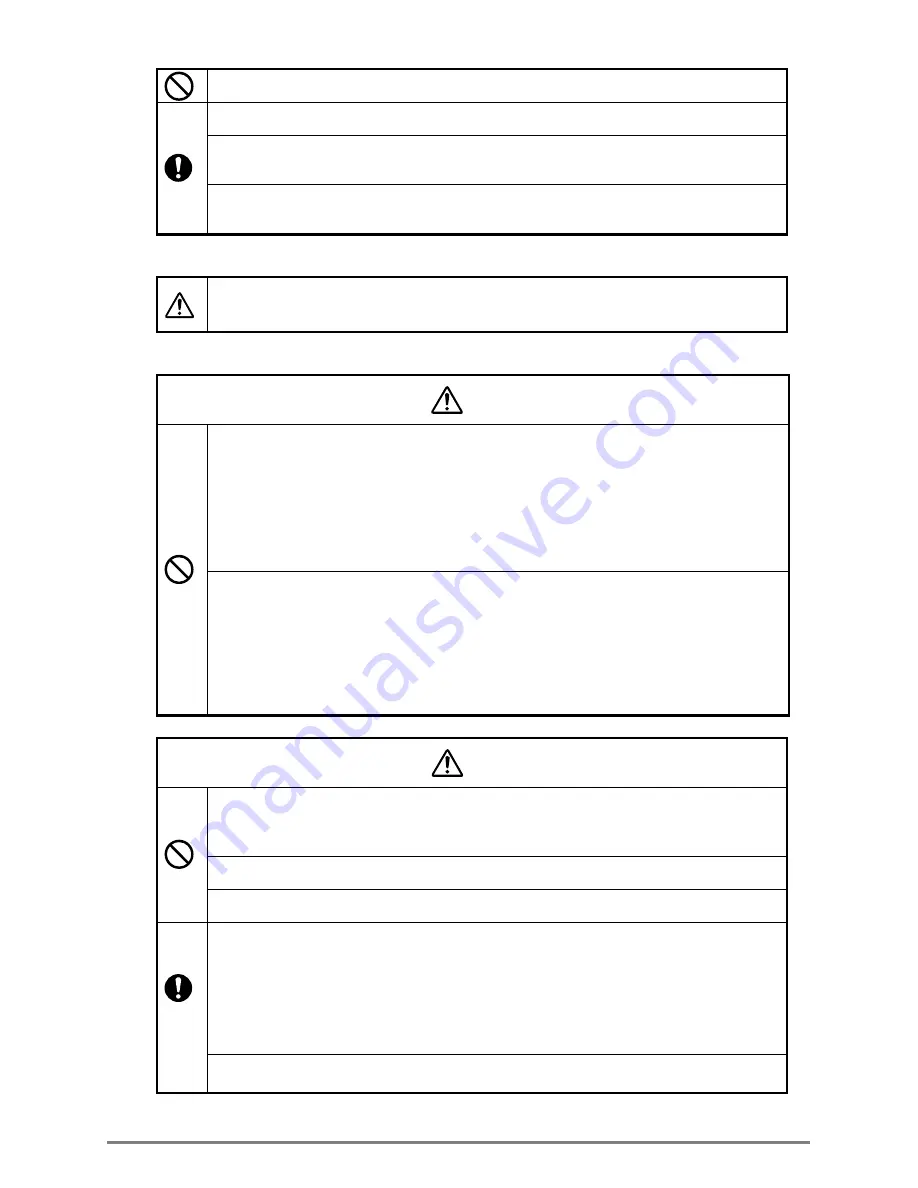
4
SK1-21A/31A
Do not pull the paper end from the exit forcedly when the printer cover is closed.
Turn off the printer power when trouble such as a paper jam occurs.
Do not use loose paper. It may cause paper jam.
Be careful of handling the thermal head to prevent heat elements and driver IC from
exposure to static electricity.
When setting the printer
The details such as the setting positions of the printer shall be reffered to “3-7
.
Dimansions”
Set the printer horizontally to the level, and make sure so the level not to be slanted.
Handling printer unit
◆
Never disassemble or repair the printer ,AC adapter or power cord by yourself.
◆
Do not use any AC adapter and power cord other than those specified.
◆
Do not bend the AC power cord or place heavy objects on it. Doing so may damage
the cord and cause fire or electric shock.
◆
Never use a damaged AC power cord. It may cause fire or electric shock.
◆
Do not drop any metalic objects nor spill coffee,water or any other liquid.
◆
Do not use the printer in a places where it will be exposed to excess moisture
or water spray. It may result in electric shock, short circuit and failure.
◆
Do not connect or disconnect the ACadapter with wet hands. It may result in
electric shock, short circuit and failure.
As the thermal head may be very hot immediately after printing, do not touch it to
avoid burning your fingers. Be sure that the thermal head is cool before replacing a
paper or cleaning the thermal head.
Do not open the paper cover while printing.
Do not pull the paper when the cover is closed.
◆
In the following cases, turn the printer power OFF and unplug the AC power cord from
the outlet.
・
Smoke, unusual noises or odd smells are emittied by the printer.
・
When metallic objects is dropped or any liquid is spilled inside the printer.
◆
Continueous use may lead to printer failure,fire and electric shock.
◆
Make sure the fault does not continue and contact dealers for further assistance.
If the printer is not to be used, turn the printer power OFF and leave the AC adapter
disconnected from the outlet.
Warning
Caution
Содержание SK1-21A
Страница 1: ...SK1 21A 31A Rev4 6E KIOSK PRINTER SK1 21A Technical Guide SK1 31A...
Страница 25: ...SK1 21A 31A 3 7 Dimensions External dimensions Unit mm SK1 31 with paper 102mm...
Страница 26: ...SK1 21A 31A SK1 31 with paper 83mm 120mm...
Страница 27: ...SK1 21A 31A SK1 21 with paper 102mm...
Страница 28: ...SK1 21A 31A SK1 31 with paper 83mm 120mm...
Страница 54: ...SK1 21A 31A 10 2 Data code table PC437...
Страница 55: ...SK1 21A 31A KATAKANA...
Страница 56: ...SK1 21A 31A PC850...





































