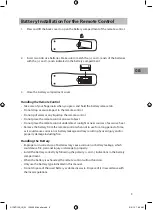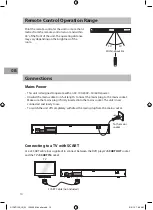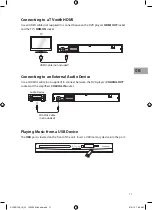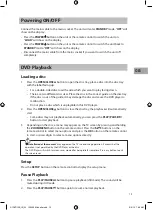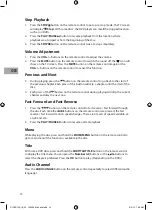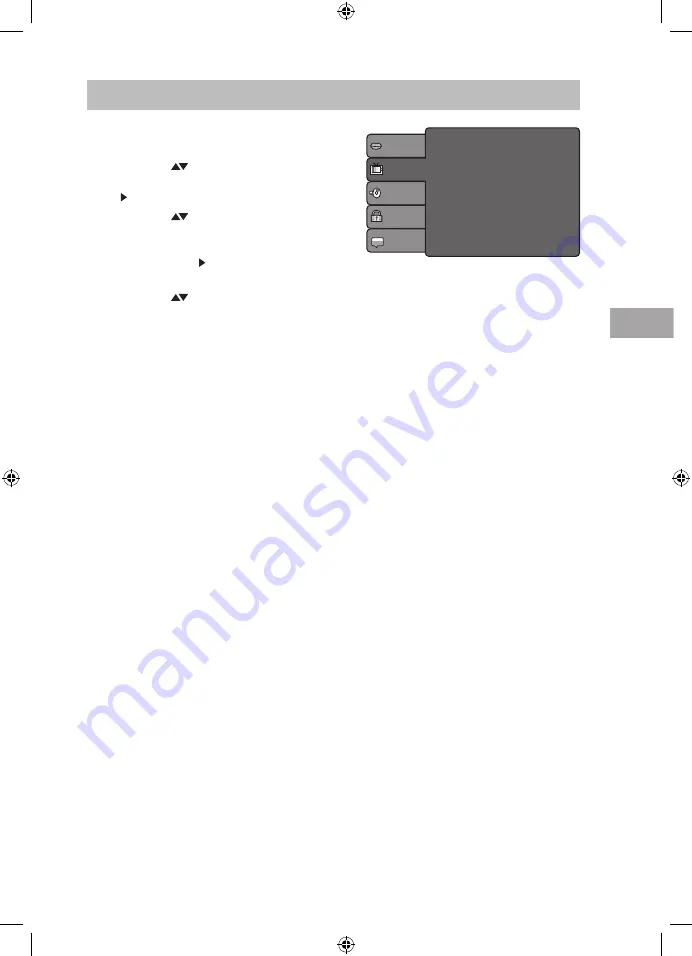
23
GB
Customising the Video Settings
1. Press the SETUP button on the remote
control to display the system setup menu.
2. Press the
buttons on the remote
control to select Video and then press the
button on the remote control.
3. Press the
buttons on the remote
control to select Aspect Ratio / TV
System / Video out / HD Resolution and
then press the button on the remote
control.
4. Press the
buttons on the remote
control to select an option, then press
the OK button on the remote control to
confirm.
5. Press the SETUP button on the remote
control to exit the menu.
TV Shape (Aspect Ratio)
Select the aspect ratio of viewing screen if the disc has more than one aspect ratio.
4:3 Letter Box
Select this if you have a standard TV and want both sides of the picture to be trimmed or
formatted to fit your TV screen.
4:3 Pan Scan
Select this if you have a standard TV and want to display upper and lower bands with a
wide-screen picture display.
16:9
Select “Aspect Ratio: 16:9” for outputting 16:9 ratio video for a widescreen TV. Black bands
might appear on the screen if playing non 16:9 video.
TV System
Select the TV playing system according to the local TV system (NTSC / PAL / AUTO).
Video out
Video out setting allows user to select between Composite, RGB and HD mode.
HD Resolution
While in video out HD mode, select the HD resolution (Auto, 480p/576p, 720p, 1080i,
1080p).
Language
Video
Audio
Rating
Misc
Aspect Ratio
TV System
Video out
HD Resolution
: 16:9
: PAL
: RGB
: Auto
S1DVD12E_IB_3L_120505_Michelle.indb 23
5/5/12 7:38 AM