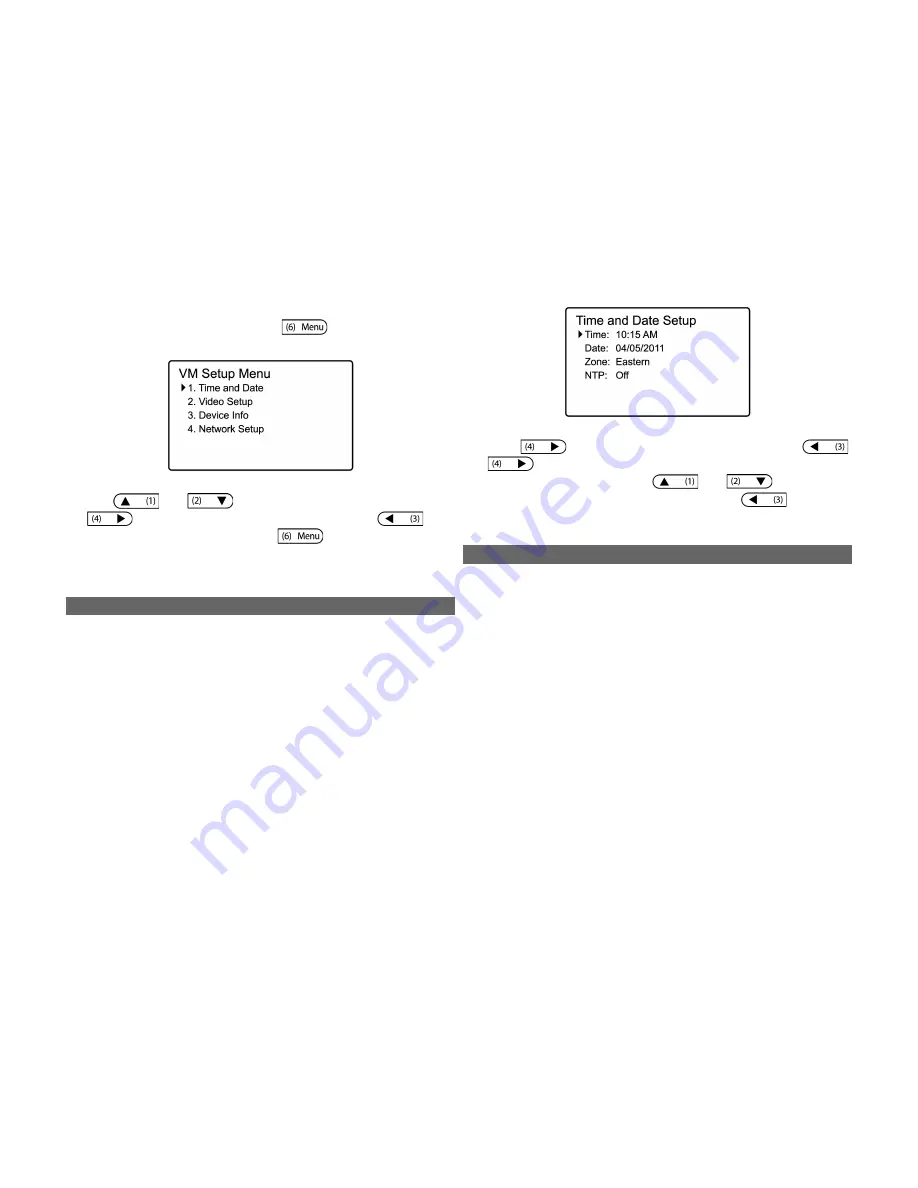
display device
. Turn on the VM4HD, and wait for it to boot,
approximately 30 seconds. Press the
button to display the
VM4HD setup menu as shown below.
Use the
and
buttons to navigate the menu. Press
the
button to enter a sub-menu, and press the
button to exit a sub-menu. Press the
button from anywhere
within the menu to immediately exit the menu. Note – changes will
be discarded if the menu is exit while a parameter is being edited.
Setting the time and date
The VM4HD has a real time clock (RTC) that maintains the system
time when power is disconnected for up to two weeks. The time and
date must be set once when the VM4HD is installed, and again any
time the VM4HD is not powered on for a period longer than two
weeks.
The VM4HD has timezone support, which automatically adjusts for
daylight savings if required. The VM4HD also supports network time
protocol (NTP). If enabled, the VM4HD will attempt to synchronize
to a network time server via the internet every time it turns on. Note
– an internet connection and valid network settings are required, see
page 5,
Connecting to a network
.
To set the time and date, enter the setup menu and navigate to the
Time and Date sub-menu as described on page 6,
Using the setup
menu
. The display should appear as shown below.
Press the
button to begin editing the time. Use the
and
buttons to adjust the parameter being edited, which will
be highlighted in yellow. Use the
and
buttons to
adjust the value. When finished editing, use the
button to
return to the main menu.
Setting the video options
The VM4HD supports auto detection of the incoming video format. If
enabled, the auto detect engine will automatically switch the video
format of the VM4HD to match the incoming video format. Note – if
the incoming video format does not match the video format of the
currently playing presentation, the presentation will automatically
pause to prevent incompatible media from being displayed.
The VM4HD supports several different output configurations for
standard definition (SD) video. The SD Output setting must match
the installation option chosen for video to display correctly. Note –
these selections are for SD formats only. HD video can only be
displayed via component output, or HDMI.
To set the video options, enter the VM4HD setup menu as described
on page 6,
Using the setup menu
, and navigate to the Video Setup
sub-menu.
7
Содержание VM4HD
Страница 1: ...VM4HD Installation and User Guide 1 ...











