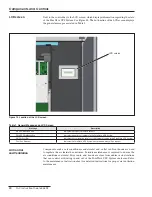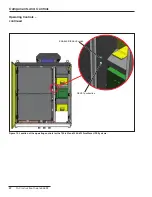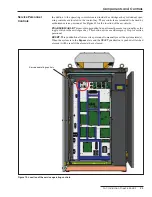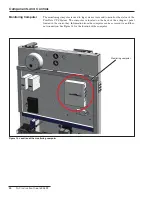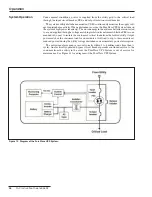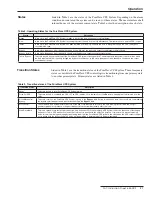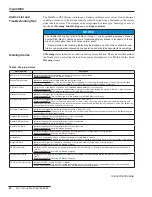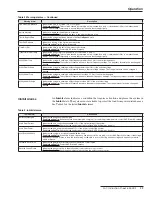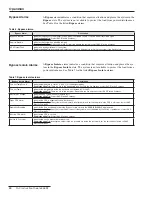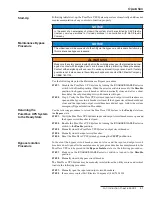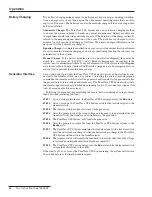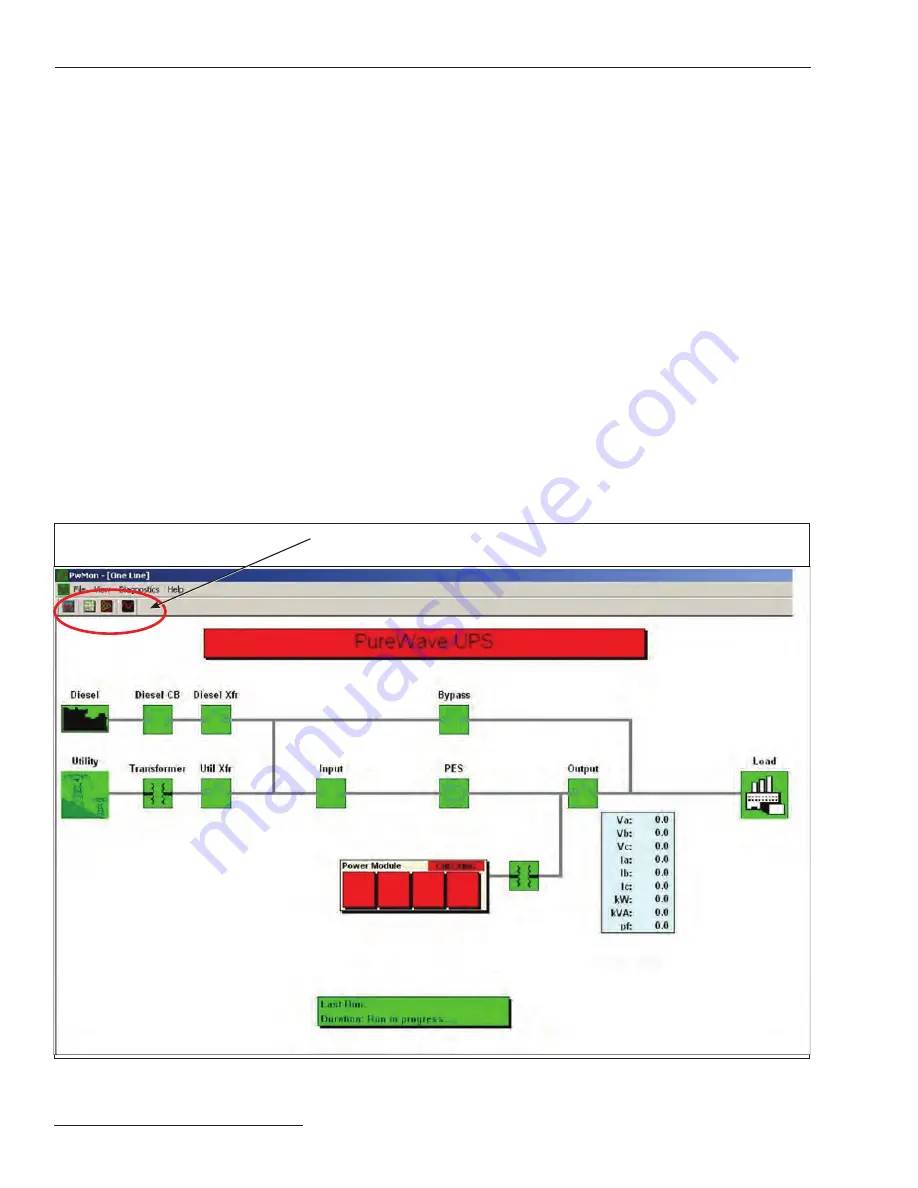
34
S&C Instruction Sheet 653-502
Monitoring
Monitoring Software −
continued
Icons — continued
Utility source–If this icon is red, it indicates the utility is a good source. If the icon is
green, it indicates the utility is not good (the source is not within voltage and frequency
tolerance).
Power electronic switch (PES)–If this icon is green, the switch is open. If the icon is red,
the switch is closed.
Circuit breakers and switches–If these icons are green, the circuit breaker or switch is
open. If these icons are red, the circuit breaker or switch is closed.
Load–If this icon is red, the load is being supplied with power. If this icon is green, the
load is not being supplied with power.
For power flow, a gray line indicates the power is not flowing through the line. A red line
indicates that power is flowing through the line.
At the top-left of the screen are four icons that help the user navigate through the moni-
toring program. See Figure 17.
From left to right, when clicked on, the icons lead to the following screens:
•
One-Line
•
Status
•
Snapshot Viewer
–For service personnel only
•
Event Viewer
–For service personnel only.
Figure 17. Navigation icons.
Navigation icons