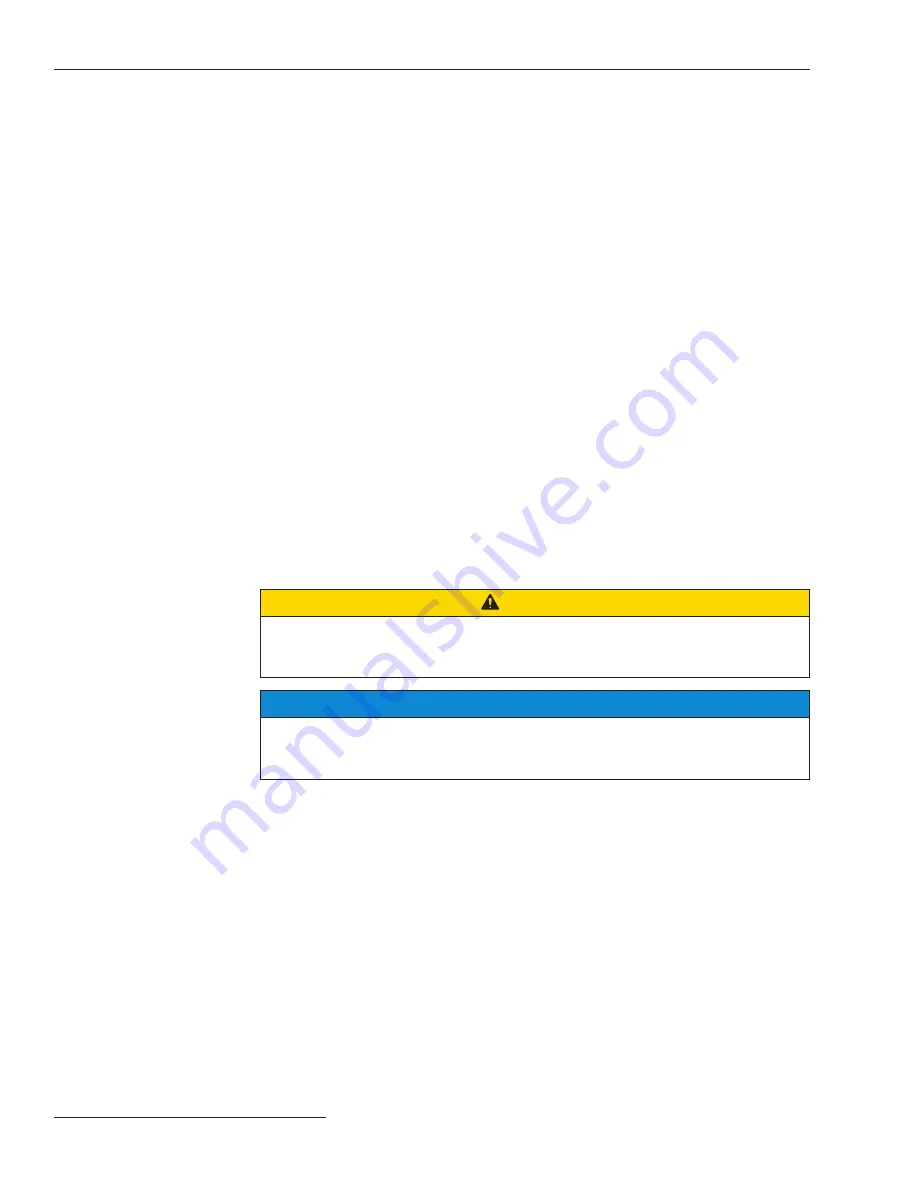
10
S&C Instruction Sheet 1045M-510
Before Switch Operator Installation
CAUTION
The AUTOMATIC OPERATION and REMOTE/LOCAL buttons must be set to the
Disabled and Local states to avoid unexpected operation of the switch during
installation or setup operations.
NOTICE
If the
Features Enabled setpoint on the
Setup>Automatic Operation
screen is
set to the
None state, pushing the ENABLE/DISABLE button has no effect. See
Instruction Sheet 1045M-530, “S&C Automatic Switch Operators:
Setup
” for details.
STEP 6.
Prepare the computer and load the software if performing switch operator
setup, troubleshooting, or hardware diagnostics.
To make the switch operator
fully operational, use the setup software to enter information into the switch
operator. The setup software can also diagnose certain types of switch operator
hardware problems.
Review the “Computer Requirements” section in Instruction Sheet 1045M-
530, “S&C 6801M Automatic Switch Operators:
Setup”
for details, and install
the latest software on the computer.
STEP 7.
Locate all tools needed for installing the switch operator and connecting it to
the overhead switch.
See the “Installation” section on page 11 and the “Installing
the Switch Operator and Connecting the Wiring” section on page 26.
STEP 8.
If necessary, use IntelliLink® Setup Software to select setpoint values for this
installation.
See Instruction Sheet 1045M-530, “S&C 6801M Automatic Switch
Operators:
Setup”
for details.
STEP 9.
When testing is complete, turn the dc circuit breaker off.
If the dc breaker is not
turned off, the batteries will discharge during storage.
STEP 5.
Test the faceplate functions.
At this point, test most of the faceplate LED
displays and buttons. See Figure 2 on page 9. Reinstall the ac line fuse, and then
turn on the 24-volt circuit breaker. To test the LED displays and switches:
(a) Check that the PROCESSOR STATUS LED on the faceplate is blinking. If it is not
blinking, see Instruction Sheet 1045M-550, S&C 6801M Automatic Switch
Operators:
Troubleshooting
.”
(b) Press the TEST LAMPS button and check that all the faceplate LEDs blink.
(c) Press the TEST BATTERY button. The BATTERY LOW LED will begin blinking
when the button is released. It will blink for approximately one minute. When
the LED stops blinking, if the battery system is good and the batteries are at
least 30%-40% charged. If it does not go off, see Instruction Sheet 1045M-550,
“S&C Automatic Switch Operators:
Troubleshooting
.”
(d) Check that the LCD screen is backlit and data are displayed. Then, press the
PREV, NEXT, +, and – buttons to make sure the display will scroll in all four
directions.
(e) Check that the SCADA CONTROL switch on the faceplate is set to
Local
mode.
The LOCAL LED should be on.
(f) Press the Automatic Operation CHANGE button and check that the ENABLED
or DISABLED LEDs are on.
If the
Features Enabled
setpoint on the
Setup>Automatic Operation
screen
is set to the
None
state, the DISABLED LED remains on and the ENABLED
LED display remains off when pressing the CHANGE button. See Instruction
Sheet 1045M-530, “S&C 6801M Automatic Switch Operators:
Setup”
for details.
(g) When finished checking the faceplate operation, leave the SCADA CONTROL
button in the
Local
state and leave the AUTOMATIC OPERATION button in the
Disabled
state.

























