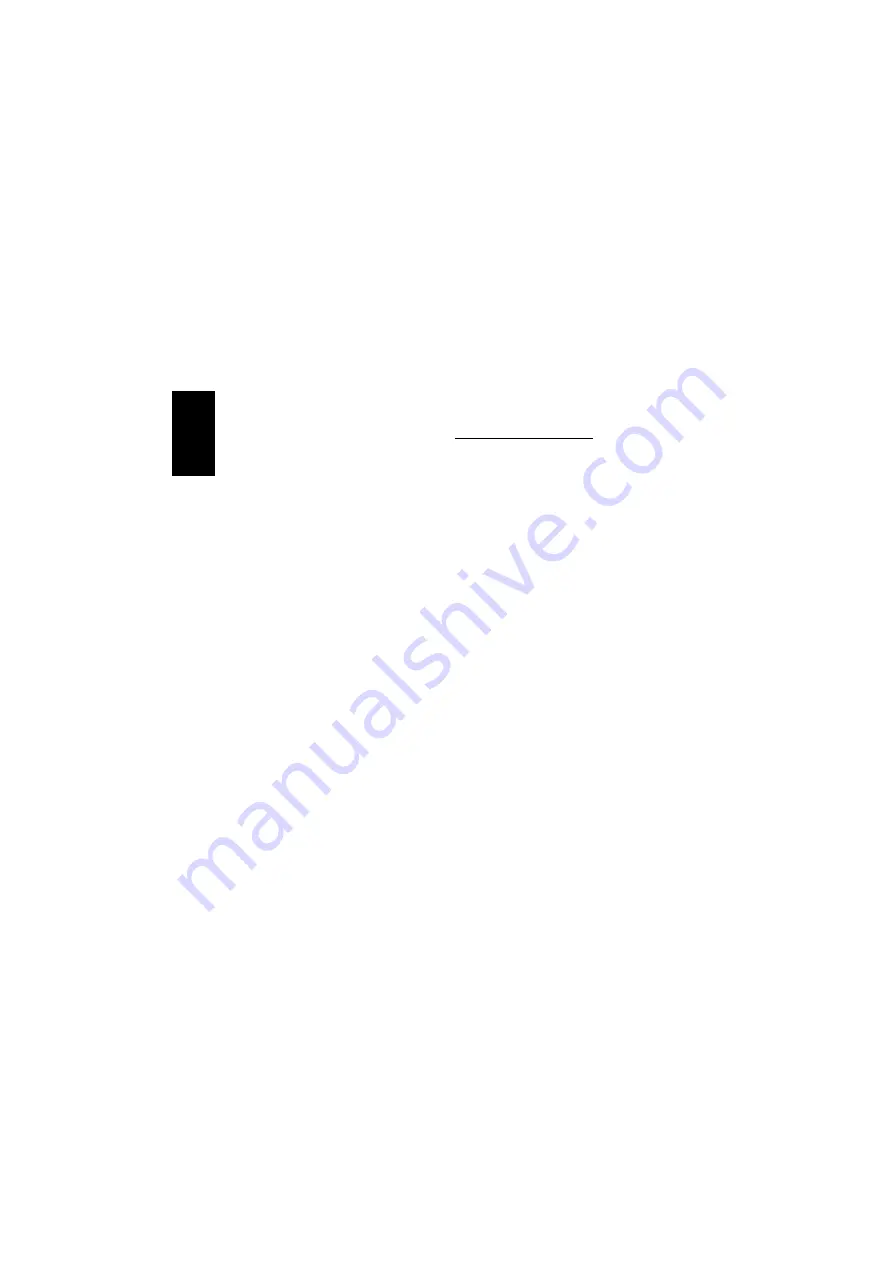
4
TCP/IP protocol
TCP/IP identifies computers by numbering
them according to a system that can be
likened to an international telephone num-
ber – this is called an IP address. The num-
ber will consist of 4 sets of figures from 0-
255 divided by a point (“dot” – EHP), in the
same way that an international telephone
number consists of: country code + regional
code + local code + subscriber number (the
IP address similarly consists of a subnet
mask that must be the same for all com-
puters in the same network. 255.255.255.0
is most often used).
For several computers to be able to commu-
nicate, they must be on the same local
network. In this example, the first 3 sets of
figures must be the same, and the last must
be unique to each computer.
E.g.: The computers have the following IP
numbers:
1) 10.0.0.1
2) 10.0.0.2
3) 10.0.0.3
All of the computers have the subnet mask
255.255.255.0 and belong to the same
“workgroup”.
These three networked computers will be
able to communicate, as all belong to the
same local network but have each a unique
IP number.
Setting up network protocols
TCP/IP is the standard protocol for commu-
nication in the vast majority of programs,
and is also the protocol that is used for
communication across the internet.
Windows
®
Me
Setting up the TCP/IP protocol
1. Press
“Start”, “Settings”, “Control
panel”
. Double click on the
“Network”
icon.
2. Double click on
“TCP/IP - NDIS 1394
network card”
and select
“Specify an
IP address”
. Type in an IP address
(see example below).
3. Click
“OK”
and close the
“Network”
dialog box by clicking
“OK”
.
The IP address will be activated after you
restart the computer.
Examples of IP addresses:
Computer 1, IP address: 10.0.0.1
Subnet mask: 255.255.255.0
Computer 2, IP address: 10.0.0.2
Subnet mask: 255.255.255.0
This sequence should be continued for each
computer on the network.
The gateway and DNS server address fields
can be left blank. These are for use when
establishing a link to the internet via a
traditional network.
ENGLISH



















