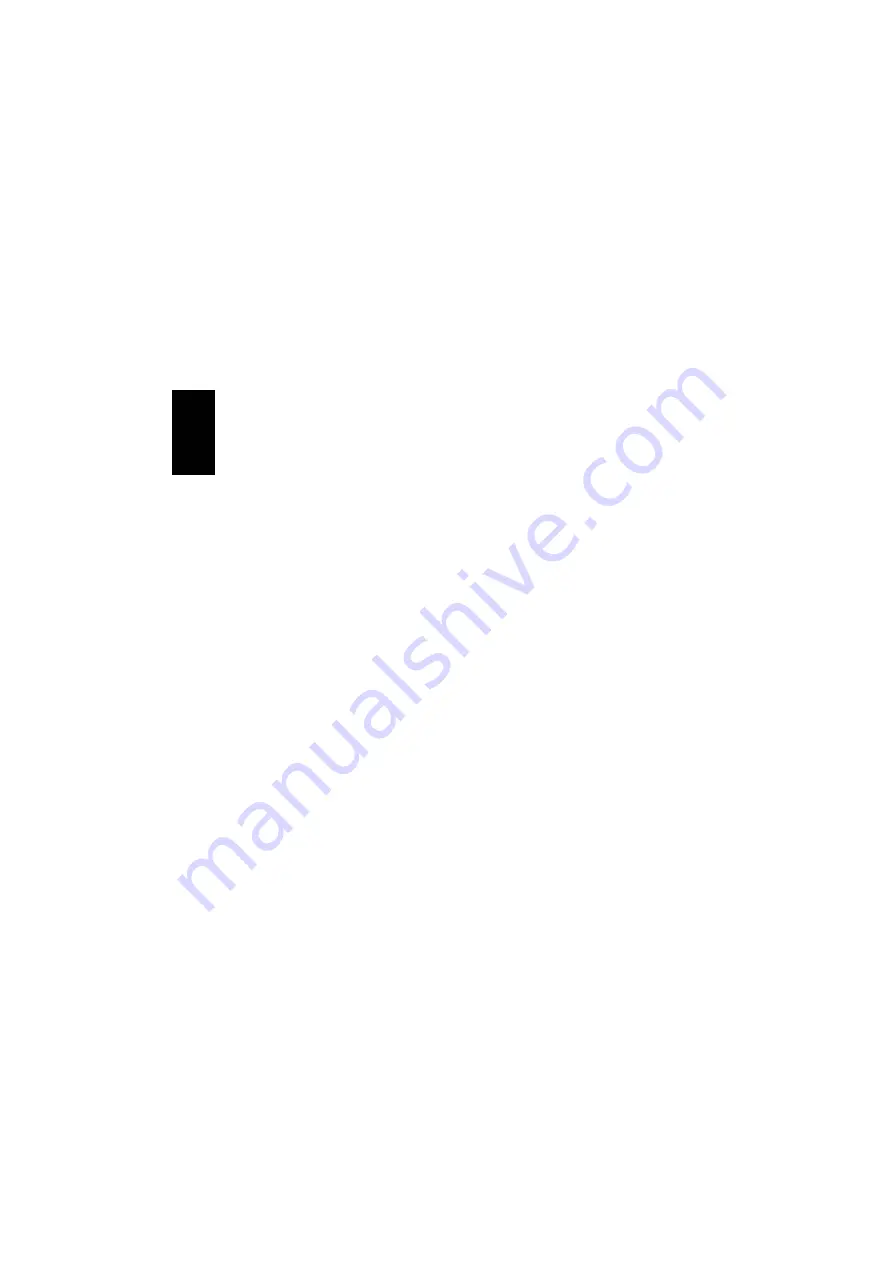
4
Using the headset with a com-
puter
To use the headset with your computer, it
must support headsets via Bluetooth
®
1. Pair the headset with the computer (see
the section
“Connecting the headset”
on
page 3).
2. Switch on the headset by pressing and
holding button
(1)
for three to five
seconds.
3. Activate the headset on the computer
(see previous section).
NB:
If the headset is connected to both your
computer and your mobile phone, incoming
calls can be accepted by pressing button
(1)
.
Setup in Windows
®
98/Me
If you have other audio devices such as a
soundcard on your computer, the headset
must be set as the preferred device.
1. Click
“Start”
,
“Settings”
and
“Control
Panel”
.
2. Double-click the
“Multimedia”
icon and
select the
“Audio Devices”
tab.
3. Ensure that the
“Preferred device”
under
both
“Audio playback”
and
“Audio re-
cording”
is set to
“Bluetooth Audio”
.
4. Click either the
“Playback”
or the
“Recording”
icon to adjust the volume
for speakers or microphone respectively.
5. The headset is now configured and
ready for use.
NB:
If you wish to set another audio device
as the preferred device, this can be done in
the same way as above.
Setup in Windows
®
2000
Windows
®
2000 will automatically switch
from the soundcard to the headset when
you connect it. If this does not happen, it
can be set manually in the following way:
1. Click
“Start”
,
“Settings”
and
“Control
Panel”
.
2. Double-click the
“Multimedia”
icon and
select the
“Audio Devices”
tab.
3. Ensure that the
“Preferred device”
under
both
“Audio playback”
and
“Audio re-
cording”
is set to
“Bluetooth Audio”
.
4. Click the
“Volume”
button under
“Sound playback”
or
“Sound recording”
to adjust the volume for speakers and
microphone respectively.
5. The headset is now configured and
ready for use.
NB:
If you wish to set another audio device
as the preferred device, this can be done in
the same way as above.
ENG
L
IS
H





































