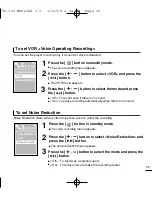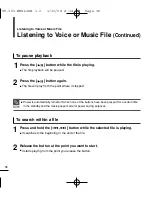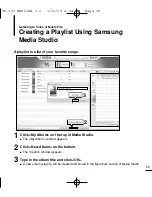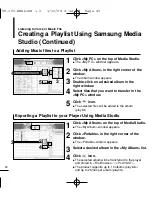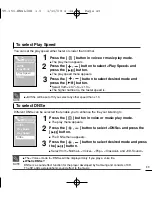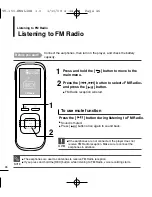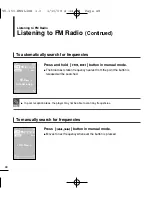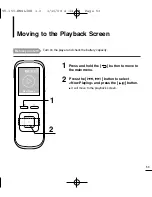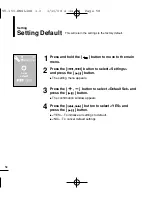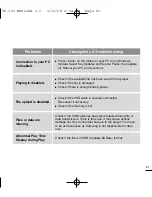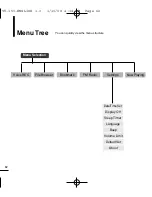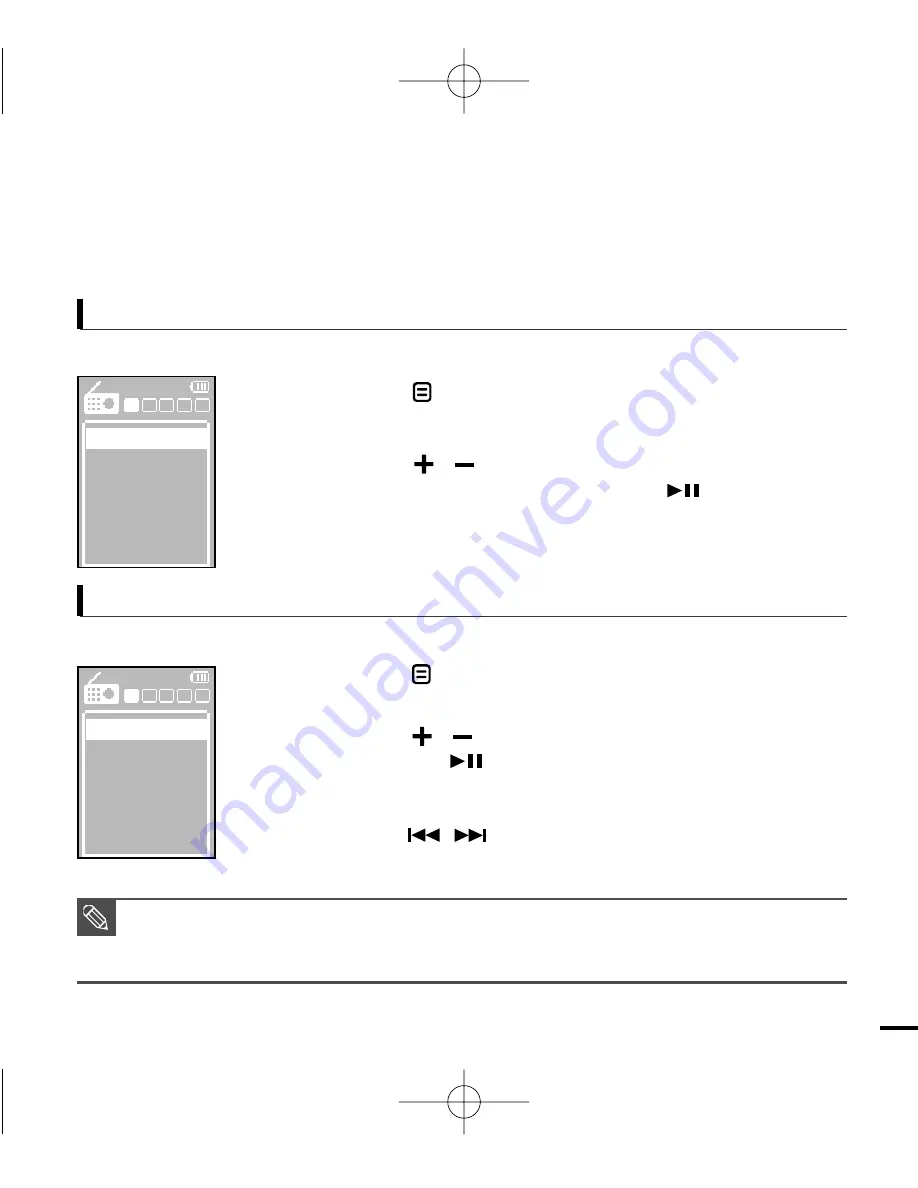
47
1
Press the [ ] button in preset mode.
■
The preset mode menu appears.
Select this mode if you want to manually search through the FM band one frequency at a time.
Select this mode if you want to search through your saved FM presets one preset at a time.
2
Press the [ ] button to select
<Go to Manual Mode> and press the [ ] button.
■
You will see <MANUAL> on the screen.
To switch to manual mode
1
Press the [ ] button in manual mode.
■
The manual mode menu appears.
2
Press the [ ] button to select <Go to Preset Mode>
and press the [ ] button.
■
You will see <PRESET> on the screen.
3
Press the [ ] button to select a preset frequency.
■
It can automatically scan for a stored radio frequency.
To switch to preset mode
■
If no preset frequencies are set, you will see <No preset.> and the player will not switch to
preset mode.
■
For more information on the preset setup, see pages 49~50.
NOTE
E
D
C
B
A
E
D
C
B
A
,
,
,
Go to Manual Mo
Delete Preset
Auto Preset
FM Sensitivity
FM Region
Go to Preset Mod
Add Preset
Auto Preset
FM Sensitivity
FM Region
YV-150-ENGLISH 1.0 1/10/08 4:14 PM Page 47