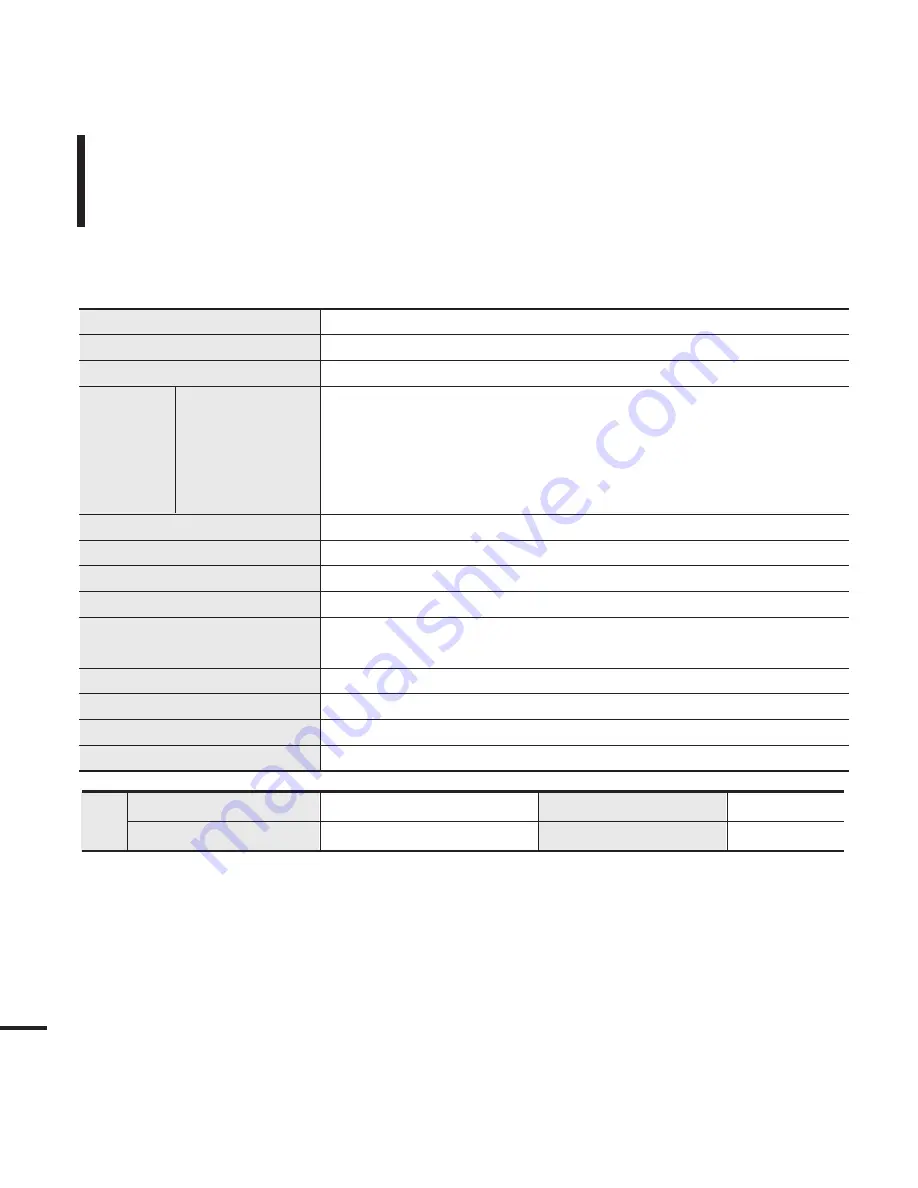
70
Product Specifications
●
The contents of this Manual are subject to change without prior notice for further
improvement.
Model Name
YP-T9
Power
3.7V (Li-Polymer Rechargeable)
Built-in Battery Power
740 mAh
AUDIO: MPEG1/2/2.5 Layer3(8kbps~320kbps, 8kHz~48kHz),
WMA(5kbps~320kbps,8kHz~48kHz)
File Compatibility
Video: SVI (Video: MPEG4, Audio: MP3 (44.1kHZ, 128kbps),
Resolution: 208X176, Frame Rate: 15fps)
Image: JPG (Progressive, Sequential Scanning, File Size: less than 3MB)
Supported Number of folders and Files
Folder: Max. 500, File: Max. 5000(Include folder)
Earphone Output
20mW (16
Ω
)
Output Frequency Range
20Hz~20KHz
Noise Ratio
85 dB with 20kHz LPF(based on 1KHz 0 dB)
Play Time
Maximum of 30 hours for music playback (based on: MP3 128kbps,
Volume: 20, Normal Mode), Maximum of 6 hours for video playback
Temperature Range for Operation
-5~35 °C (23~95°F)
Case
Plastic
Weight
1.73 oz
Dimension (WxHxD)
1.67 X 3.27 X 0.43 inches
FM
FM Frequency
87.5~108.0MHz
FM T.H.D
1%
Radio FM Signal to Noise Ratio
55dB
FM Useable Sensitiivity
10dBµ
Содержание YPT9JABXAA
Страница 1: ...YP T9J ...








































