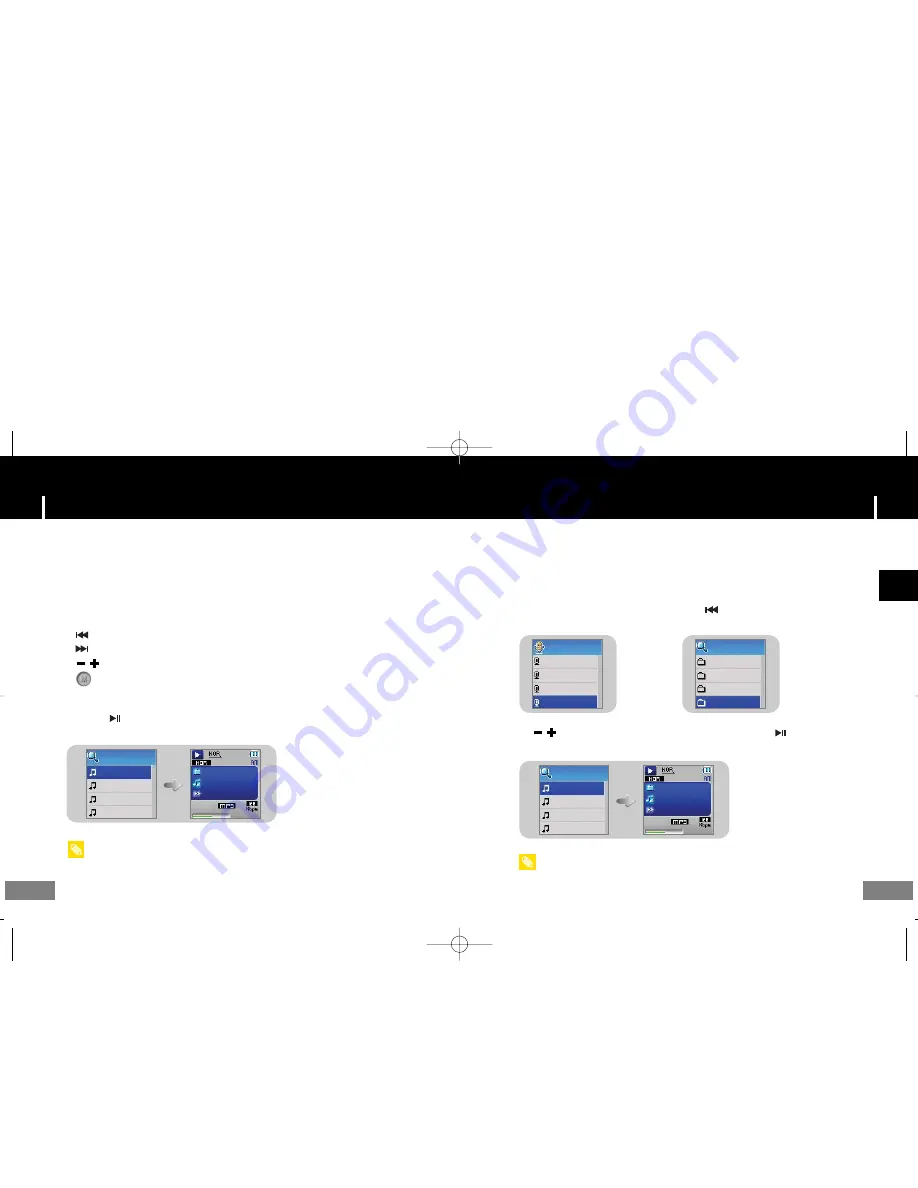
Using Navigation
Using Navigation
1
Press the “M” button to enter Navigation mode
(except if you are in FM radio mode), or press and hold the
“M” button to move to Menu and then select Navigation.
You can easily search for files or switch modes using the Navigation function.
006/011
- 00:58:03
10:07
ROOT
Building Bridges
Anyone of us
Navigation
Building Bridges
Anyone of us
Piano Man
Sweet Dream
006/011
- 00:58:03
10:07
ROOT
Building Bridges
Anyone of us
Navigation
Building Bridges
Anyone of us
Piano Man
Sweet Dream
- Press and hold the
“M”
button in Navigation mode to exit the Navigation mode.
N
N
N
N
o
o
o
o
tt
tt
e
e
e
e
47
46
- To change to the FM mode, refer to “Menu Options”.
N
N
N
N
o
o
o
o
tt
tt
e
e
e
e
VOICE
V001.MP3
V001~2.MP3
V001~3.MP3
V001~4.MP3
Navigation
IMAGE
LINE_REC
FM_REC
VOICE
2
Select the file or folder that you want to play.
●
: To move to a higher-level folder.
●
: To move to a lower-level folder.
●
, : To move to a file or folder in the same directory.
●
: To move to the next folder down. When there is no lower folder,
the selected file will be designated as part of the playlist.
3
Press the button.
●
The selected file will be played.
I Changing Mode
You can change from mode to another.
The example below shows how to change from Voice to Music mode.
1
Press the “M” button in the
Voice mode.
2
Use to move to the
upper folder.
3
Use , to move to the music file you want and press the button.
●
The selected file will be played.
ENG
T7 AME ENG inlay 1/14/05 18:2912:0 Page 46






























