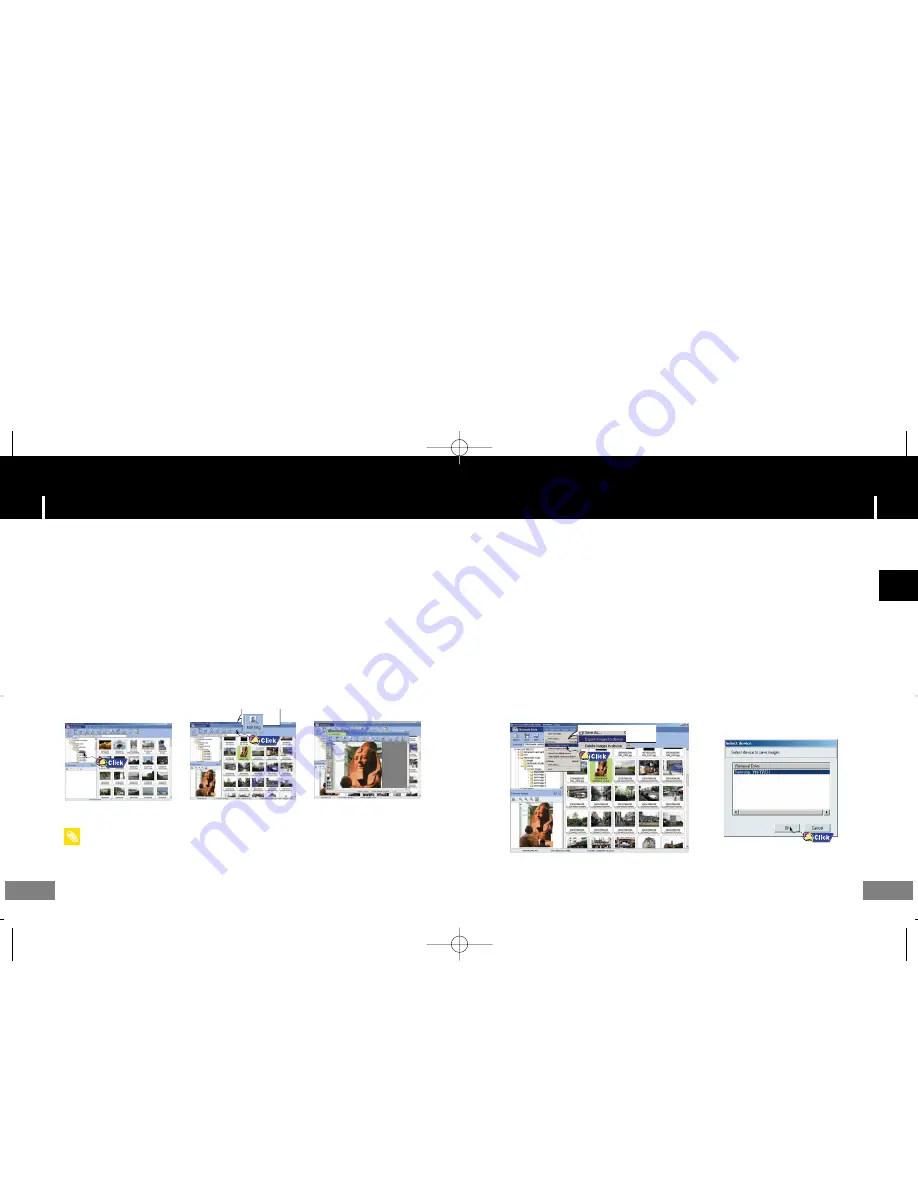
Using Multimedia Studio
Using Multimedia Studio
35
34
ENG
I
Editing Images
1
Select the folder containing images to edit from the directory window at the
upper left-hand section of Multimedia Studio.
●
The saved files will be displayed in the file list window on the right.
2
Select the image to edit.
●
The selected image will be displayed in the [Preview image] window.
3
Press the [Edit Img] button.
●
From the [Picture editor] window, you can perform functions like editing wallpaper images,
editing layers, inserting clip arts, making frames and other various editing functions.
●
Run Multimedia Studio from on the Desktop.
I
Sending images
2
Select the image(s) to send to the player.
3
Select [File]
→
[Export images to device] at the top of the Multimedia Studio menu.
4
Select the device connected to PC from the [Select device] screen, and then
press the [OK] button.
1
Connect the player to PC.
●
Files downloaded without using Multimedia Studio cannot be viewed on the screen.
- Refer to Help for more information.
N
N
N
N
o
o
o
o
tt
tt
e
e
e
e
N
N
N
T7 AME ENG inlay 1/14/05 18:2912:0 Page 34






























