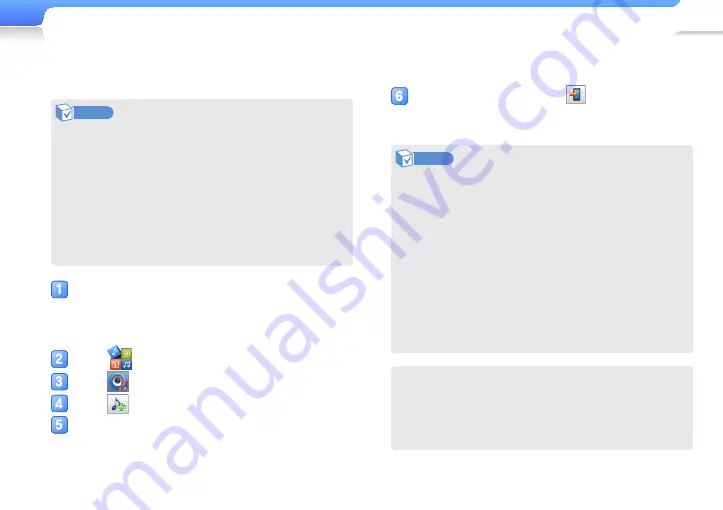
Manage media files >
Download media files
33
Download files with Kies
You can easily download various media files with Kies.
Note
•
For information about installing Kies on a PC, refer to the
Quick Start Guide supplied with your player.
Refer to http://www.samsung.com for installation
precautions and installation details.
•
We regularly upgrade Kies for peak performance.
Some features of Kies may change without prior notice.
•
Before connecting your player to a PC, you must activate
the Samsung Kies transfer method. Select <Applications>
→
<Settings>
→
<Wireless and network>
→
<USB
settings>, and then select <Samsung Kies>.
Connect your player to a PC using the USB cable.
■
See page 14 to connect the player to your PC.
■
When the player is connected to your PC, Kies launches
automatically on your PC.
Click
in the Kies Widget Dock.
Click
at the top of the Contents Manager.
Click
at the top left of the window.
Select a folder or file you want.
■
The list of the files stored in your PC appears.
Select a file, and then click
at the bottom right
of the window.
■
The selected file is copied to your player.
Note
•
The order of files on your PC will differ from the order of
files in your player.
•
Your player restricts playback of files protected by a DRM
(Digital Rights Management) system.
•
If you connect your player to a PC when the player's
battery is low, the battery charges for a few minutes before
your player links to the PC and Kies launches.
•
If you connect your player to a PC via a USB hub, the
PC may not recognise your player. Connect your player
directly into the USB port of a PC.
•
When you format your player on a PC, use the FAT32
system. In Windows Vista/7, click <Restore device
defaults> and then format your player.
What is DRM?
Digital Rights Management (DRM) is a technology and service
that prevents the illegal copying of digital contents and
protects the profit and rights of copyright holders or content
producers.






























