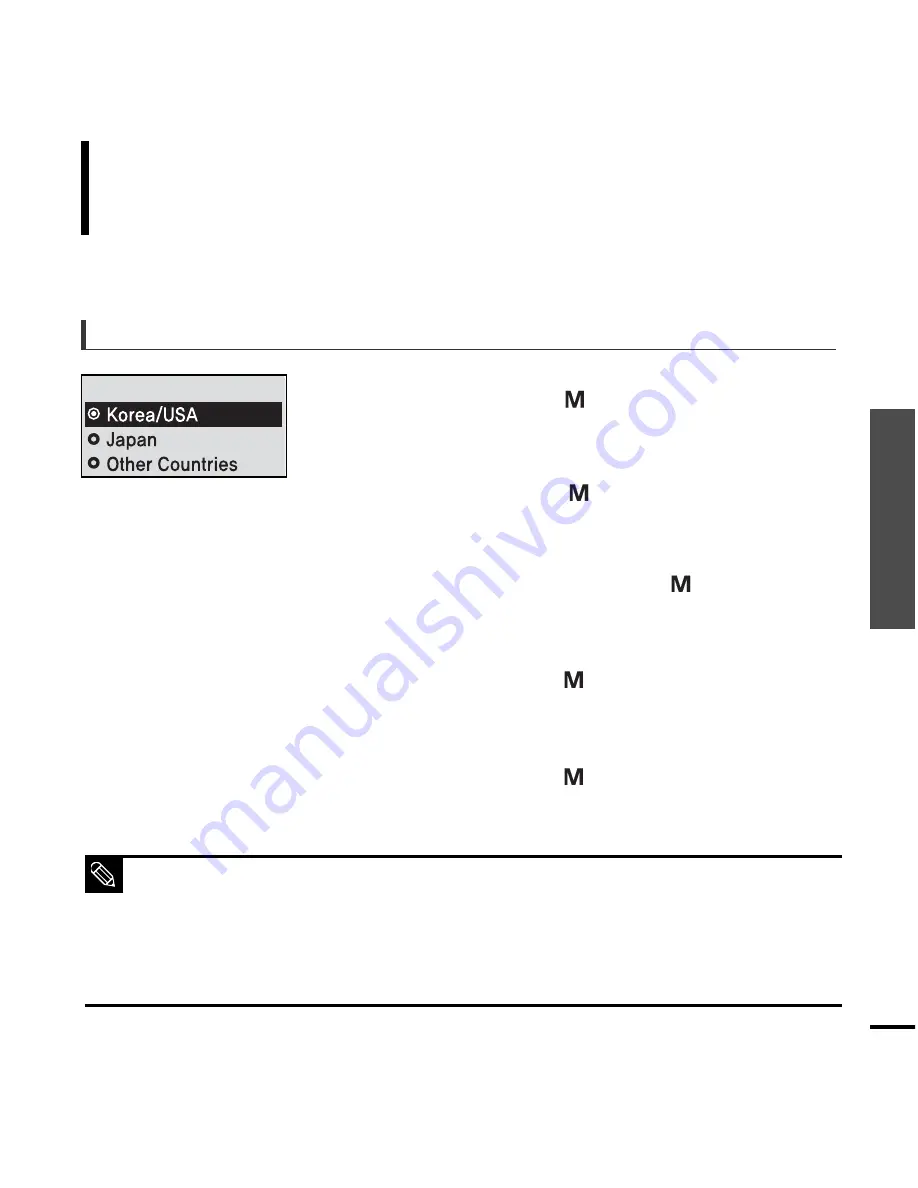
Chapter 3. Listening to Music/FM Radio
43
To
Delete Presets/Setting FM Radio
Listening to FM Radio
Setting FM Radio
1
Press and hold the [
] button to move to the
menu screen.
2
Press the [ l
œœ
,
√√
l ] button to select <Settings>
and then press the [
] button.
■
The Settings menu appears.
3
Press the [ + , - ] button to select the
<FM Radio> and then press the [
] button.
■
The FM Radio menu appears.
4
Press the [ + , - ] button to select the <FM Region>
and then press the [
] button.
■
The FM Region menu appears.
5
Press the [ + , - ] button to select the FM region
and then press the [
] button.
■
You can select from <Korea/USA> <Japan>
<Other Countries>.
To set FM region
FM Region
■
Frequency range by region
- Korea/USA: Search for FM frequencies in 100 kHz players between 87.5 MHz~108.0 MHz.
- Japan: Search for FM frequencies in 100 kHz players between 76.0 MHz~108.0 MHz.
- Other Countries: Search for FM frequencies in 50 kHz players between 87.50 MHz~108.00 MHz.
■
FM region can be deleted or changed according to the target region of the player.
■
If you change the FM region, the previously stored radio frequencies are removed.
NOTE
Содержание YP-E3
Страница 1: ...YP E3 ...
Страница 55: ...Chapter 5 Troubleshooting System Reset 56 Troubleshooting 57 ...
Страница 60: ...Chapter 6 Appendix Menu Tree 61 Product Specifications 62 ...
Страница 66: ...REV 0 0 ...






























