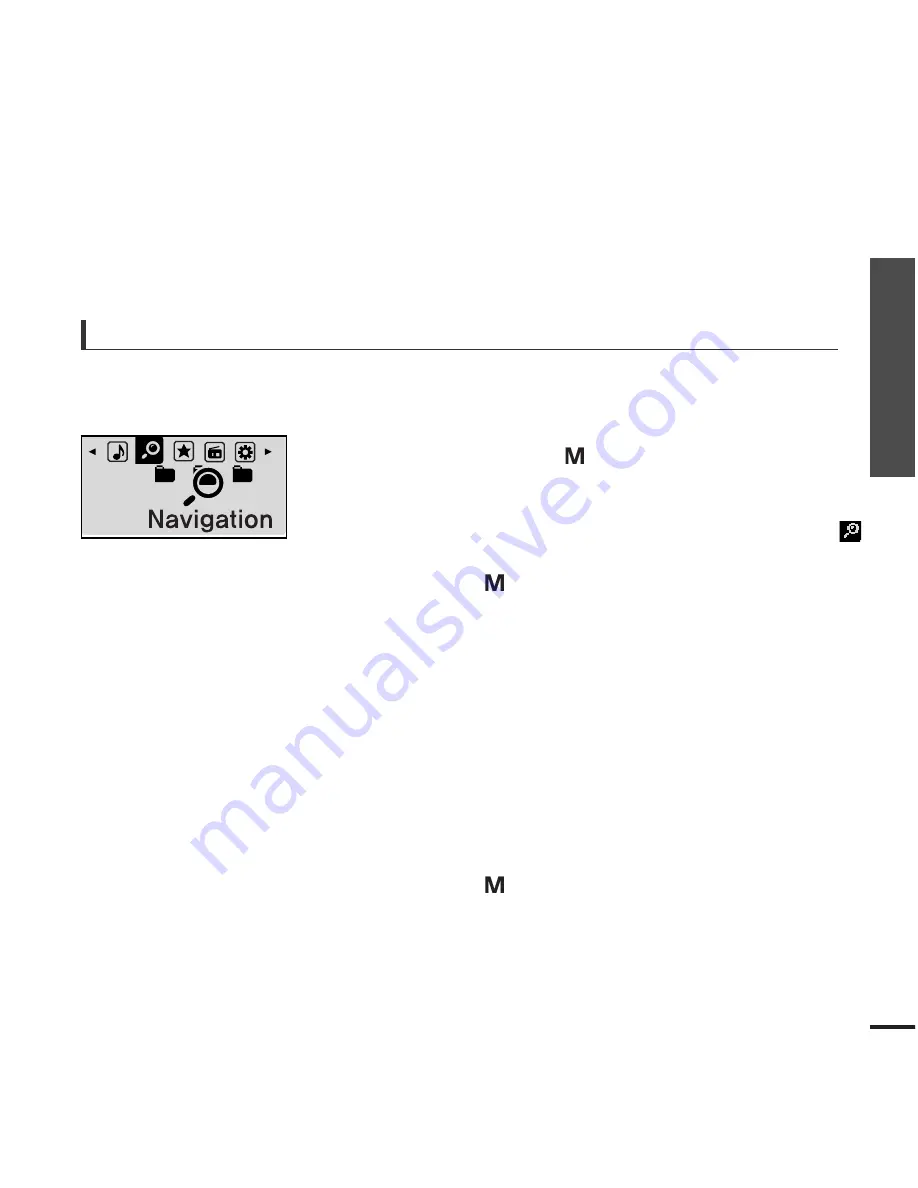
15
Chapter 1. Preparation
Basic Use
Searching for Files with <Navigation>
Search easily for files using the <Navigation> function.
5
Use the [
√√
I] button to move to the file list in the
selected folder.
■
Use the [
√√
I
] button to move to the lower step, the [
l
œœ
]
button to the upper step.
4
Press the [
+
,
-
] button to select a folder of your choice.
7
Press the [
] button.
■
The selected file will start playing.
Press and hold the [
] button to move to the menu
screen.
1
Press the [
] button.
■
The <Navigation> folder list will appear.
3
Press the [
+
,
-
] button to select a file of your choice.
6
2
Press the [ l
œœ
,
√√
l ] button to select <Navigation> .
Содержание YP-E3
Страница 1: ...YP E3 ...
Страница 55: ...Chapter 5 Troubleshooting System Reset 56 Troubleshooting 57 ...
Страница 60: ...Chapter 6 Appendix Menu Tree 61 Product Specifications 62 ...
Страница 66: ...REV 0 0 ...






























