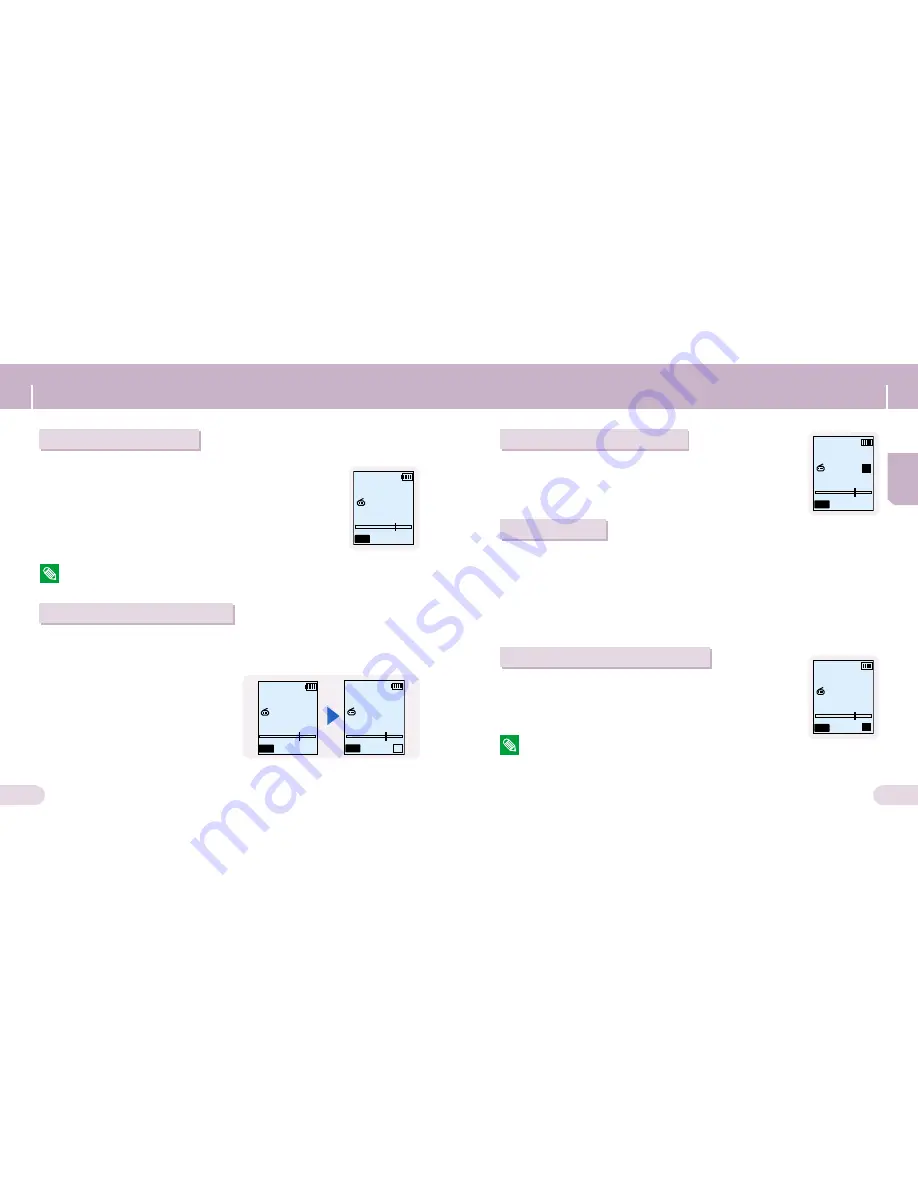
42
41
FM Radio Settings
Listening to FM Radio
At the FM Radio menu screen, select Normal Mode.
Use
❙
œœ
,
√√
❙
to move to the frequency you want.
●
Manual Search :
Push
❙
œœ
,
√√
❙
to change the frequency
up or down.
●
Automatic Search :
Push and hold
❙
œœ
,
√√
❙
to automatically
search for receiving frequencies.
Manual Storage of a Frequency
At the FM Radio menu screen, select Normal Mode.
Use
❙
œœ
,
√√
❙
to move to the
frequency to save, and then press
the FOLDER button.
Use
❙
œœ
,
√√
❙
to select the number
you want to assign to save
the frequency, and then press the
FOLDER button.
●
The selected frequency will be saved.
- Press the MENU button to return to the FM Radio menu screen.
Searching Stored Frequencies
At the FM Radio menu screen, select Preset Mode.
Use
❙
œœ
,
√√
❙
to move to the desired frequency.
Automatic Storage of a Frequency
At the FM Radio menu screen, select Auto Preset.
●
Frequencies within the range of 87.5MHz to
108.0MHz are automatically selected and stored.
●
Frequencies are automatically stored, starting from 1.
- You can store up to 20 frequencies.
- FM frequency search level can be configured at [Settings]
➔
[FM Search Level].
Note
Note
Note
Note
1
1
2
2
1
1
2
2
3
3
1
1
2
2
CH...
MHz
FM
91.9
ST
PRESET
MHz
FM
91.9
ST
2
SEARCH
MHz
FM
106.1
ST
9
CH...
MHz
FM
91.9
ST
PRESET
MHz
FM
91.9
ST
Save?
2
Preset Delete
At the FM Radio menu screen, select Preset Mode.
Move to a frequency to delete.
1
1
2
2
Press the DEL button.
●
The saved Preset number will be deleted.
3
3
ENG
FM Radio Settings






















