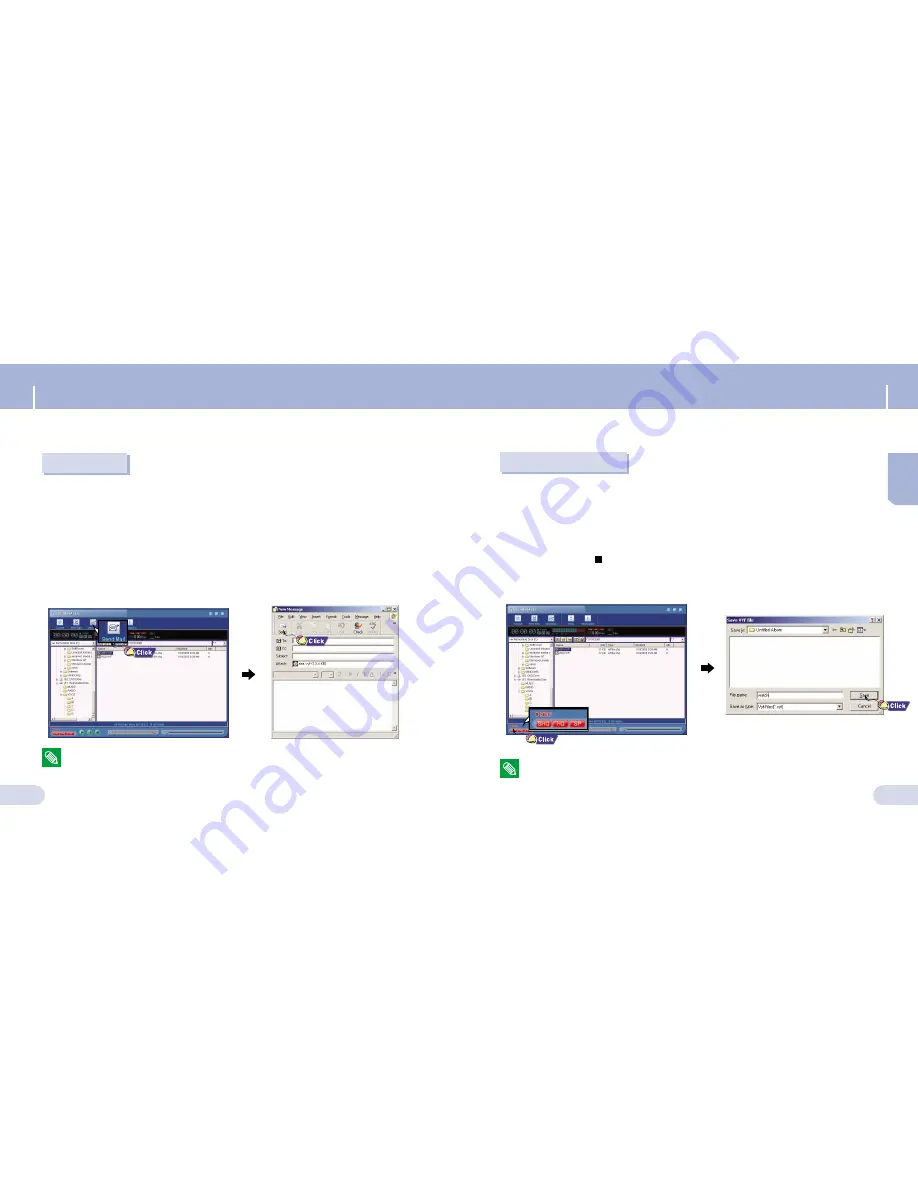
Recording with PC
24
23
Using Voice Manager
Sending E-mail
Double click the Voice Manager icon on the desktop.
At the Voice Manager explorer window, select a file to send and press the
[Send mail].
●
If a VYF file is selected, you will be asked whether to convert the file to a WAV file in
case that the recipient may not have the Voice Manager program.
When the selected file appears as an attachment in the [New Message]
window, enter the recipient’s e-mail address and compose the message and
press the [Send].
●
To check the mailing setup: Internet Explorer
→
Tools
→
Internet Options
→
Program
→
E-Mail (Microsoft Outlook, Outlook Express, Hotmail)
1
1
2
2
Note
Note
- Refer to Help for more information.
Double click the Voice Manager icon on the desktop.
Connect a microphone to the PC.
Press a recording mode button to select SHQ, HQ or SP.
●
Voice recording will start.
Press the Stop (
) button to finish the recording.
●
The [Save VYF file] window will appear. Select a folder where the file will be saved and
press the [Save] to save the file.
●
The file will be saved in VYF format.
1
1
2
2
3
3
Note
Note
- Refer to Help for more information.
ENG
Using Voice Manager




























