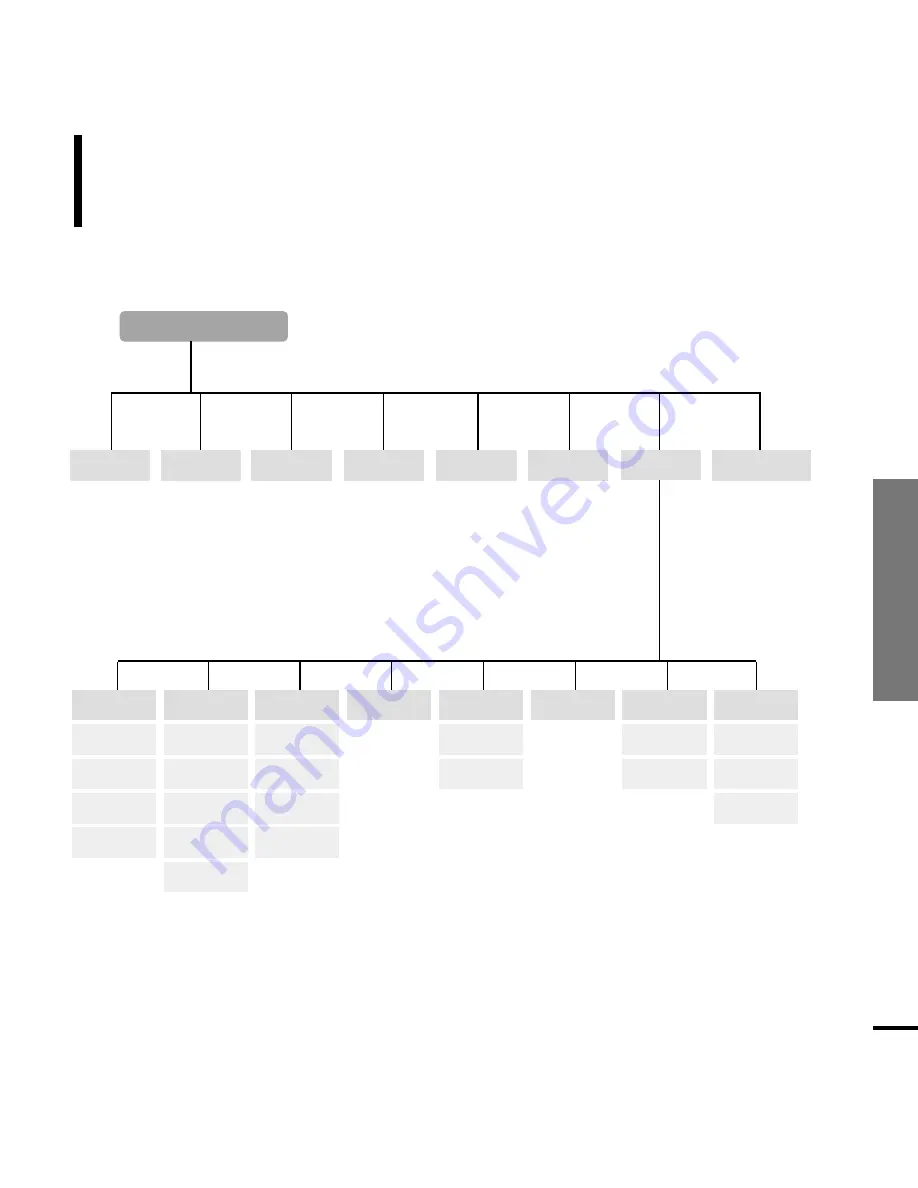
Chapter 6.
Appendix
Menu T
ree
65
Slideshow
Time
Language
Reset Settings
Cancel
Reset
System Info
Capacity
Version
About
Repeat
Radio
Dim(USB)
Shuffle
Off(USB)
Sleep Timer
Set Time
Start(Batt)
Start(USB)
Slide Time
Audio
DNSe
Street Mode
Key Beep
Display
Brightness
Dim(Batt)
Off(Batt)
Recordings
Radio
Music
Menu Select Screen
Pictures
Playlists
Shuffle All
Settings
Now Playing
Menu Tree
You can quickly view the menu structure.
Содержание yePP YP-Z5FQ 2GB
Страница 1: ......
Страница 24: ...24 Adding Files Folders in Media Studio with Autoscan Loading Your Desired File 3 ...
Страница 59: ...Chapter 5 Troubleshooting System Reset 60 Troubleshooting 61 ...
Страница 64: ...Chapter 6 Appendix Menu Tree 65 Manual USB Driver Installation 66 Product Specifications 69 ...
Страница 74: ...REV 0 0 ...










































