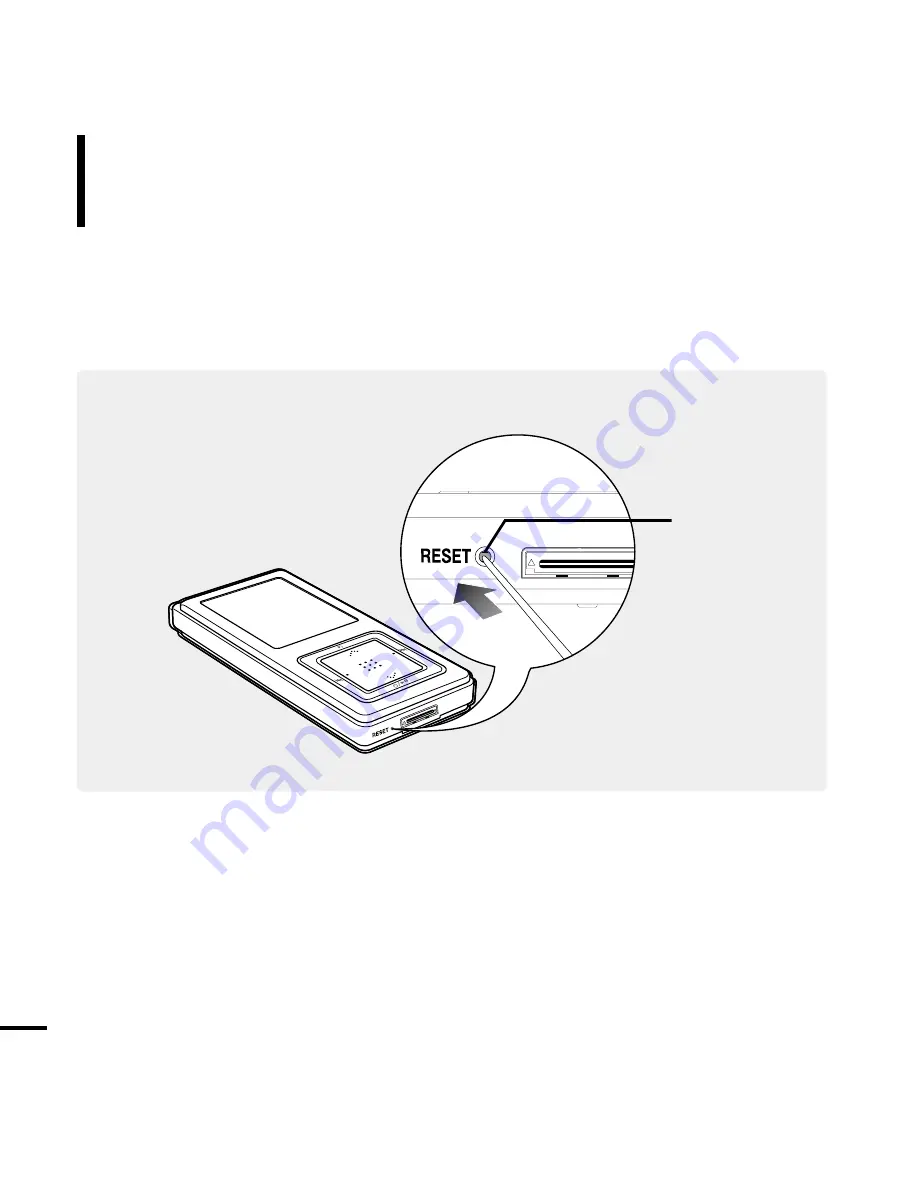
60
System Reset
Reset hole
Press the Reset hole at the bottom of the product with a pointed object such as
a safety clip.
■
The system will be initialized.
■
The Reset function will not delete data stored in the built-in memory.
If a product malfunction occurs, you can re-initialize the system by pressing the
Reset hole.
Содержание yePP YP-Z5FQ 2GB
Страница 1: ......
Страница 24: ...24 Adding Files Folders in Media Studio with Autoscan Loading Your Desired File 3 ...
Страница 59: ...Chapter 5 Troubleshooting System Reset 60 Troubleshooting 61 ...
Страница 64: ...Chapter 6 Appendix Menu Tree 65 Manual USB Driver Installation 66 Product Specifications 69 ...
Страница 74: ...REV 0 0 ...















































