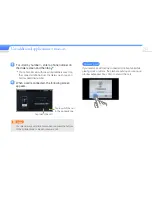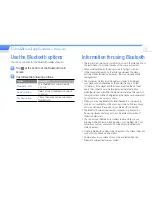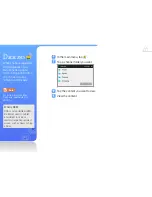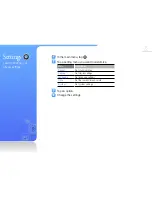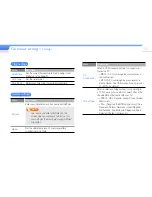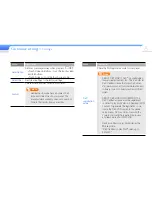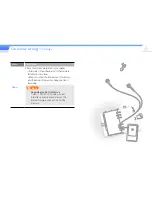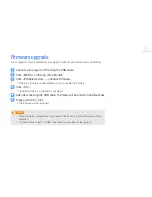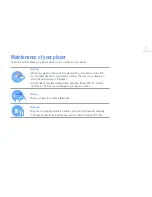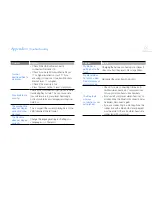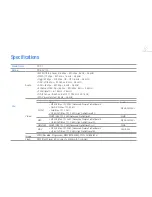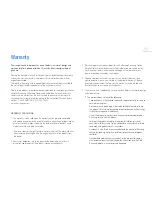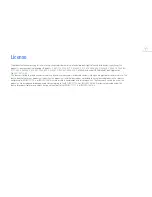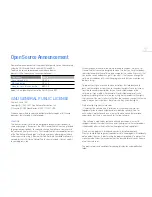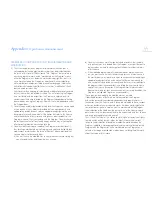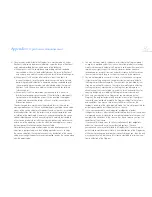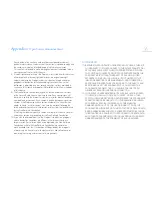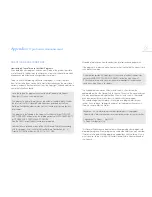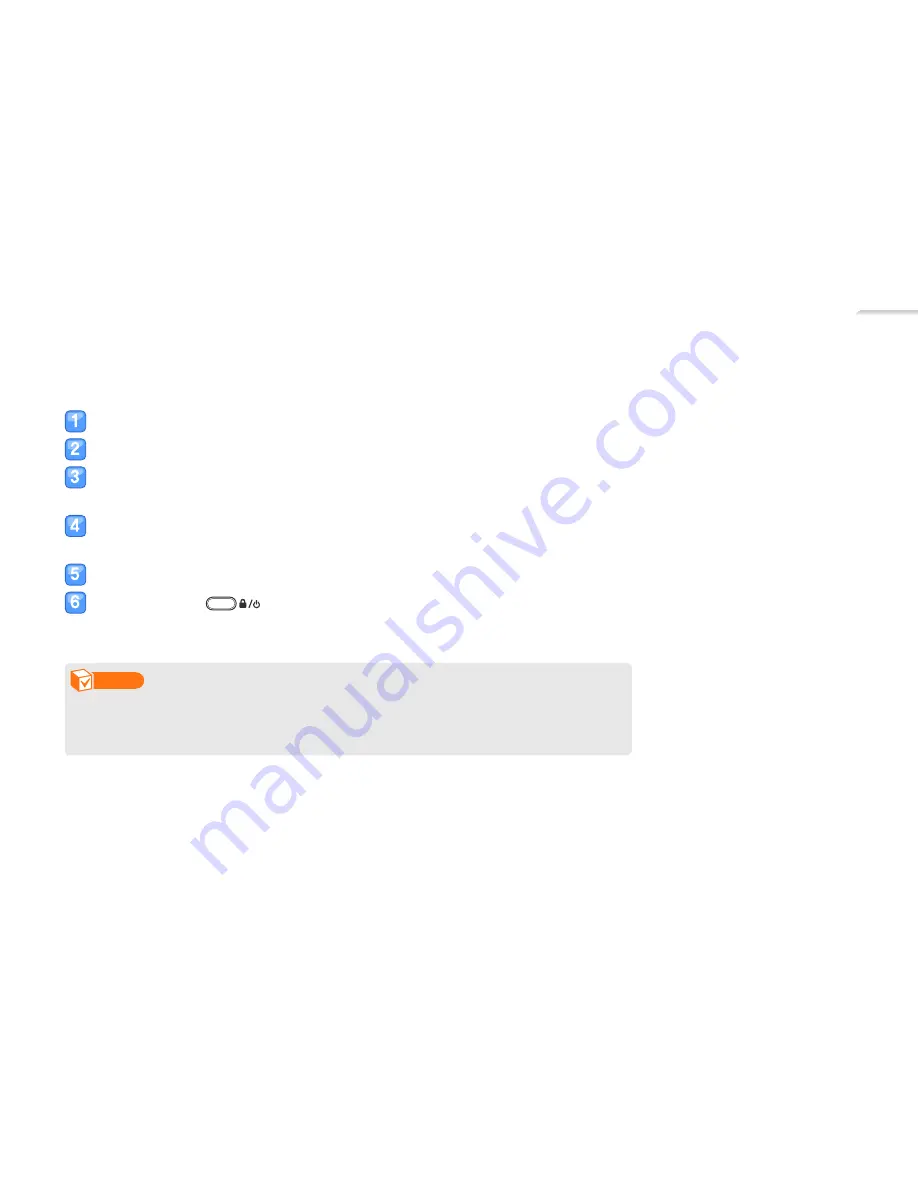
78
Firmware upgrade
Future upgrades may be available for your player to enhance performance and compatibility.
Connect your player to a PC using the USB cable.
Click <MENU> on the top of the EmoDio.
Click <Portable Device>
→
<Update Firmware>.
If there is a fi rmware update available, you can update the fi rmware.
■
Click <OK>.
Updated fi rmware is transferred to the player.
■
After disconnecting the USB cable, the player will be turned off automatically.
Press and hold
.
The fi rmware will be upgraded.
■
Note
Check the battery charge status of your player. If the battery is low, the fi rmware will not be
•
upgraded.
You need to have at least 100 MB of free space on your player for the upgrade.
•