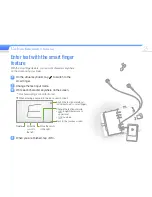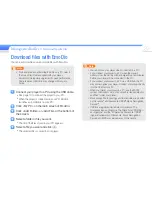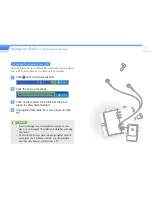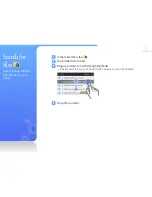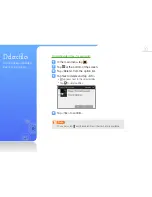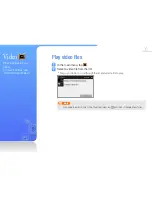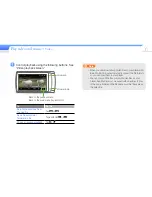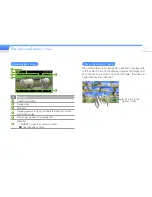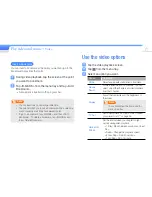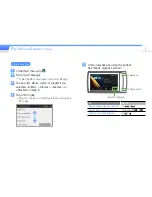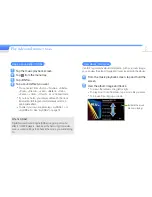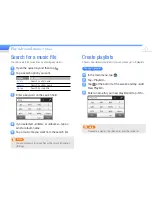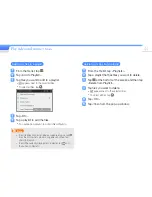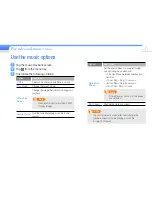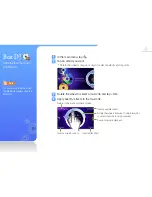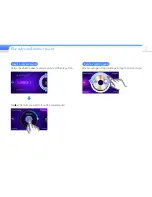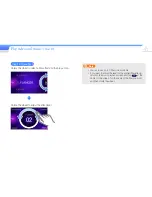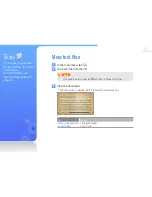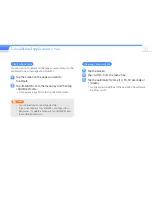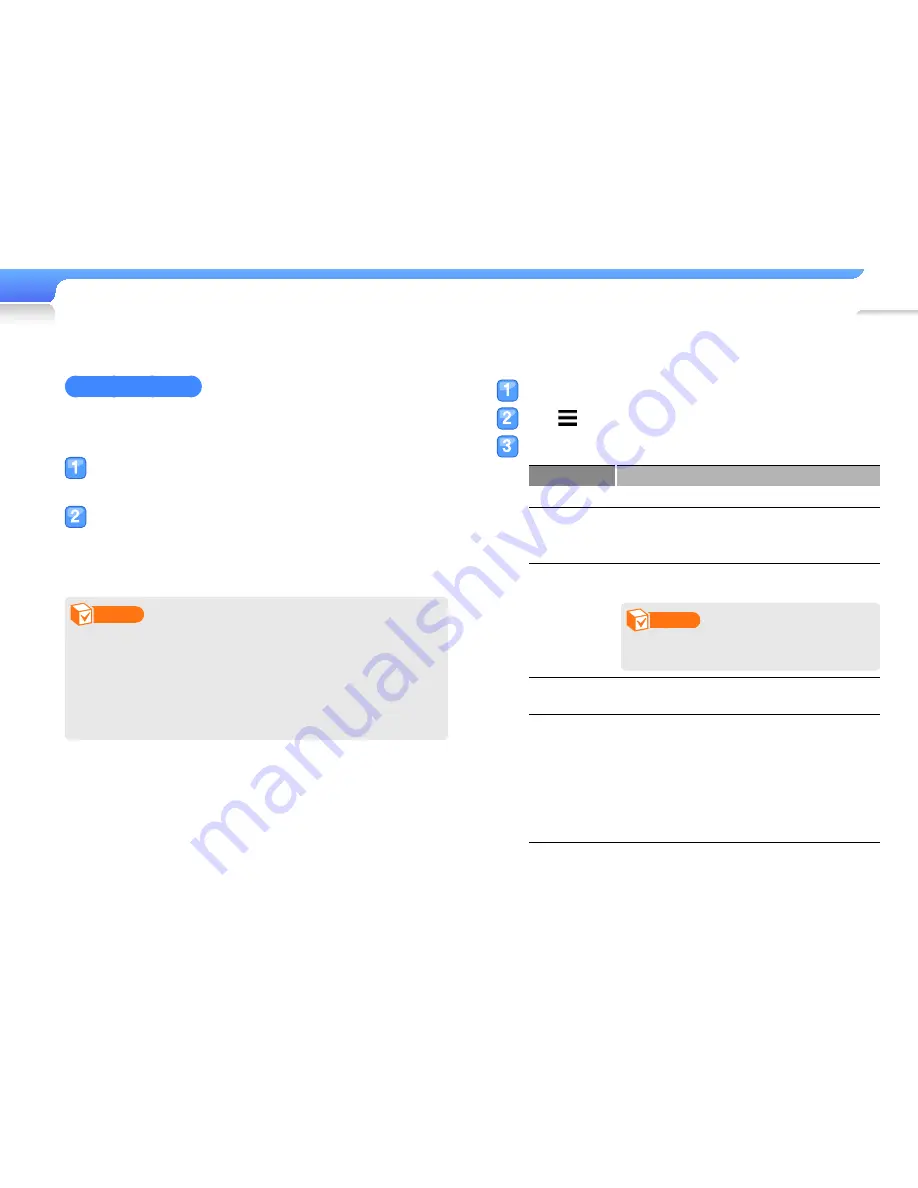
Play video and music >
Video
38
Insert a bookmark
You can insert a bookmark at the point you want and go to the
bookmark to play from that point.
During video playback, tap the screen at the point
you want to bookmark.
Tap <B.MARK> from the menu tray and tap <Add
Bookmark>.
A bookmark is inserted to the progress bar.
■
Note
You can insert one bookmark per video fi le.
•
The point at which you insert a bookmark within a video fi le
•
may not exactly match the bookmarked point.
To go to a bookmark, tap <B.MARK> and then <Go to
•
Bookmark>. To delete a bookmark, tap <B.MARK> and
then <Delete Bookmark>.
Use the video options
Tap the video playback screen.
Tap from the menu tray.
Select an option you want.
Option
Description
DNSe
Select appropriate sound effects for videos.
Mosaic
Search
Divide a video fi le into 15 chapters. You can
select one of the chapters and start playback
from that chapter.
Display
Adjust the frame size and the brightness of
the screen.
Note
You cannot adjust the frame size for
some video fi les.
TV Out
Set to view videos on your TV. See "Connect
your player to a TV" on page 26.
Horizontal
Stroke
Set the interval when you drag left or right
quickly during video playback.
<1 File>: Move between previous and next
-
fi les.
<Seek>: Change the playback speed.
-
<30sec Skip>: Skip 30 seconds.
-
<1min Skip>: Skip 1 minute.
-