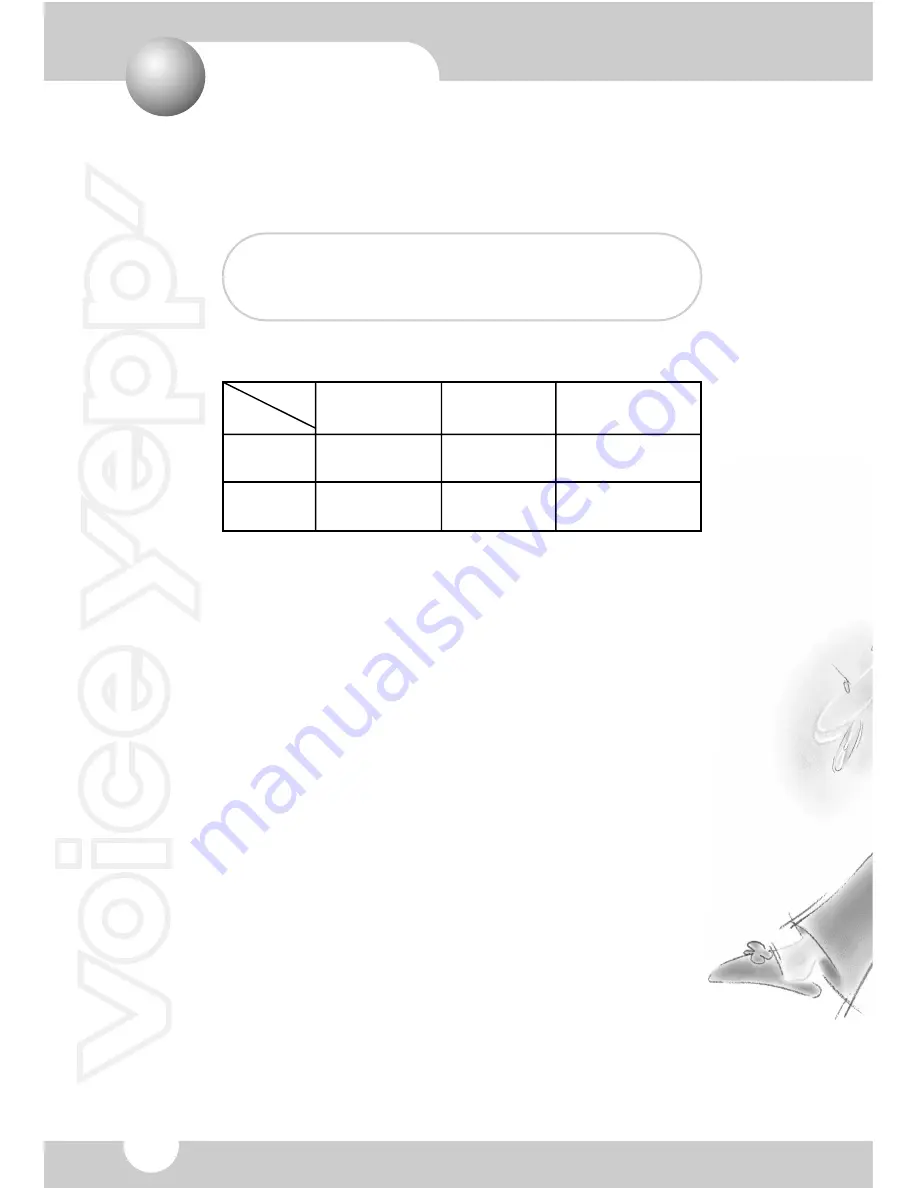
1
Features
What is a digital recorder?
It is a miniature recorder that stores sound and voice data in an
electronic memory chip, without using cassette tapes.
■
Long Recording Function (about)
Model
BR-1320
BR-1640
Mode
SP
(standard play)
8 hours and
50 minutes
17 hours and
40 minutes
HQ
(high quality)
2 hours and
10 minutes
4 hours and
20 minutes
SHQ
(super high quality)
1 hours and
30 minutes
3 hours and
8 minutes
■
Digital Interface Function
You can upload recordings to and download recordings from
your PC, including MP3 files.
■
Repeat Playback Function
You can listen to a selected recording repeatedly.
■
MIC/Recording Mode Select Function
You can set the microphone sensitivity according to the distance
from a sound source, the amount of ambient noise, etc.
■
VOR Function
You can set the recorder so that recording is activated only by
voice or sound.
■
Auto Power Off Function
The Voice Yepp is automatically turned off when it is not used for
over 1 minute.
■
Recording Folder Management Function
Recordings can be stored in up to four separate folders (A, B, C,
and D). MP3 files can be stored separately in the MP3 folder.
Содержание yePP BR-1640
Страница 36: ...AH68 00996B ...



































