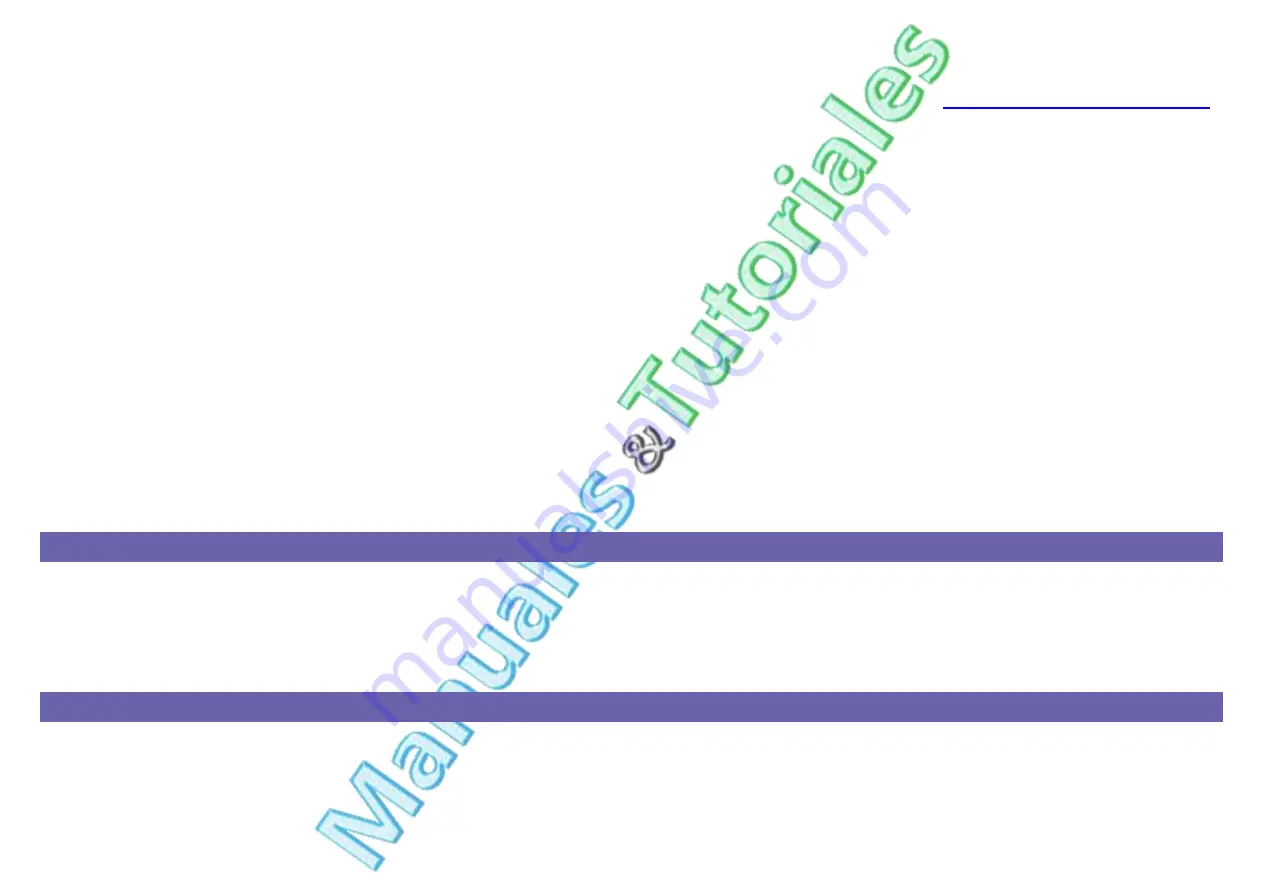
ManualsAndTutorials
www.manualsandtutorials.com
From Offical Samsung Page. All right reserved.
SAMSUNG XPRESS SL-M2022
| User Guide
Register the product's MAC address when you confogure the DHCP server on the access point (or wireless router). Then you can always use the IP address that is
set with the MAC address. You can identify the Mac address of your machine by printing a network configuration report (see
Printing a network configuration report
Check the wireless environment. You might not be able to connect to the network in the infrastructure environment where you need to type in a user's information
before connecting to the access point (or wireless router).
This machine only supports IEEE 802.11 b/g/n and Wi-Fi. Other wireless communication types (e.g., Bluetooth) are not supported.
When using the ad hoc mode, in operating systems such as Windows Vista, you might need to set the wireless connection setting every time you use the wireless
machine.
You cannot use infrastructure mode and ad hoc mode at the same time for Samsung wireless network machines.
The machine is within the range of the wireless network.
The machine is located away from obstacles that could block the wireless signal.
Remove any large metal objects between the access point (or wireless router) and the machine.
Make sure the machine and wireless access point (or wireless router) are not separated by poles, walls, or support columns containing metal or concrete.
The machine is located away from other electronic devices that may interfere with the wireless signal.
Many devices can interfere with the wireless signal, including a microwave oven and some Bluetooth devices.
Whenever the configuration of your access point (or wireless router) changes, you must do the product's wireless network setup again.
The maximum number of device that can be connected via
Wi-Fi Direct
is 3.
If
Wi-Fi Direct
is
ON
, this machine only supports IEEE 802.11 b/g.
If the access point is set to work with the 802.11n standard only, it may not connect to your machine.
Samsung Mobile Print
What is Samsung Mobile Print?
Samsung Mobile Print
is a free application that enables users to print photos, documents, and web pages directly from your smartphone or tablet.
Samsung Mobile
is not only compatible with your Android and iOS smart phones but also with your iPod Touch and tablet PC. It connects your mobile device to a network
connected Samsung printer or to a wireless printer through a Wi-
Fi access point. Installing a new driver or configuring network settings isn’t necessary – just simply
install the
Samsung Mobile Print
application, and it will automatically detect compatible Samsung printers. Besides printing photos, web pages, and PDFs, scanning is
also supported. If you have Samsung multfunction printer, scan any document into a JPG, PDF, or PNG format for quick and easy viewing on your mobile device.
Downloading Samsung Mobile Print
To download
Samsung Mobile Print
, go to the application store (Samsung Apps, Play Store, App Store) on your mobile device, and just search for “
Samsung Mobile
.” You can also visit iTunes for Apple devices on your computer.
















































