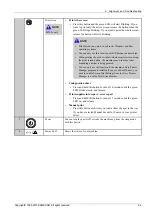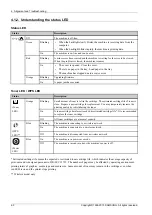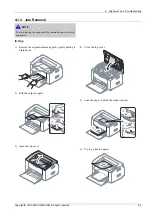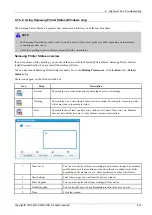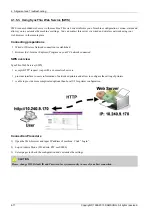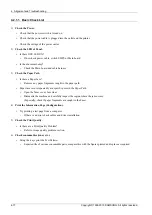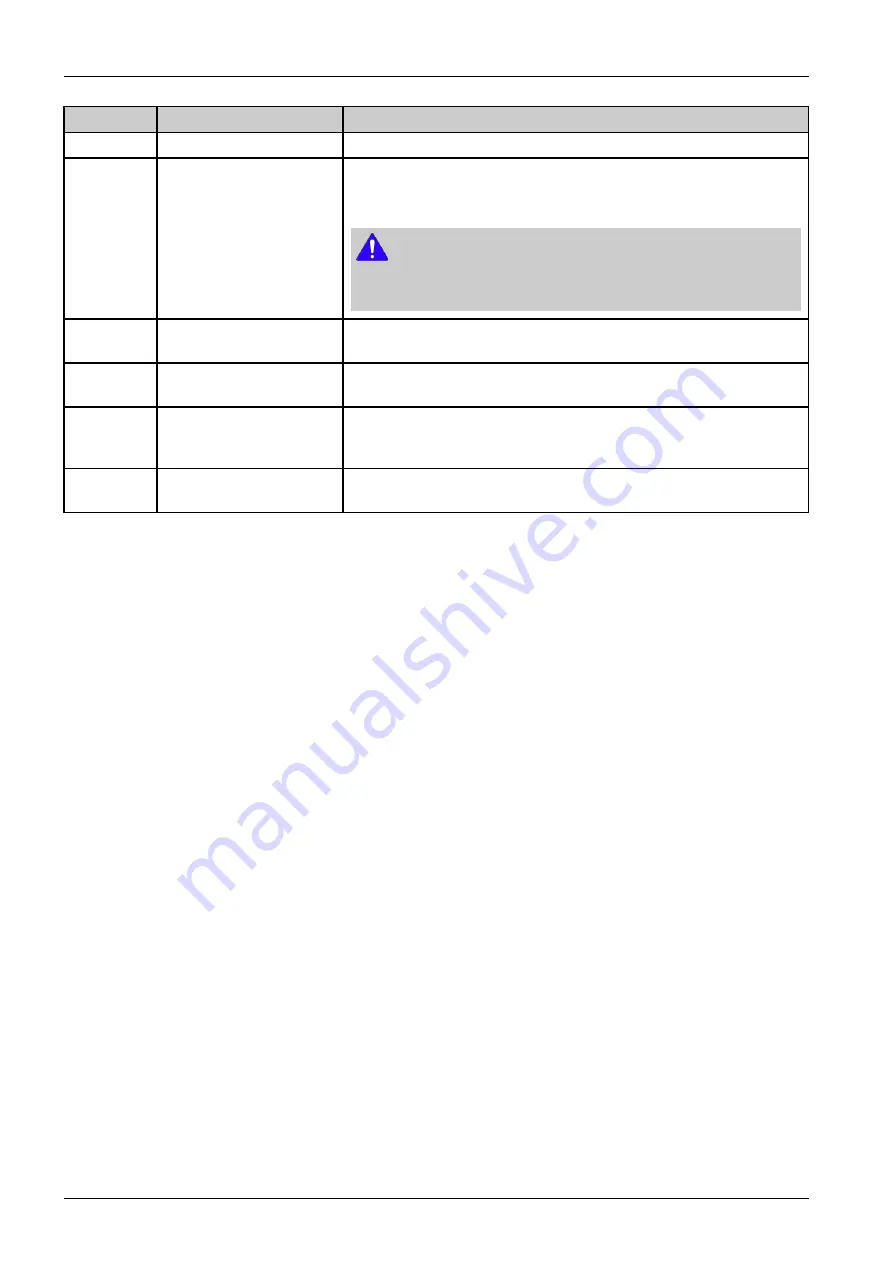
4. Alignment and Troubleshooting
No
Area
Description
1
Printer List
The printer list displays the installed printer icons on your computer.
2
Printer Information
This area gives you general information about your machine. You can check
information, such as the machine’s model name, IP address (or Port name),
and machine status.
NOTE
Troubleshooting button: This button opens Troubleshooting Guide when an
error occurs. You can directly open the necessary section in the user’s guide.
3
Application Information
Includes links for changing to the advanced settings, preference, help, and
about.
4
Quick links
Displays Quick links to machine specific functions. This section also includes
links to applications in the advanced settings.
5
Contents Area
Displays information about the selected machine, remaining toner level,
and paper. The information will vary based on the machine selected. Some
machines do not have this feature.
6
Order Supplies
Click on the Order button from the supply ordering window. You can order
replacement toner cartridge(s) from online.
Advanced settings user interface overview
The advanced user interface is intended to be used by the person responsible for managing the network and machines.
•
Device Settings
You can configure various machine settings such as machine setup, paper, layout, emulation, network, and print
information.
•
Alert Settings
This is menu includes settings related to error alerting.
-
Printer Alert
: Provides settings related to when alerts will be received.
-
Email Alert
: Provides options relating to receiving alerts via email.
-
History Alert
: Provides a history of device and toner related alerts.
•
Job Accounting
Provides querying of quota information of the specified job accounting user. This quota information can be created and
applied to devices by job accounting software such as SyncThru™ or CounThru™ admin software.
4-9
Copyright© 1995-2013 SAMSUNG. All rights reserved.