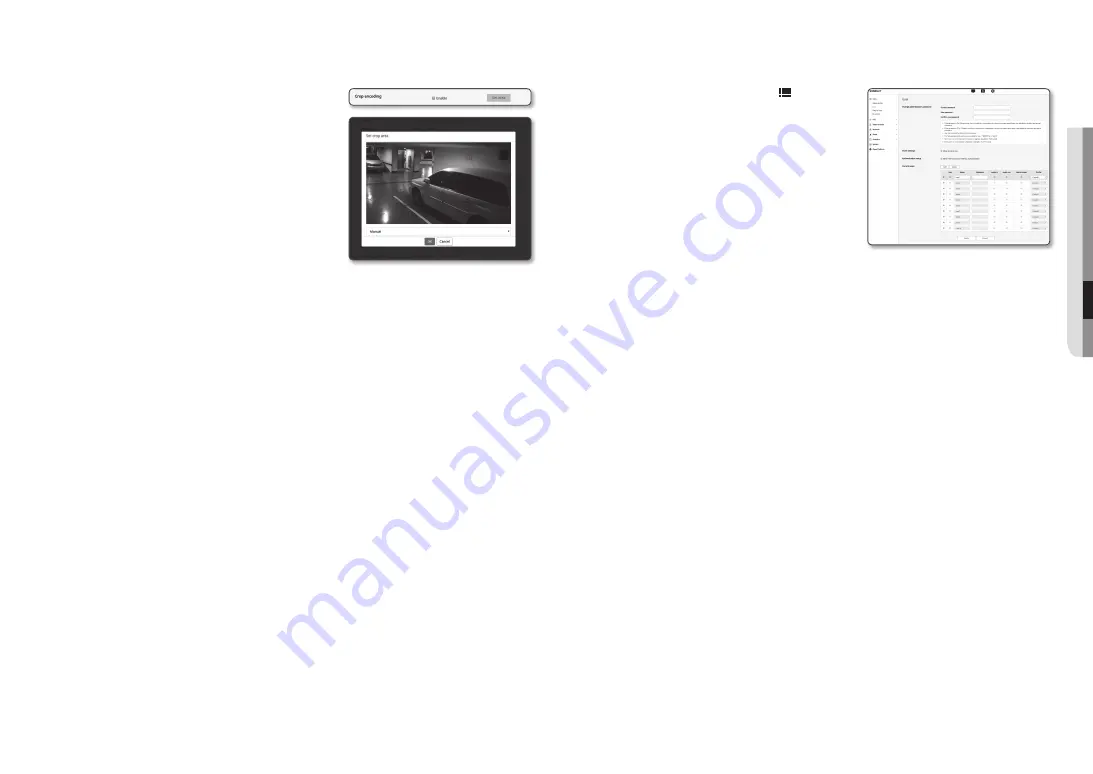
English _29
●
●
Setup
Screen
user
1.
From the Setup menu, select the <
Basic ( )
> tab.
2.
Click <
user
>.
3.
Provide the necessary user information.
•
Administrator password change : Change the password
for the administrator.
J
`
For the security purposes, you are recommended to use a
combination of numbers, alphabets uppercase and lowercase
and special characters for your password.
`
It is recommended to change your password once every three
months.
`
The password length and limits are shown as follows.
-
A combination of at least three types of upper case, lower case, numeric, and special characters: 8 to 9 characters.
-
A combination of at least two types of upper case, lower case, numeric, and special characters: 10 to 15 characters.
-
Should be different from the ID.
-
Cannot repeat the same letter, number of special characters more than 4 times.
-
Don’t use 4 or more characters consecutive together. (examples : 1234, abcd)
-
Don’t use 4 or more characters repeated. (examples : !!!!, 1111, aaaa)
-
Special characters that are allowed. : ~`!@#$%^*()_-+=|{}[].?/
-
After the factory setting, the admin and user passwords are initialized. You need to reset the password.
-
When you access the camera web page for the first time or access it after the initialization, you will be moved to the
admin password setting menu.
-
In this menu, you need to login again with the new password before using the camera web page menus.
-
If the existing password is not matched, when you change the admin password, you cannot change the password.
-
After changing your password, if there is a camera connected to a CMS or NVR client, then you need to re-register it
with the newly changed password. If the camera is still connected with the same password, then the account may be
locked because a client uses the previous password.
`
If you try to login with the registered account, 5 or more consecutive password authentication has failed, and then the
account may be locked for thirty seconds.
`
When the password is changed while multiple connections are active from a PC, the browser may malfunction. In that
case, reconnect to the server.
•
Guest setup : If you select <
enable guest access
>, the guest account can access the Web viewer
screen but can only view the live Viewer screen.
`
The ID/password for the guest account is <
guest/guest
>, which cannot be changed.
•
Authentication setup : If you select <
enable rtSp connection without authentication
>, you can
access RTSP without logging in and view the video.
to use crop encoding
1.
Select <
enable
>.
2.
Click <
Set area
>.
The Crop Encoding Area Setup window will pop up.
•
16:9 : The aspect ratio shall be set to 16:9 as close as to
the user specified area.
The supporting size ranges from 640X360 to 1280X720
and supporting output resolutions are 640X360, 800X448,
1280X720.
•
4:3 : The aspect ratio shall be set to 4:3 as close as to the
user specified area.
The supporting size ranges from 320X240 to 1280X960
and supporting output resolutions are 320X240, 640X480,
800X600, 1024X768, and 1280X960.
•
Manual : It sets up the aspect ratio of the user specified
area.
The supporting size ranges from XNO-6080R: 320X240 ~ 1280X1024 / XNO-8080R: 320x240 ~
1600x1200 and all supporting output resolutions are available except 1920X1080.
3.
Drag the mouse on the screen to specify the Crop Encoding area at your discretion.
J
`
If you set output as <
Manual
>, you can specify a desired range. However, if output is only available at a supported resolution,
the image will be output at the resolution that is closest to the range that you specified.
`
The Crop Encoding area setup can change depending on the DIS setup. Reset the Crop Encoding area when the DIS setup is
changed.






























