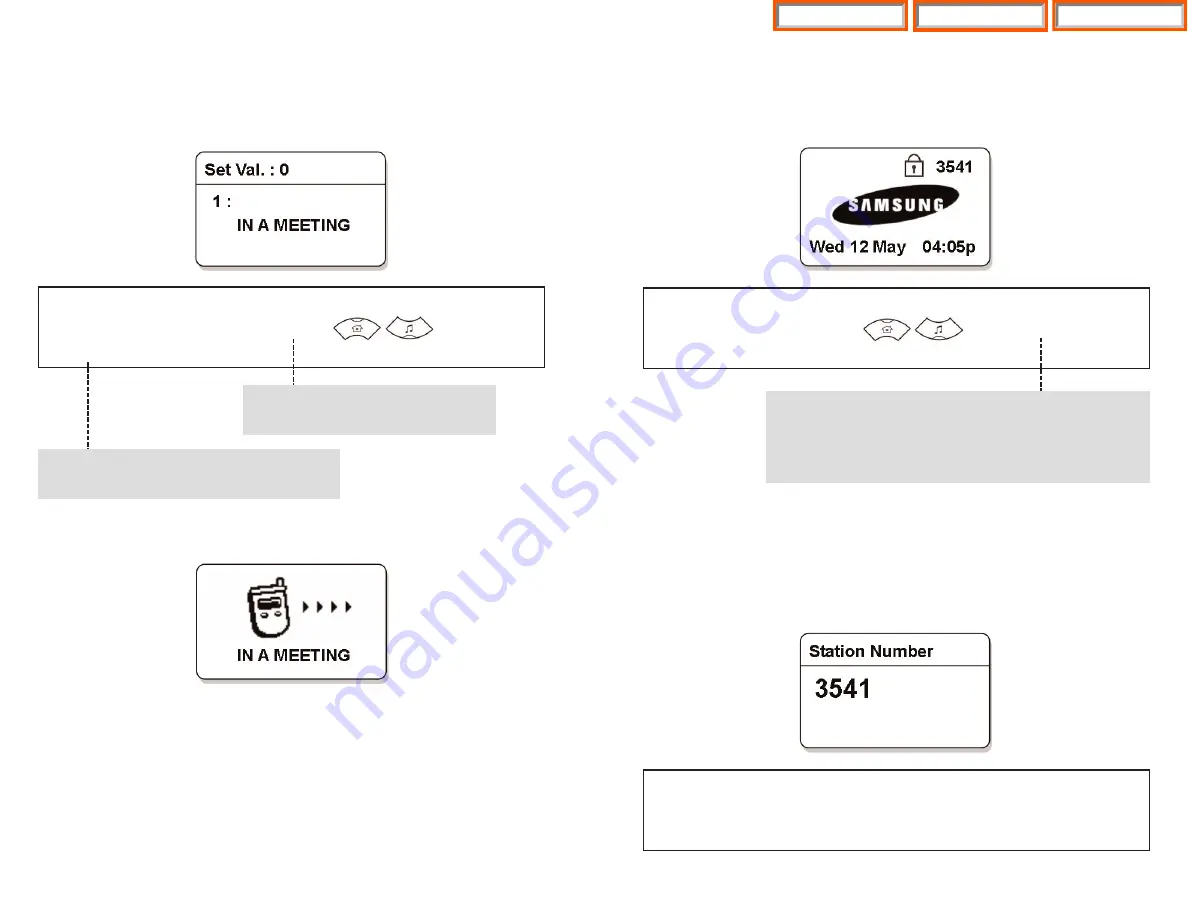
Station Lock
When you will be away from your desk, you can lock any outgoing trunk calls or
incoming/outgoing calls to prevent others from using your phone without per-
mission.
•
‘LCK’ is displayed on screen if the ‘Lock Outgoing’ option is selected, and a
shadowed ‘LCK’ is displayed if the ‘Lock All Calls’ option is selected.
Station Number
This feature enables you to view your extension phone number on the screen of
the phone.
49
Programmed Message
When you will be away from your desk, you can leave an absence message to
advise internal callers of your status. Internal callers will receive the message on
their phone screen when they call you.
•
If anyone tries to call you, caller will see the following display on the screen of
caller’s phone.
48
[MENU]
5. Phone Settings
[OK]
Enter a Password
8. Program Msg
[OK]
1: On
(Select a Message)
[OK]
To disable the programmed message,
select ‘2: Off’.
The number of programmed messages is 20.
[MENU]
5. Phone Settings
[OK]
Enter a Password
9. Station Lock
[OK]
(Select Lock Option)
[OK]
To disable the lock mode, select ‘1: Unlock’.
To lock any outgoing trunk calls, select ‘2: Lock Outgoing’. At
this time, the outgoing station calls are not locked.
To lock any outgoing/incoming trunk, and station calls,
select ‘3: Lock All Calls’.
[MENU]
5. Phone Settings
[OK]
Enter a Password
0. Station Number
[OK]
My Phone Number is displayed on
the screen.
Home Page
Table of Contents
WIP-5000M Guide




















