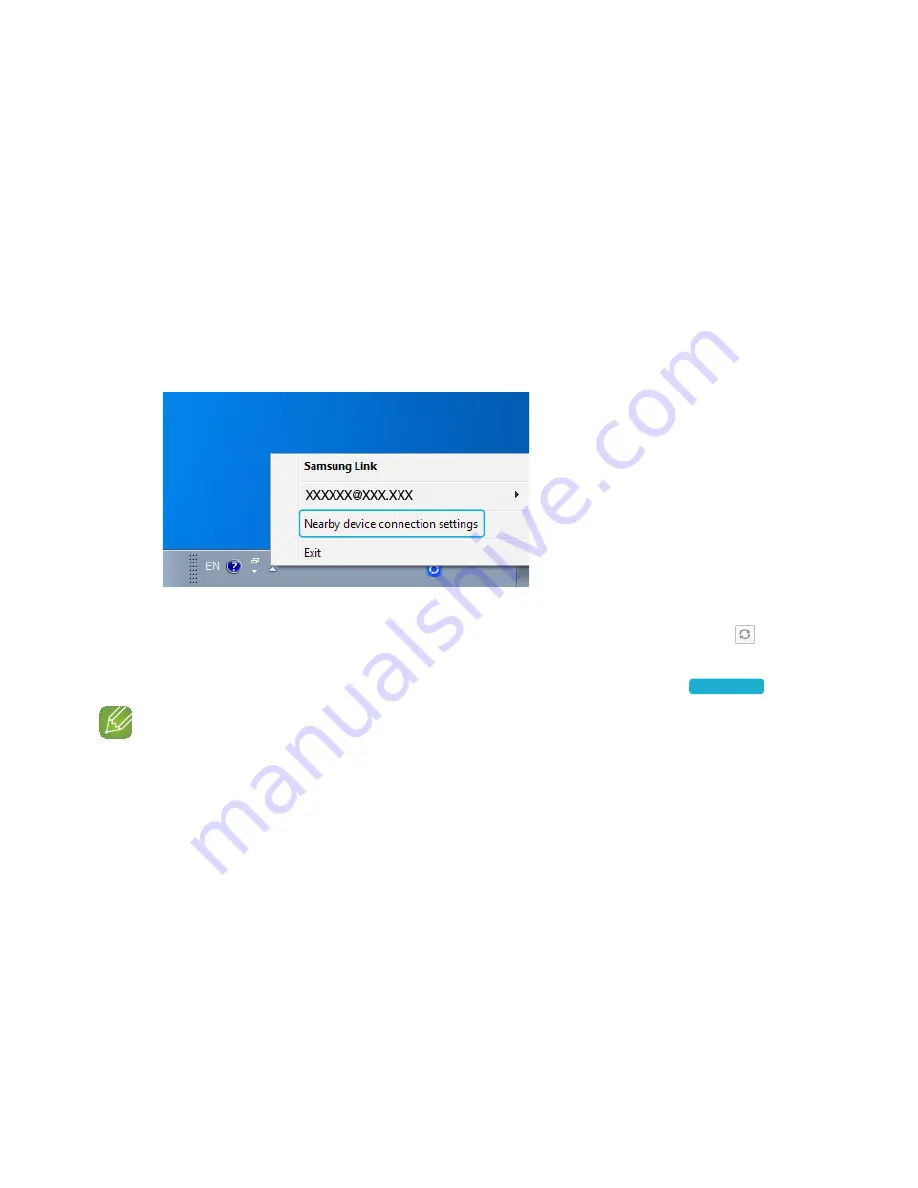
A
Playing Media Content Saved in a PC
❚
Samsung Link
Install the
Samsung Link
program for easier playback of music stored in your PC through M3.
Visit http://link.samsung.com and download the
Samsung Link
application and finish installing it.
1
Visit http://link.samsung.com and login with your Samsung account.
Follow the instructions shown to install the program.
2
Select the folder to be shared.
1) Move the mouse pointer over the
Samsung Link
icon from the icons tray, right click
on it and select “
1
”.
2) On the screen displayed, you can add or delete shared folders.
After adding or changing contents of shared folders, make sure to press the
button.
3
Select the Devices from the
Samsung Multiroom
app to select PC. Shared PC folders
and music files will be displayed. (For further details, refer to page 53.)
Press here
NOTES
9
Note that the PC containing the shared folders and your M3 must be connected to the same wireless
router.
9
Samsung Link software should have been installed on the computer. The mobile device should support
Samsung Link. For more information, visit Samsung’s content and service portal at http://link.samsung.
com.
9
You may experience compatibility issues when attempting to play media files via a third-party DLNA server.
9
However, the content shared by a computer device may not play depending on the encoding type and file
format of the content. In addition, some functions may not be available.
9
The media content may not smoothly play depending on the network status. If this is the case, use a USB
storage device.
54
44
1
Содержание WAM350
Страница 62: ... Clock Alarm Lets you set the Alarm Sleep Timer Lets you set the Sleep Timer 62 44 ...
Страница 63: ... Support Device ID Lets you check the Device ID Contact Samsung Provides a link to the Samsung website 63 44 ...
Страница 64: ... Open Source Licenses Lets you view the Open Source Licenses App Version Lets you view the App Version 64 44 ...
















































