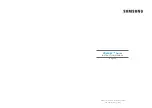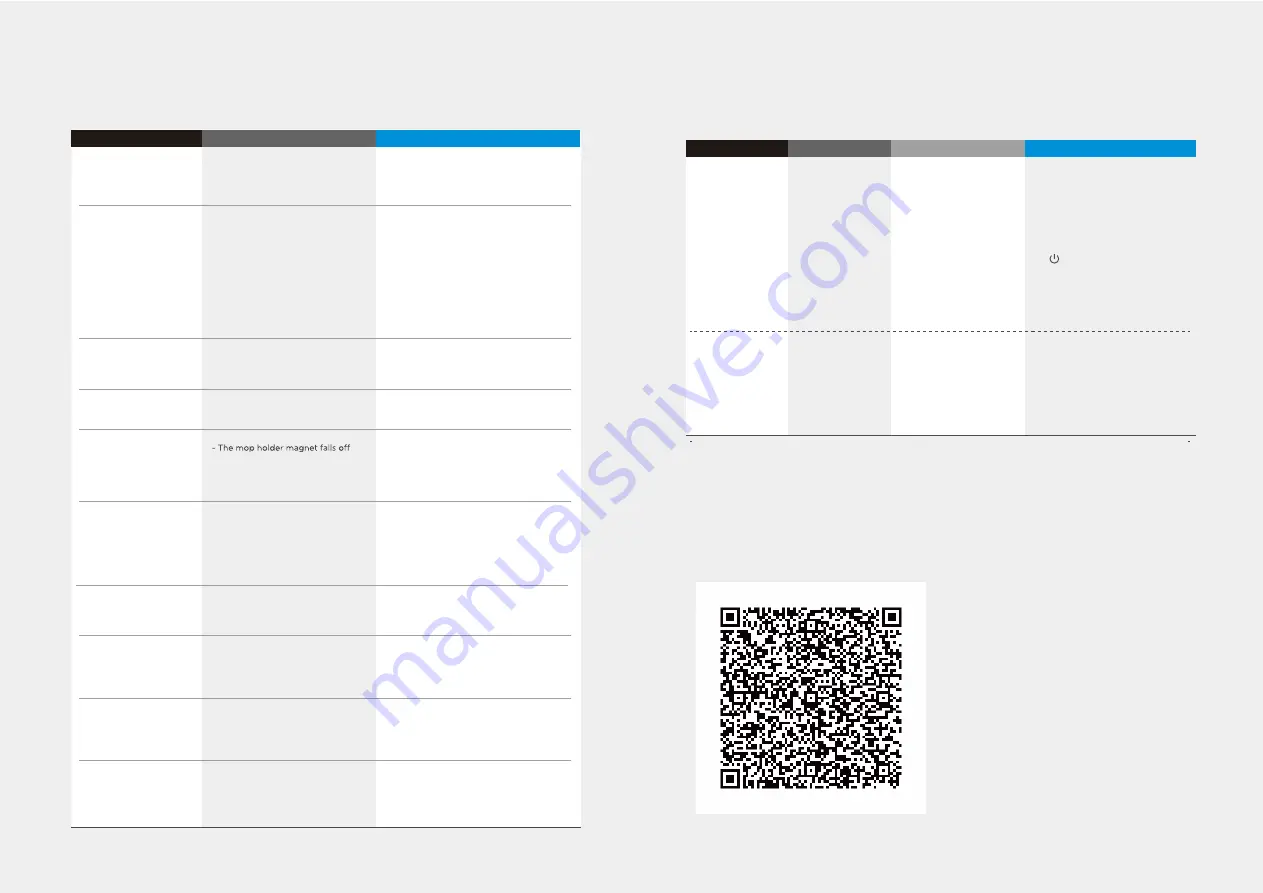
26
27
In case of mis-function, please refer to the following table.
- The appliance is covered by wires
on the ground, dropping curtain
fabric or blankets are twined
- Side brush and brushroll, etc.
get stuck, and the appliance cannnot
run normally
- The appliance will automatically start the
escape mode. If it is not out of trouble,
it needs manual help
- Clean the windings on the side brush and
restart it. If not, contact the after-sales
department
- Power on the appliance
- Make sure the appliance is fully in contact
with the charging terminal
- The power switch is not turned on
while charging
- The appliance and charging terminals
are not in full contact
- There’s no water in water tank
- The appliance base outlet hole
is blocked
- The power switch is not turned on
- Low battery
- wheels are dropped and the three
groups of drop sensors are in a
falling state
- Turn on the power switch
- Charge the appliance
- Place the appliance close to the ground
- Contact aftersales service center
- Contact the aftersales service center
- Add water
- Clear water outlet and tank filter
- Robot battery is lower than 20%, and
it automatically back to recharge
- Robot cleans a certain place and is
considered as “Cleaning finished”
- Charge the appliance
- Restart the appliance and choose the “auto”
cleaning mode to start the cleaning that may
be more appropriate for your home layout
- The power switch is not on
- Scheduled appointment is cancelled
- There’s obstacle a
- This is a symptom caused by
instantaneous discharge of static
electricity caused by carpet.
- When detecting an obstacle, reduce
the speed and clean it in close
proximity until it touches the obstacle.
head
- Bumper rail is clamped
- Clea
- The appliance will be normal if it restart
within 3 seconds
- It's normal.
r the front obstacles
- Tap the bumper rail to check for if there’s
foreign matter stuck
- Turn on the power switch of appliance
- Reset and make appointment
The appliance gets stuck
Not cleaned completely,
and robot goes to
recharge
No cleaning according
to the preset time
After the mop attachment
installed, the appliance
is impermeable
Appliance does not work
Applian
The appliance restart
sometimes.
Keep hitting obstacles.
- It try to clean near furniture and
obstacles so that it can bump into
them.
- It's normal.
It may bump into
furniture and obstacles
on moving.
ce retreats
The appliance will not
be charged
Solution
Problem
Possible reason
Solution
Cause
Disconnection
between the mobile
phone and the
equipment
Network connection
is not so smooth
Troubleshooting
- Judge if the mobile phone
is accessed to network
- Judge if the router works
normally
- The cleaner is required to
be powered
- The WiFi configurations of
the equipment are cleared
- The WiFi password or
network is changed
- Network busy
- Poor WiFi signal reception
of the mobile phone
- The network bandwidth is
not so adequate
- Re-start the router and reduce the
number of access users
- Check the settings of the mobile
phone itself
- Broaden network bandwidth
- The mobile phone shall be accessed
to network once again
- Re-start the router
- Power on the cleaner once again
- Add new appliances into App
- After system start-up, long press
“ ” 3 seconds and release it after
a tick sound is heard
- Clear all WiFi configurations of the
cleaner and add household electrical
appliances once again for operation
Slow App operation
App displays
disconnection
Problem
In case of mis-function, please refer to the following table.
Open Source Announcement
The software included in this product contains open source software.
The following URL http://opensource.samsung.com/opensource/VR_5000_M/seq/0
leads to open source license information as related to this product. This offer is valid
to anyone in receipt of this information.
Trouble shooting
Trouble shooting
is