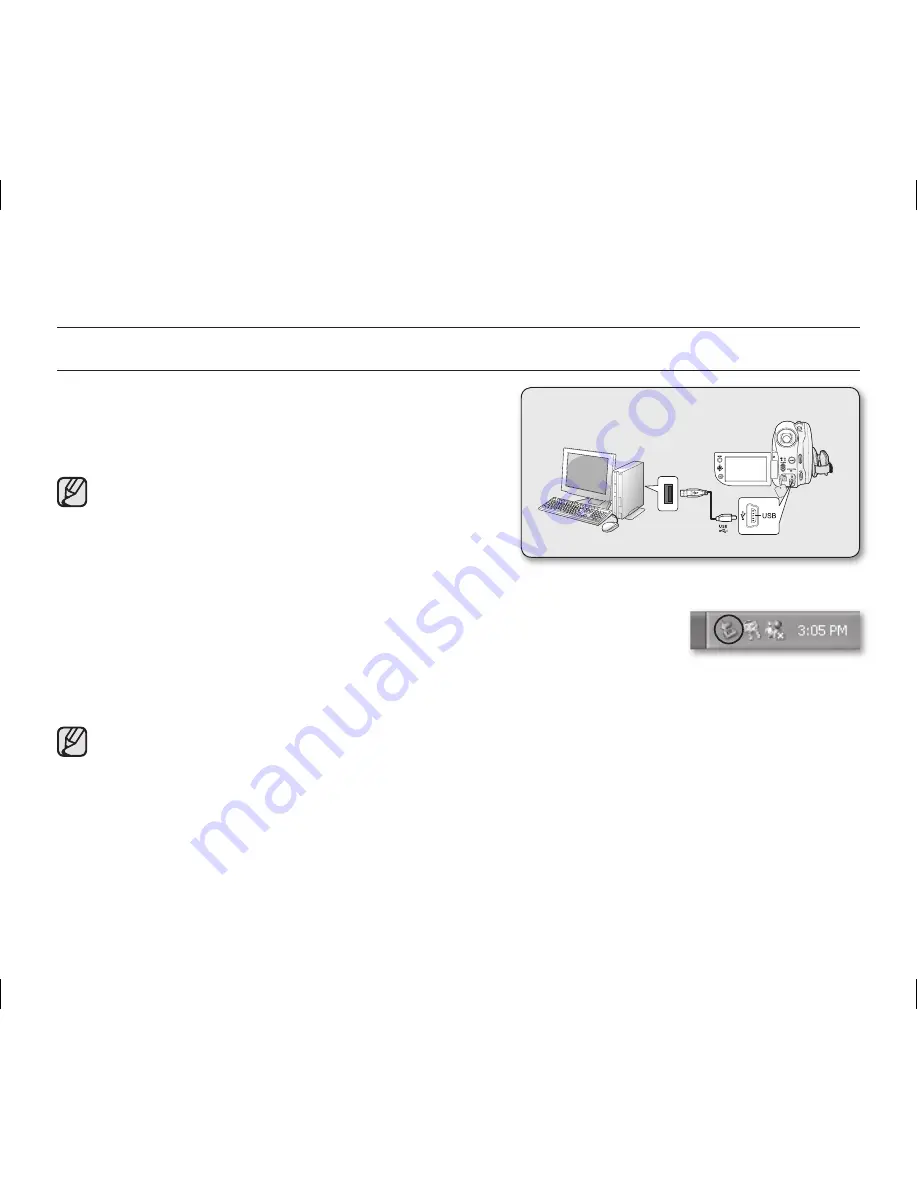
94
_ English
CONNECTING THE USB CABLE
To copy the movie files and photo files to your PC, connect your
DVD camcorder to the PC with a USB cable.
1.
Set the “
USB Connect
” to “
Mass Storage.
”
page 81
2.
Connect the DVD camcorder to the PC with a USB cable.
• Do not apply excessive force when inserting or
extracting a USB cable into/from a USB jack.
• Insert a USB cable after checking the direction of its
insertion is correct.
• Hi-speed USB (USB 2.0) recommended.
Disconnecting the USB cable
After completing the data transmission, you must disconnect the cable in the following
way:
1.
Click the “Unplug or eject hardware” icon on the task tray.
2.
Select “USB Mass Storage Device” or “USB Disk”, then click “Stop.”
3.
Click “OK.”
4.
Disconnect the USB cable from the DVD camcorder and PC.
• We recommend using the AC power adaptor as the power supply instead of the battery pack.
• When the USB cable is connected, turning the camcorder on or off may cause the PC to malfunction.
• If you disconnect the USB cable from the PC or the DVD camcorder while transferring, the data transmission
will stop and the data may be damaged.
• If you connect the USB cable to a PC via a USB HUB or simultaneously connect the USB cable along with
other USB devices, the DVD camcorder may not work properly. If this occurs, remove all USB devices from
the PC and reconnect the DVD camcorder.
DVD camcorder
PC
connecting to a PC
(VP-DX103(i)/DX104/DX105(i) only)
(AD68-02550G) VP-DX100_ENG_IB.indb 94
2008-03-06 ¿ÀÈÄ 2:31:12
















































