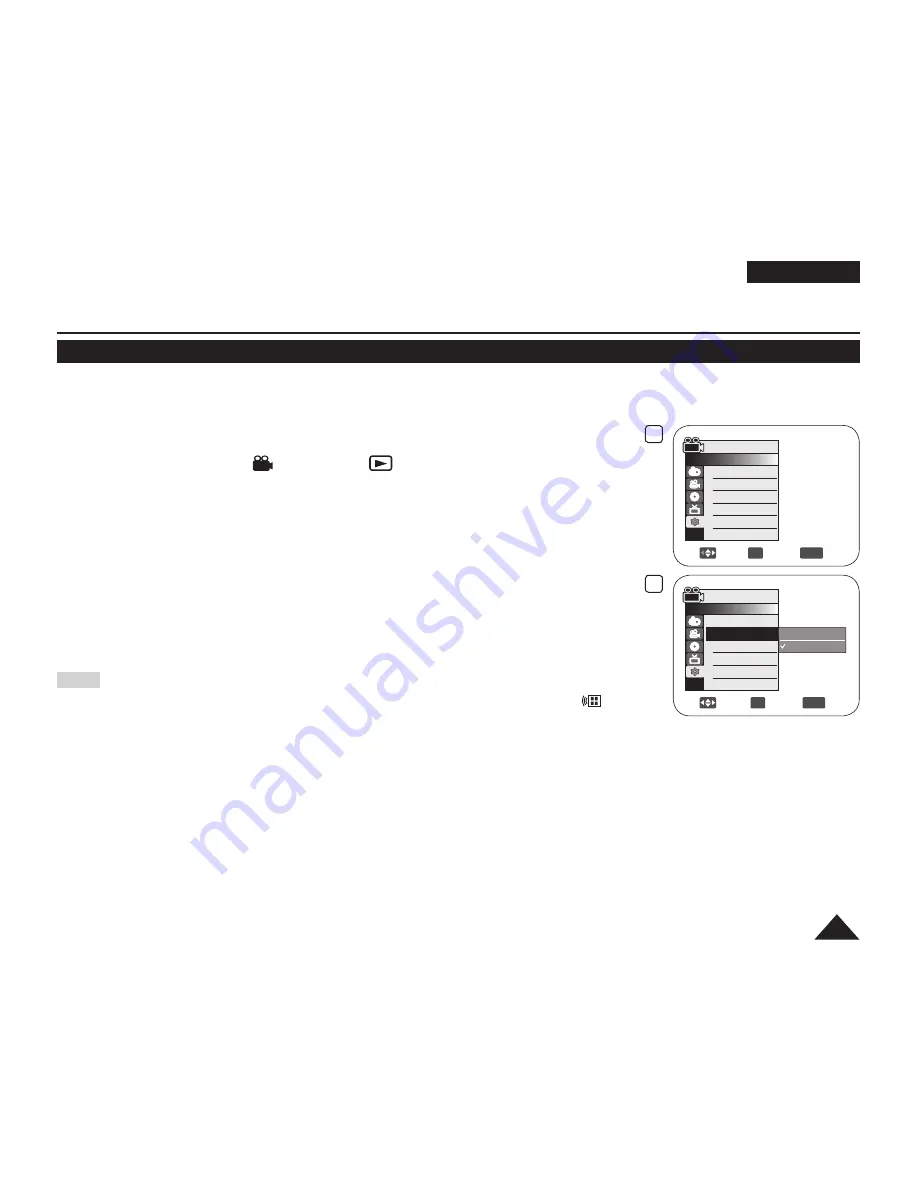
6
Move
OK
Select
MENU
Exit
Off
On
Camera Mode
►System
Clock Set
Remote
Beep Sound
Language
Demonstration
4
Move
OK
Select
MENU
Exit
Camera Mode
►System
Clock Set
Remote
Beep Sound
Language
Demonstration
►On
►On
►English
►On
31
ENGLISH
Initial Setting : System Menu Setting
Setting the Wireless Remote Control Acceptance (Remote)
The
Remote
function works in
Camera Mode/Player Mode/M.Cam Mode/M.Player Mode
.
page 26
The
Remote
function allows you to enable or disable the remote control for use with the DVD Camcorder.
1. Set the
[Mode]
switch to
[DISC]
or
[CARD]
.
2. Set the
[Power]
switch to
[
(Camera)]
or
[
(Player)]
.
3. Press the
[MENU]
button.
The menu list will appear.
4. Move the
[Joystick]
up or down to select
<System>
, then press the
[Joystick(OK)]
.
5. Move the
[Joystick]
up or down to select
<Remote>
, then press the
[Joystick(OK)]
.
6. Move the
[Joystick]
up or down to select
<On>
or
<Off>
, then press the
[Joystick(OK)]
.
7. To exit, press the
[MENU]
button.
Note
If you set the
Remote
to
Off
in the menu and try to use it, the remote control icon (
) will
blink for 3 seconds on the LCD Screen and then disappear.






























