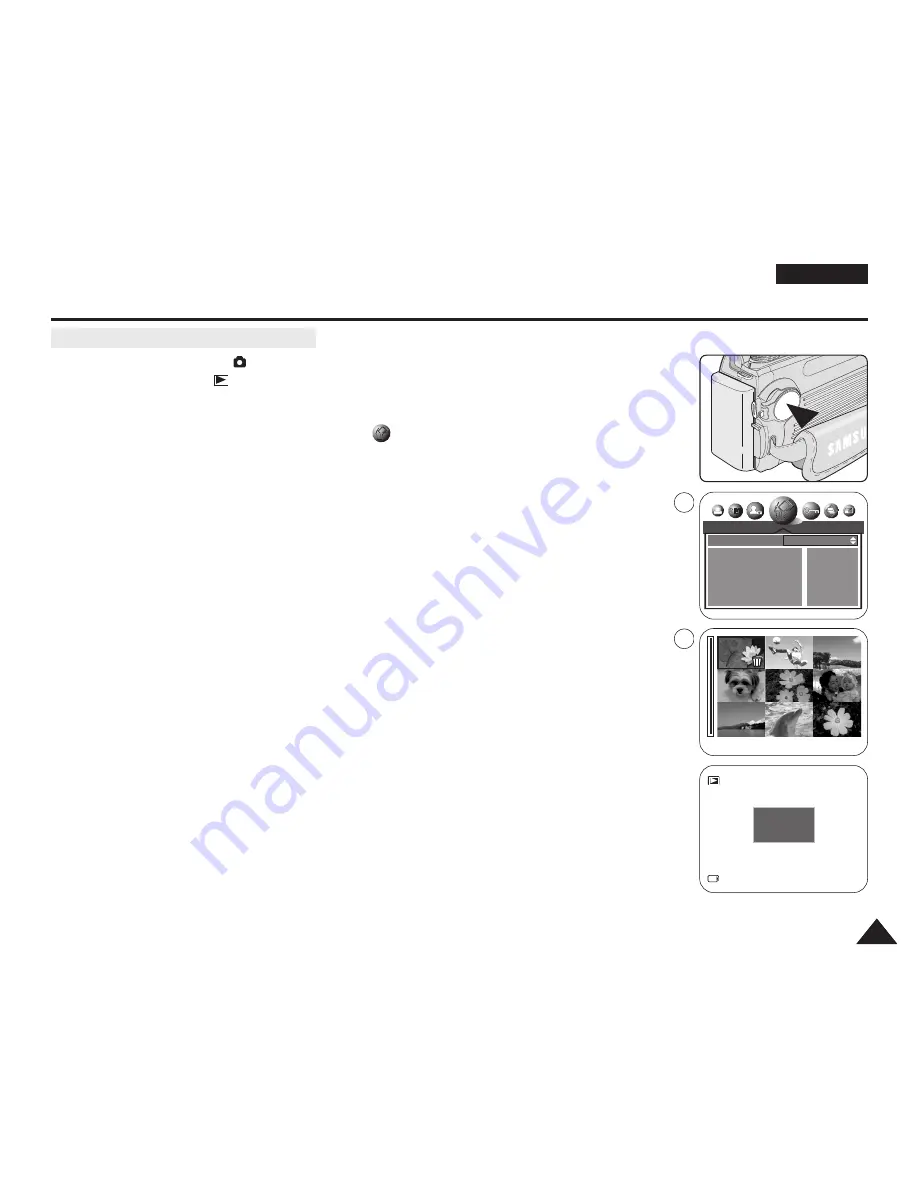
ENGLISH
103
103
Digital Still Camera Mode : Basic Image Taking
1. Set the Power switch to
(CAMERA).
2. Set the Mode Dial to (Play).
■
A stored image is displayed.
3. Press the MENU button.
4. Move the Joystick to the left or right to select
(DELETE).
■
The available options are listed: SELECT and ALL.
✤
Selecting Images to Delete
5. Move the Joystick up or down to select SELECT, then move the Joystick to the right.
6. Move the Joystick up or down to select YES, then press the Joystick(OK).
7. Move the Joystick up, down, left or right to select an image to delete, then press the MENU
button.
■
To cancel the selection, press the MENU button again.
8. When you are done with selection, press the Joystick(OK).
■
A message PLEASE WAIT appears and the selected image will be deleted.
■
The last still image or moving image is displayed.
✤
Deleting All Images At Once
5. Move the Joystick up or down to select ALL, then move the Joystick to the right.
6. Move the Joystick up or down to select YES, then press the Joystick(OK).
■
The message DELETE ? appears.
7. Press the Joystick(OK) to delete. Or move the Joystick to the left to cancel.
[ Notes ]
■
When there is no stored image on the Memory Card, the message NO IMAGE! will be displayed.
■
If an erroneous Memory Card format is found on the Memory Card, the message CARD ERROR!
will be displayed.
■
If an erroneous image file is found on the Memory Card, the message FILE ERROR! will be
displayed. It may be caused by copying images from different digital devices.
■
To protect important image from accidental deletion, activate the image protection (see page 134).
Deleting Image Using DELETE Menu
DELETE
SELECT
ALL
NO
NO
EXIT:OK
MOVE:
SELECT:MENU SET:OK
2/10
DELETE ?
DEL: OK
CANCEL:
œ
4
7
Содержание VP-D6550
Страница 156: ...ENGLISH Memo 156 156 ...
















































