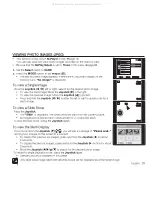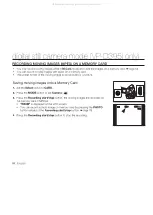78
_ English
digital still camera mode (VP-D395
i
only)
TAKING A PHOTO IMAGE (JPEG) ON THE MEMORY CARD
You may take photo images while in
M.Cam
mode and store the images on the
memory card.
➥
page 18
You can take photo images using the remote control.
1.
Set the
Select
switch to
CARD
.
2.
Press the
MODE
button to set
Camera
(
).
3.
After framing your object to record, fully press the
PHOTO
button to take the picture.
The picture is taken and saved into the memory card within a few seconds.
Taking another picture within this interval is not possible.
A shutter sound is heard. When the
"
"
indicator disappears, the photo
image has been recorded.
Photo images are saved more widely than have been taken in LCD screen.
Photo images are saved in the memory card in an 800x600 format.
The number of photo images that can be stored depends on the quality
of the image.
Photo images (JPEG) can be stored in a memory card up to 20,000 fi les.
The photo images that you recorded are saved in JPEG fi le format on the
memory card.
In M.Cam or M.Player mode, the 16:9 wide mode is not supported.
The wide mode only displays in the aspect ratio of 4:3.
Audio will not be recorded with the photo image on the memory card.
Do not operate the
POWER
switch or remove the memory card while
recording photo images. Doing so may damage the memory card.
•
•
•
•
•
•
•
•
•
•
•
•
•
BATT.
CHG
MODE
TAPE
CARD
10Sec
REC
SP
16:9 Wide
16BIt
S
C.Nite 1/30
No Tape !
12:00 1.JAN.2008
W
T
29
1/50
M
60min
4536
4536
All manuals and user guides at all-guides.com