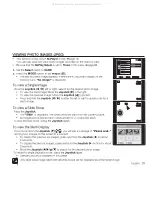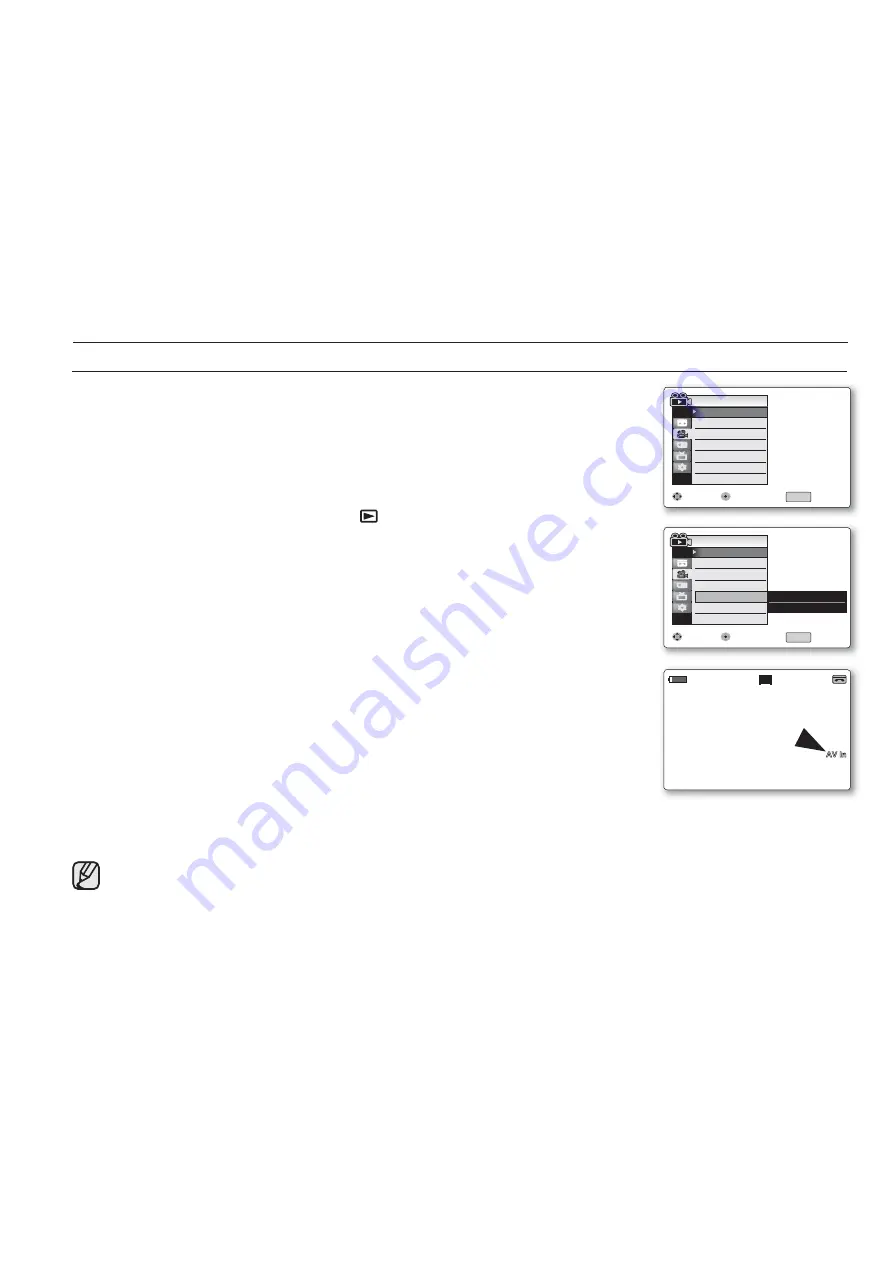
68
_ English
AV In/Out function works only in
Player
mode.
➥
page 18
AV In/Out setting enables you to record signals from external sources and display
it on LCD screen. Also, you can send your video or image to external devices to
record or play back.
1.
Set the
Select
switch to
TAPE
. (VP-D395i only)
2.
Press the
MODE
button to set
Player
(
).
3.
Press the
MENU
button.
The menu list will appear.
4.
Move the
Joystick (
▲
/
▼
)
up or down to select
"Record"
, then press the
Joystick
or move the
Joystick (
X
)
to the right.
5.
Move the
Joystick (
▲
/
▼
)
up or down to select
"AV In/Out"
, then press the
Joystick
.
6.
Move the
Joystick (
▲
/
▼
)
up or down to select
"Out"
or
"In"
, then press the
Joystick
.
"Out"
: Select this when copying or playing back the contents of this camcorder
onto the external device.
"In"
: Select this when recording the contents of an external device to the
camcorder.
7.
To exit, press the
MENU
button.
When recording images from a VCR, playback must be at normal speed, or a grey image will appear on the
camcorder.
If
"AV In/Out"
is set to
"In"
, the windcut plus function is not available.
•
•
•
•
•
•
•
SETTING THE AV IN/OUT (AV IN/OUT) (VP-D391i/D392i/D395i ONLY)
connection
Mov
Move
Sele
lect
Exi
Exit
Audio Mode
WindCut Plus
AV In/Out
Player Mode
MENU
Rec Mode
Record
Record
SP
12Bit
Off
Out
Mov
Move
Sele
lect
Exi
Exit
Audio Mode
WindCut Plus
AV In/Out
Player Mode
MENU
Rec Mode
Record
Record
Out
✔
In
W
T
S
1/50
M
SP
STOP
STOP
AV In
All manuals and user guides at all-guides.com