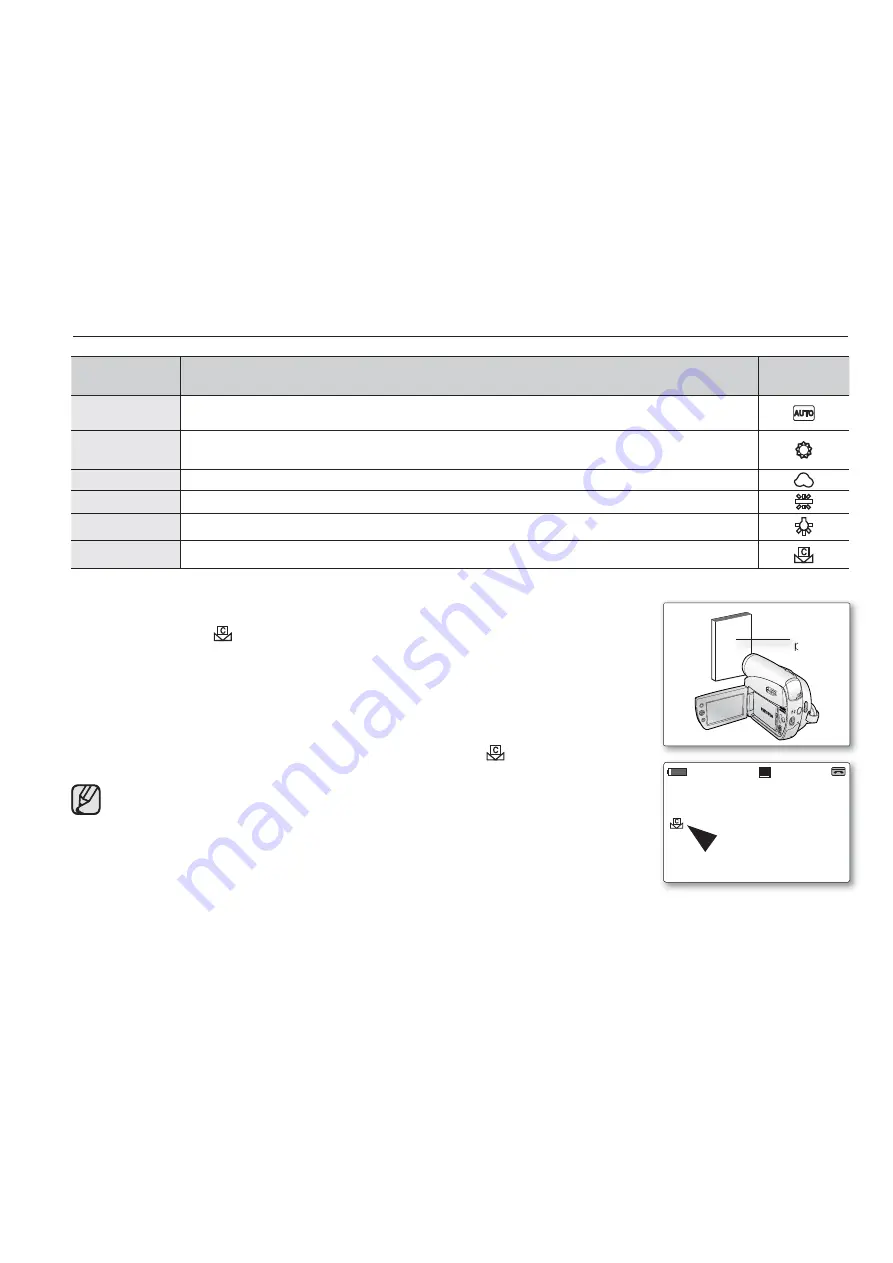
50
_ English
Settings
Contents
On-screen
display
Auto
This option is generally used to control the white balance automatically.
Daylight
This controls the white balance according to the outdoor ambience, especially for
close up and when the subject is of one dominant colour.
Cloudy
This option is used when you make a recording in cloudy weather.
Fluorescent
This option is used when you make a recording under white fl uorescent lights.
Tungsten
This option is used when the surroundings are less than 3200K of tungsten lights.
Custom WB
You can manually adjust white balance to match the light source or situation
Setting the white balance manually :
1.
Select
"Custom WB"
.
The indicator (
) and the message
"Set white balance"
are displayed.
2.
Frame a white object such as a piece of paper so that it fi lls the screen.
Use an object that is not transparent.
If the object that fi lls the screen is not focussed, correct the focus using
"Manual Focus"
➥
page 42
3.
Press the
Joystick
.
The white balance setting will be applied and indicator (
) is displayed.
The White Balance function will not operate in EASY.Q mode.
It is recommended that you specify
"Digital Zoom"
to
"Off"
before
setting white balance.
➥
page 57
Reset the white balance if lighting conditions change.
During normal outdoor recording, setting to Auto may provide better results.
Pressing the
MENU
button while setting the Custom WB will cancel the
Custom WB setting and sets the White Balance to "
Auto
".
•
•
•
•
•
•
•
•
advanced recording
AV
DV
BATT.
MENU
W
T
MODE
POWER
CHG
Art
Art
S
16BIt
16Bit
10Sec
10Sec
C.Nite 1/30
C.Nite 1/30
60min
60min
0:00:30
0:00:30
SP
STBY
STBY
16:9 Wide
16:9 Wide
White thick
paper
All manuals and user guides at all-guides.com






























