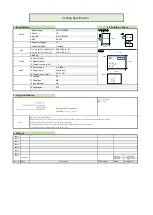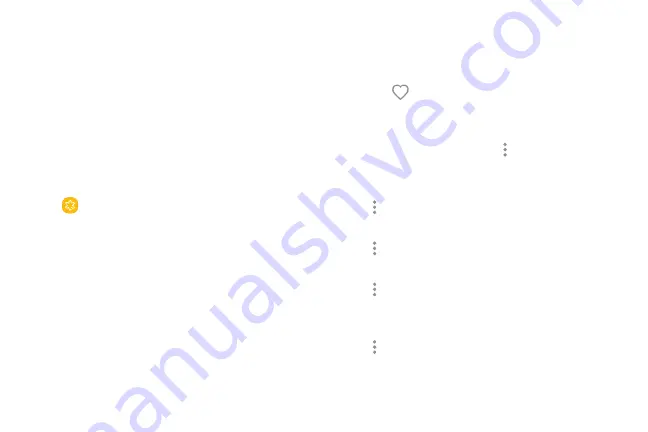
Gallery
View, edit, and manage pictures and videos.
View Pictures
Launching Gallery displays available folders. When
another app, such as Email, saves a picture, a Download
folder is automatically created to contain the image.
1. From a Home screen, swipe up to access
Apps
.
2. Tap
Gallery
, and tap
Pictures
,
Albums
, or
Stories
to choose the way items are displayed.
3.
Tap a picture to view it, or first tap an album or
folder, and then tap a picture.
4. When viewing a picture:
•
Swipe left or right to view the next or
previous picture.
•
Tap
Favorite
to mark the image as a favorite,
and then access it from the Favorites album.
•
To start a slideshow with images and videos
in the current folder, tap
More options
>
Slideshow
.
•
To set the image as the photo for a contact, tap
More options
>
Set as profile picture
.
•
To set the picture as wallpaper, tap
More options
>
Set as wallpaper
.
•
To set a picture as the Always On Display, tap
More options
>
Set as image for Always On
Display
.
•
To send the image to your connected printer, tap
More options
>
.
Apps
82
Содержание Verizon Galaxy S8
Страница 1: ...User guide verizon SAMSUNG Galaxy S8 sa ...
Страница 9: ...Special Features Learn about your mobile device s special features ...
Страница 13: ...Set Up Your Device Learn how to set up your device for the first time ...
Страница 31: ...Notification Panel Settings Quick settings View all Notification cards Learn About Your Device 23 ...
Страница 59: ...Apps Learn how to change the way apps are displayed organize apps into folders and uninstall or disable apps ...
Страница 112: ...Phone More options Hide the keypad Voicemail Video call Call Apps 104 ...
Страница 129: ...Settings Configure your device s connections and settings add accounts and customize Home screens apps and features ...
Страница 131: ...Connections Manage connections between your device and a variety of networks and other devices ...
Страница 158: ...Notifications Select which apps you want to receive alerts from Alerts include notifications sounds and vibrations ...
Страница 160: ...Display Configure your display s brightness screen timeout delay and other display settings ...
Страница 168: ...Wallpapers and Themes You can change the appearance of your device with custom wallpapers themes and icons ...
Страница 181: ...Lock Screen and Security Secure your device and protect your data with Lock Screen and Security settings ...
Страница 189: ...Accounts Set up and manage accounts including your Google Account Samsung account email and social networking accounts ...
Страница 200: ...Other Settings Configure features on your device that make it easier to use ...
Страница 203: ...Getting Help Additional resources foryour device ...
Страница 205: ...Legal View legal information foryour device ...