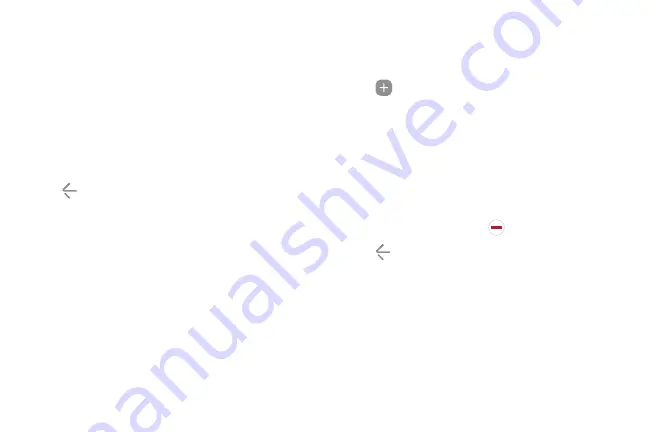
-
Position
: Choose either
Right
or
Left
to set
which side the Edge screen appears on.
-
Size
: Drag the slider to adjust the size of the
Edge screen handle.
-
Transparency
: Drag the slider to adjust the
transparency of the Edge screen handle.
-
Vibration
: Enable vibration when the Edge
panel handle is tapped.
3. Tap
Back
to save changes.
Apps Edge
You can add up to ten apps in two columns to the
Apps edge panel.
To use the Apps edge:
1.
When the screen is turned on, swipe the Edge
panel handle from the edge of the screen to the
center. Keep swiping until the Apps edge panel is
displayed.
2. Tap an app to open it.
To configure Apps edge:
1. From any screen, open the Edge screen, and swipe
until the Apps edge panel is displayed.
2.
Tap
Add application
to add other apps to the
Apps edge.
•
To add an app to the Apps edge, find it on the
left side of the screen and tap it to add it to an
available space on a column on the right.
•
To change the order of the apps on the Edge
panel, drag each app to the desired location.
•
To remove an app, tap
Delete
.
3. Tap
Back
to save changes.
Learn About Your Device
46
Содержание Verizon Galaxy S8
Страница 1: ...User guide verizon SAMSUNG Galaxy S8 sa ...
Страница 9: ...Special Features Learn about your mobile device s special features ...
Страница 13: ...Set Up Your Device Learn how to set up your device for the first time ...
Страница 31: ...Notification Panel Settings Quick settings View all Notification cards Learn About Your Device 23 ...
Страница 59: ...Apps Learn how to change the way apps are displayed organize apps into folders and uninstall or disable apps ...
Страница 112: ...Phone More options Hide the keypad Voicemail Video call Call Apps 104 ...
Страница 129: ...Settings Configure your device s connections and settings add accounts and customize Home screens apps and features ...
Страница 131: ...Connections Manage connections between your device and a variety of networks and other devices ...
Страница 158: ...Notifications Select which apps you want to receive alerts from Alerts include notifications sounds and vibrations ...
Страница 160: ...Display Configure your display s brightness screen timeout delay and other display settings ...
Страница 168: ...Wallpapers and Themes You can change the appearance of your device with custom wallpapers themes and icons ...
Страница 181: ...Lock Screen and Security Secure your device and protect your data with Lock Screen and Security settings ...
Страница 189: ...Accounts Set up and manage accounts including your Google Account Samsung account email and social networking accounts ...
Страница 200: ...Other Settings Configure features on your device that make it easier to use ...
Страница 203: ...Getting Help Additional resources foryour device ...
Страница 205: ...Legal View legal information foryour device ...






























