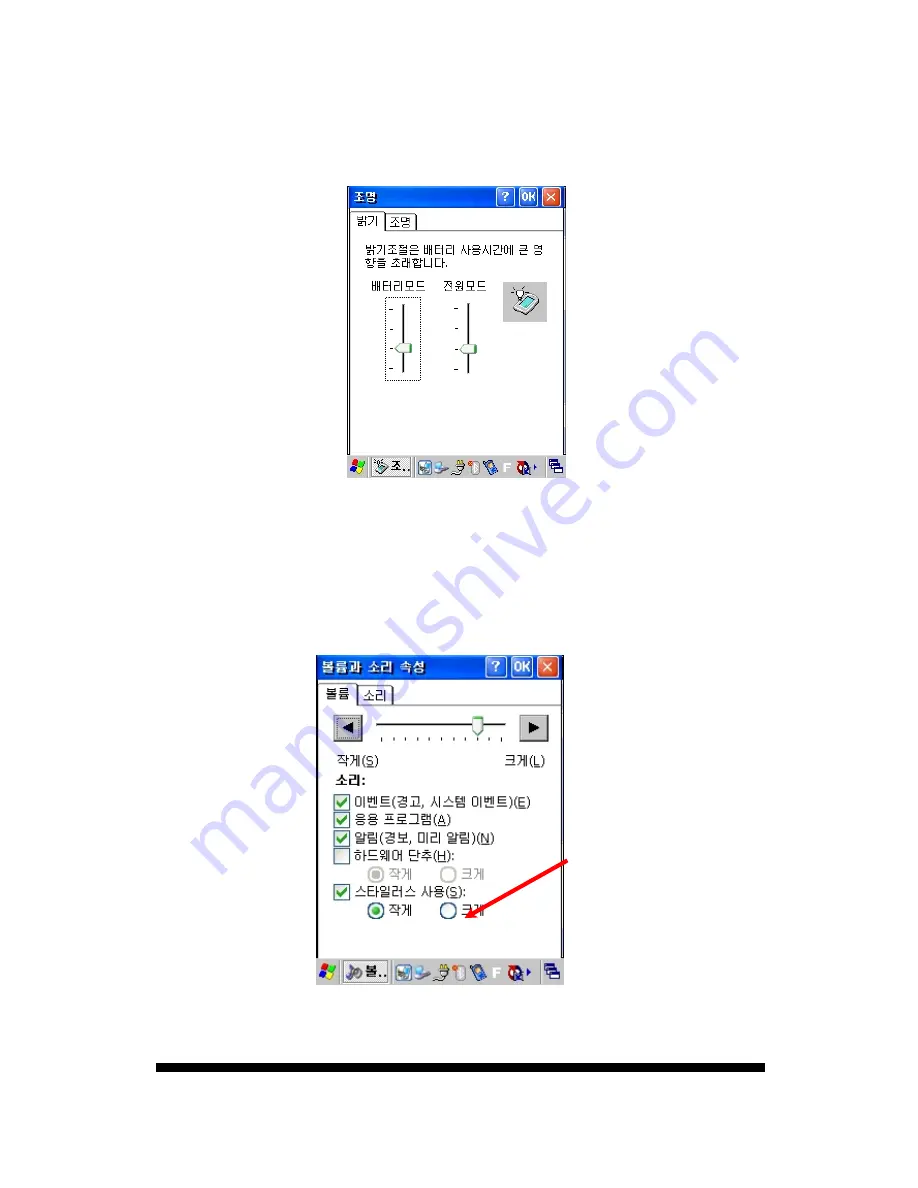
URP-SU110 Quick Reference Guide
12
Fig 7. Adjusting Brightness
3.2 Sound Setting
Adjust sound as you like.
3.2.1 Volume and Sound
1. [Start] –> [Settings] -> [Control Panel]-> [Volume and Sound]
[Task Bar] -> Sound Icon
Volume Tab: Adjust volume
Sound Tab: Adjust various sounds.
Fig 8. Adjusting Volume and Sound



























