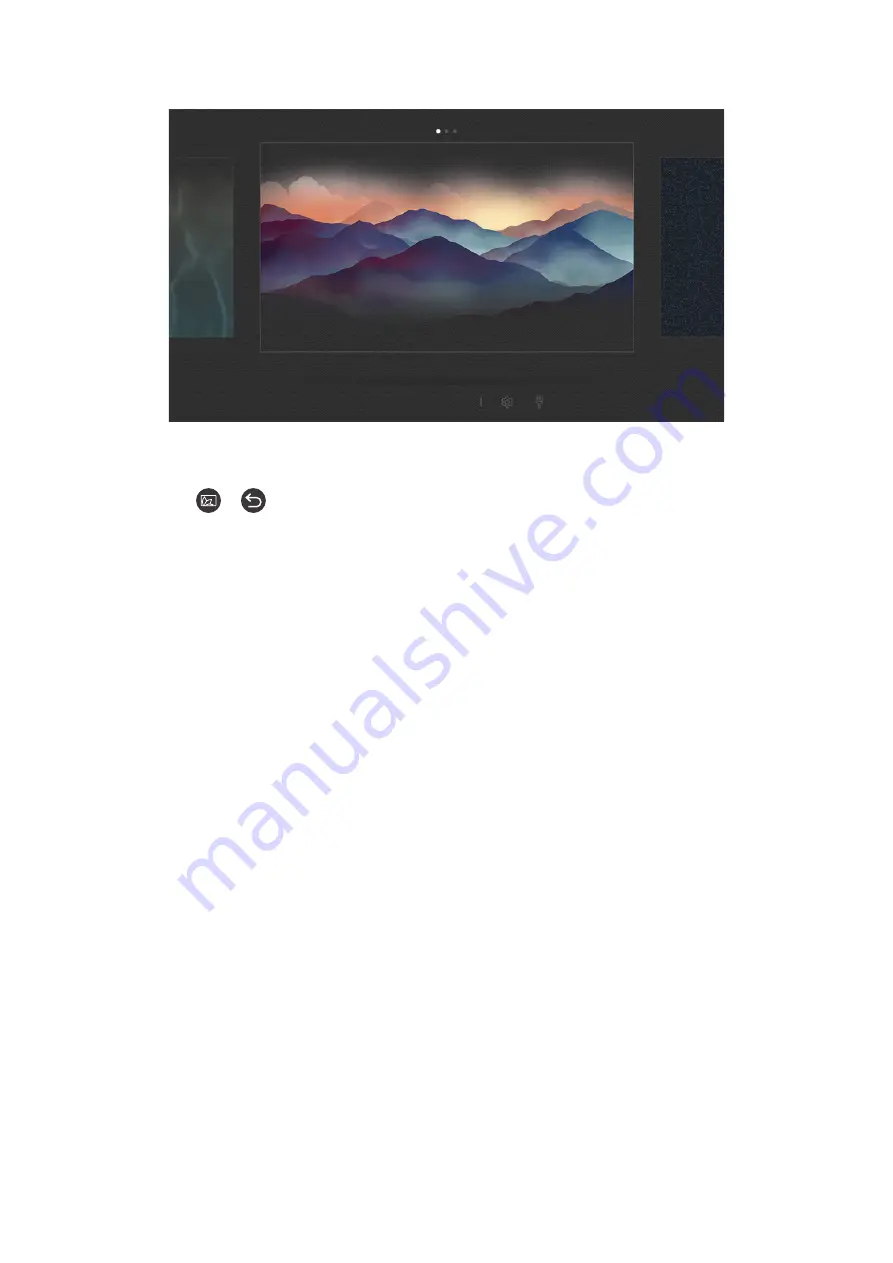
- 12 -
Changing the content and settings for Ambient Mode
Décor
Info
Photo
"
The image on your TV may differ from the image above depending on the model and geographical area.
When you press the
or
button in
Ambient Mode
, the
Ambient Mode
browser screen appears. In the
Ambient
Mode
browser screen, you can select content and change the
Ambient Mode
settings.
Setting up the content for Ambient Mode
The
Ambient Mode
browser screen displays content at the top and categories at the bottom. Use the left or right
directional buttons in the content list at the top to move the focus to content you want, and then press the Select
button. The selected content is played in
Ambient Mode
.
In the future, more content that you can set up in the
Ambient Mode
browser will be provided.
You can select the following categories and content:
●
Décor
: Allows you to select beautiful screens.
●
Info
: Provides information such as weather, news headlines, and more.
"
This function may not be supported depending on the geographical area.
●
Photo
: Allows you to set a picture stored in your mobile device as the wallpaper of the
Ambient Mode
screen.
You can configure special layouts using your photos.
"
To save photos from your mobile device to the TV and import them in
Ambient Mode
, use the SmartThings app on
your mobile device.



























