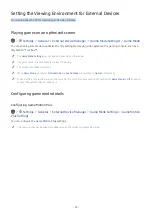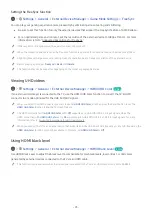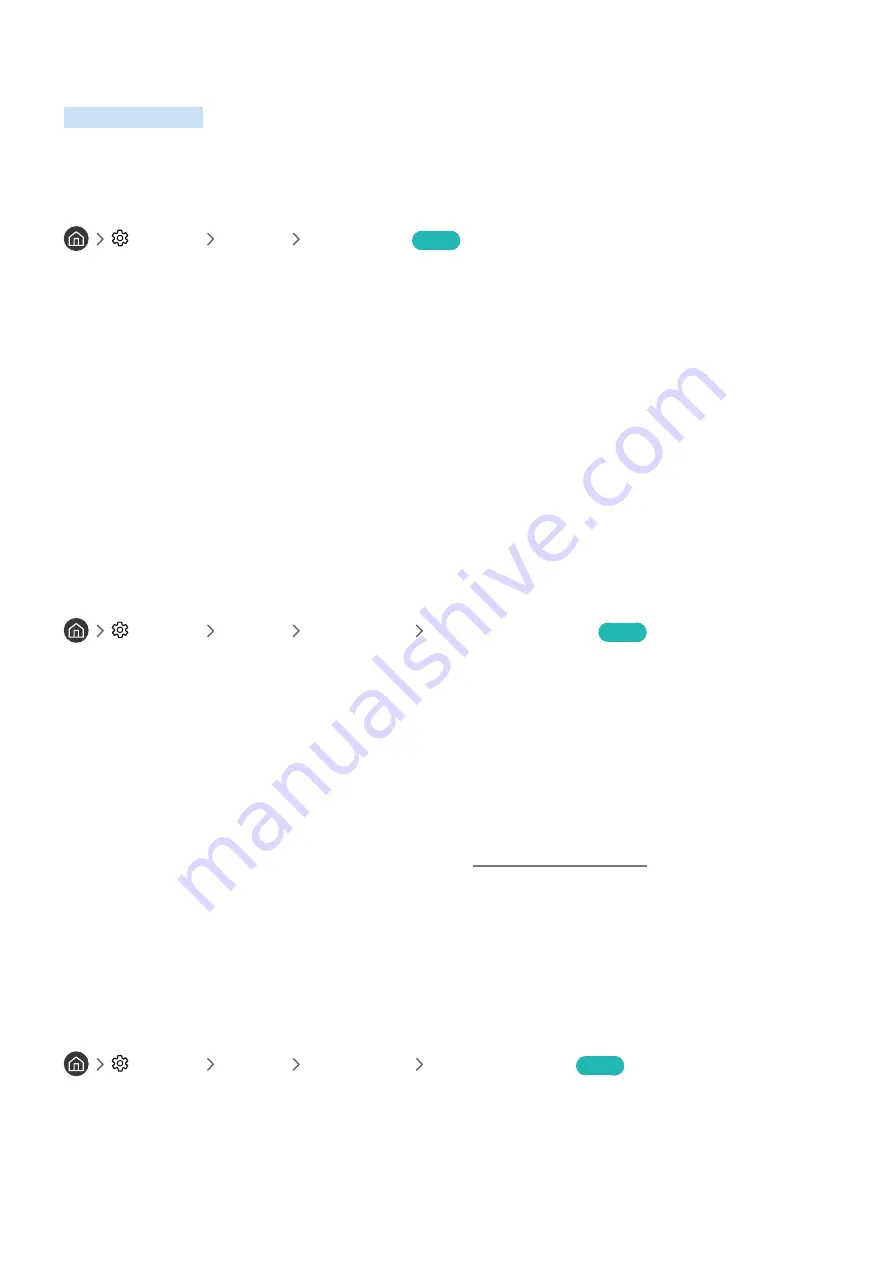
- 105 -
Using Other Functions
View other functions.
Running the accessibility functions
Settings
General
Accessibility
Try Now
Running Accessibility Shortcuts
The
Accessibility Shortcuts
provide easy access to the accessibility functions. To display the
Accessibility Shortcuts
,
press and hold the Volume button for 1 second or more. You can easily turn on or turn off the functions such as
Voice
Guide
,
Video Description
,
High Contrast
,
Enlarge
,
Grayscale
,
Color Inversion
,
Learn TV Remote
,
Learn Menu Screen
,
Caption
,
Multi-output Audio
, etc.
"
On the standard remote control, press the CC/VD button.
"
Even if the
Voice Guide
is set to
Off
or muted, the voice guide for
Accessibility Shortcuts
is enabled.
"
The menus may not appear depending on the model or geographical area.
Enabling voice guides for the visually impaired
Settings
General
Accessibility
Voice Guide Settings
Try Now
You can activate voice guides that describe the menu options aloud to aid the visually impaired. To activate this
function, set
Voice Guide
to
On
. With
Voice Guide
on, the TV provides voice guides for channel change, volume adjust,
information on current and upcoming programs, schedule viewing, other TV functions, and various content in the
Internet
, and in
Search
.
You can go to
Voice Guide
, and then press the Select button to turn the function on or off.
"
The
Voice Guide
is provided in the language that is specified on the
Language
screen. However, some languages are not
supported by
Voice Guide
even though they are listed in the
Language
screen.
English
is always supported.
"
For more information about the TV language settings, refer to "Changing the menu language."
Changing the volume, speed, and pitch of the Voice Guide
You can configure the volume, speed, and pitch of the voice guide.
Enabling audio for the video description function
Settings
General
Accessibility
Video Description
Try Now
You can activate an audio guide that provides an audio description of video scenes for the visually impaired. This
function is only available with broadcasts that provide this service.