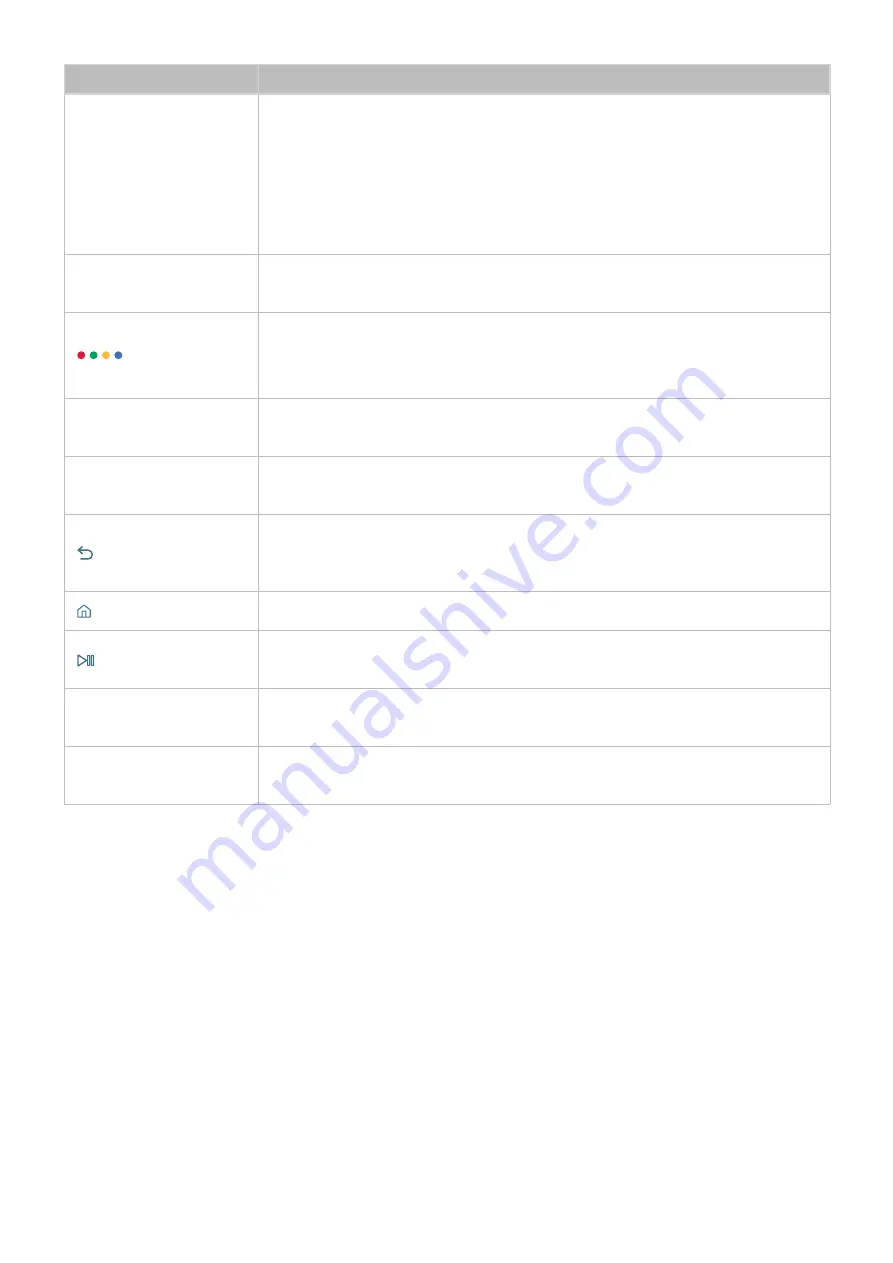
16
17
Button
Description
123
(Number pad)
When pressed, a number strip appears on the screen.
Select numbers and then select
Done
to enter a numeric value. Use to change the
channel, enter a PIN, enter a ZIP code, etc.
If the
Color Button
appears with a number strip on the screen, select the
Color
Button
and then select a specific color by using the directional pad (up/down/
left/right). Use this to access additional options that are specific according to the
feature in use.
EXTRA
While watching content, press to display extra information from the content
provider.
Use this to access additional options that are specific according to the feature in
use.
"
These buttons are not available in the U.S.A. and Canada.
Directional pad (up/
down/left/right)
Moves the focus and changes the values seen on the TV's menu.
Select
Selects or runs a focused item. When pressed while you are watching content,
detailed program information appears.
(Return)
Returns to the previous menu. When pressed for 1 second or more, the running
function is terminated. When pressed while you are watching a program, the
previous channel appears.
(Smart hub)
Press to return to the Home Screen.
(Play/pause)
When pressed, the playback controls appear. Using these controls, you can control
the media content that is playing.
VOL
(Volume)
Move the button up or down to adjust the volume. To mute the sound, press the
button. When pressed for 1 second or more, the
Accessibility Shortcuts
appears.
CH
(Channel)
Move the button up or down to change the channel. To see the
Guide
screen, press
the button.
"
K5300 series models does not support the Samsung Smart Remote.
"
The images, buttons, and functions of the Samsung Smart Remote may differ with the model.
"
Some Samsung Smart Remotes do not support certain functions. They are listed below.
BN59-01259B and BN59-01259E
: Does not support pairing and Universal Remote Control.
You can find the model number of the remote on the inside of the battery cover. Open the battery cover to
view.
















































