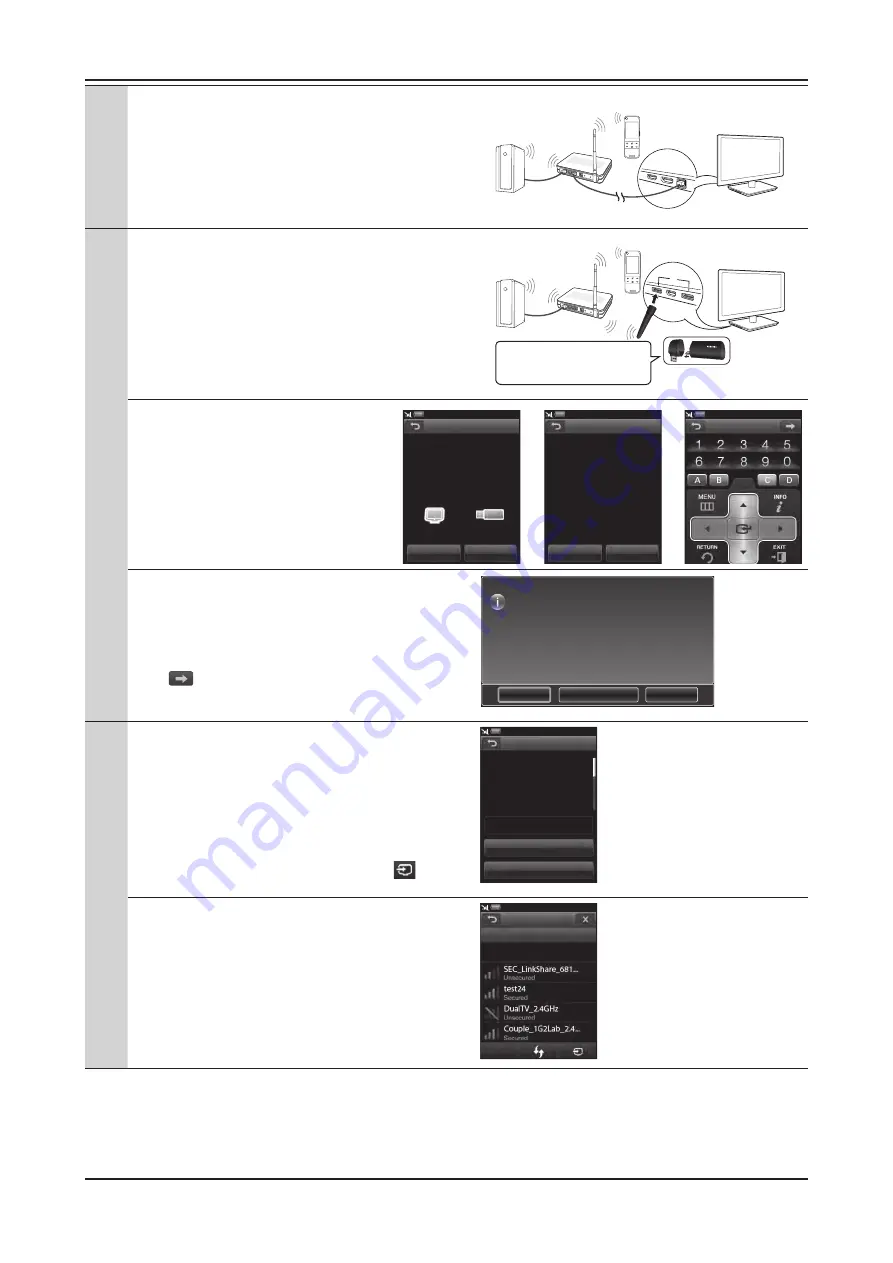
2-34
2. Product specifications
7-1
Wired Network Connection
If you selected <Wired> in previous step,
go to step 8 to connect the Touch Remote and AP.
zGyGw
shuGj
~G
y
{Gy
l
wj
Select the way to connection with
TV.
TV Network
Wired
Wireless
Skip
7-2
Wireless Network Connection
<Wireless Network Connection>
(If you want to use the SAMSUNG Wireless
LAN Adapter(WIS09ABGN, WIS09ABGN2
or WIS10ABGN ), you should use a gender
featuring for the connection.)
or
Stand Side
Panel
Wireless
Router
PC
Touch Remote
zG~GshuGhGU
zGGGGGGU
l GGGhwG GGUGz
wijGG GhwGGwijGU
wijO~wzP
j
nGz
TV Network
You need to confi gure the TV
network.
Connect wireless lan adapter to
TV.
(Retry if it is already connected)
OK
Skip
TV Network
Confi gure TV network
following the TV screen
information.
OK
Skip
TV Network
<Wireless Network Connection>
(If you want to use the SAMSUNG Wireless
LAN Adapter(WIS09ABGN, WIS09ABGN2
or WIS10ABGN ), you should use a gender
featuring for the connection.)
or
Stand Side
Panel
Wireless
Router
PC
Touch Remote
zG~GshuGhGU
zGGGGGGU
l GGGhwG GGUGz
wijGG GhwGGwijGU
wijO~wzP
j
nGz
TV Network
You need to confi gure the TV
network.
Connect wireless lan adapter to
TV.
(Retry if it is already connected)
OK
Skip
TV Network
Confi gure TV network
following the TV screen
information.
OK
Skip
TV Network
1. Connect the Samsung Wireless LAN Adapter
on the TV and tap <OK>.
2. If the network setup window appears on the TV,
connect the TV and Wireless Router using the
Touch Remote.
3. If you finished network setting of the TV,
tap
to go to next step.
- For details about your TV network setup,
refer to the TV manual.
<Wireless Network Connection>
(If you want to use the SAMSUNG Wireless
LAN Adapter(WIS09ABGN, WIS09ABGN2
or WIS10ABGN ), you should use a gender
featuring for the connection.)
or
Stand Side
Panel
Wireless
Router
PC
Touch Remote
zG~GshuGhGU
zGGGGGGU
l GGGhwG GGUGz
wijGG GhwGGwijGU
wijO~wzP
j
nGz
TV Network
You need to confi gure the TV
network.
Connect wireless lan adapter to
TV.
(Retry if it is already connected)
OK
Skip
TV Network
Confi gure TV network
following the TV screen
information.
OK
Skip
TV Network
8
On the screen of the Touch Remote, select the
Wireless Router connected to the TV.
• If the Wireless Router supports Samsung Auto
Configuration, tap <Auto Configuration> and place
the Touch Remote near the Wireless Router.
(within 20cm)
• To connect the network, tap <AP search> and select
PBC(WPS), PIN or security key method.
• When the network setup is complete, tap
,
go to step 9 and connect the TV and Touch Remote.
Network
You need to set up network.
Press the AP search button
to set up network.
If you have Ap for Auto
AP Search
Auto Confi guration
Skip
Connect TV
Select a TV.
Retry
Network
Select a Network.
PBC(WPS)
Auto Confi guration
If the connection fails, choose one of the other
connection setup methods, PBC(WPS), auto, or
manual.
- To connect using Samsung Auto Confi guration,
turn off any other devices nearby that support auto
confi guration fi rst.
Network
You need to set up network.
Press the AP search button
to set up network.
If you have Ap for Auto
AP Search
Auto Confi guration
Skip
Connect TV
Select a TV.
Retry
Network
Select a Network.
PBC(WPS)
Auto Confi guration
Содержание UN46C9000ZF
Страница 95: ...4 3 4 Troubleshooting ...
Страница 103: ...4 11 4 Troubleshooting Location Main TOP BOTTOM B A E C D Detail A B C D E ...
Страница 105: ...4 13 4 Troubleshooting Location Main TOP BOTTOM B A Detail A B ...
Страница 106: ...4 14 4 Troubleshooting WAVEFORMS 1 2 PC Input V Sync H Sync 3 LVDS Out CLK ...
Страница 108: ...4 16 4 Troubleshooting Location Main TOP BOTTOM C B A Detail A B C ...
Страница 109: ...4 17 4 Troubleshooting WAVEFORMS 4 5 HDMI Input CLK 6 Tuner CVBS Out Pattern Grey Bar 7 TS DATA Out Clk Data 0 ...
Страница 111: ...4 19 4 Troubleshooting Location Main TOP BOTTOM B A C Detail A B C ...
Страница 112: ...4 20 4 Troubleshooting WAVEFORMS 5 Tuner CVBS Out Pattern Grey Bar 6 Eagle Out Clk H Sync ...
Страница 114: ...4 22 4 Troubleshooting Location Main TOP BOTTOM B A C Detail A B C ...
Страница 115: ...4 23 4 Troubleshooting WAVEFORMS 5 Tuner CVBS Out Pattern Grey Bar 7 TS DATA Out Clk Data 0 ...
Страница 117: ...4 25 4 Troubleshooting Location Main TOP BOTTOM B A C Detail A B C ...
Страница 118: ...4 26 4 Troubleshooting WAVEFORMS 5 Tuner CVBS Out Pattern Grey Bar ...
Страница 120: ...4 28 4 Troubleshooting Location Main TOP BOTTOM B A C Detail A B C ...
Страница 121: ...4 29 4 Troubleshooting WAVEFORMS 5 Tuner CVBS Out Pattern Grey Bar 9 Component Input Y Pb ...
Страница 123: ...4 31 4 Troubleshooting Location Main TOP BOTTOM B D A C Detail A B C D ...
Страница 124: ...4 32 4 Troubleshooting WAVEFORMS 0 Audio Input Sign Wave I2S Input Clk Data Audio Amp Out Sign Wave ...






























