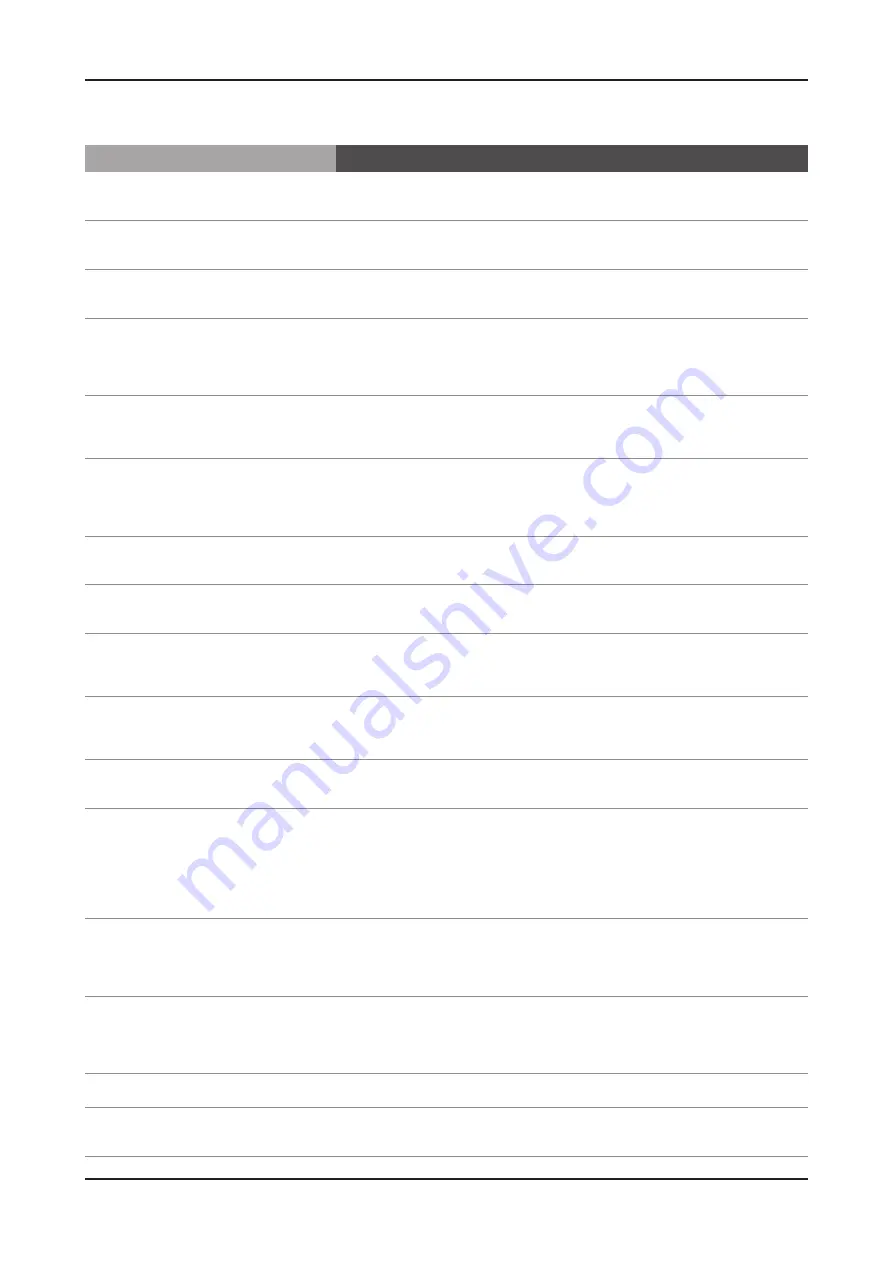
4-8
4. Troubleshooting
InfoLink
•
Problem
Possible Solution
I want to select another song in the
slideshow.
Only the default song provided in the widget is available.
•
The "Recent Photos" change continuously.
The corresponding information is received from the CP and is irrelevant to your TV.
•
The "Recent Photos" are updated in real time.
The same news articles are always shown.
(The list of articles is not updated.)
The corresponding information is received from the CP and is irrelevant to your TV.
•
New data can only be received if the data provided by the CP is updated.
After I have created my account and logged
into the system, when I enter My Apps or My
Cyber Cash on My Page, the message "Your
login account has a problem." is displayed.
This occurs because you are not connected to your partner account for Samsung
•
Apps. Connect to your partner account on the Settings page using your actual PC-
website account and then try again.
The Goods List icons disappear temporarily.
Since the goods information including the icons is downloaded via the Internet to
•
be displayed on the screen, they may be shown with a delay depending on your
network status.
When I select this operation and press
"Enter" on my remote control, I am not
moved to the proper page and a detailed
advert page is displayed.
To use the Internet@TV normally, you must connect to the Internet and agree to
•
the User License Agreement.
I cannot find the city for which I want to view
weather.
You can add up to 20 cities.
•
How many cities can I add to My Interest
Cities?
Select [Menu]
•
[Setup]
[Network] and check if SWL is Off.
How frequently is weather information
updated?
Weather information is real-time information but there may be a slight time
•
difference. If the Widget is run continually, the weather information is updated every
30 minutes.
No traffic information is shown.
Traffic information for countries and areas is limited. As of December 2009, traffic
•
information is only provided for the USA, England, France, and China (some big
cities).
What are the differences between the map
types?
MAP: Normal street map. Satellite: Satellite photo.
•
Hybrid: Satellite photo + street map
No map is displayed.
Check whether the map is magnified too much.
1.
Try to change to a middle zoom ratio.
There may be no map data for a location in an ocean.
2.
Try to use the Search function to search the map using a location name.
Connect to the Google Maps website (http://maps.google.com) and check whether
3.
the Google Maps server is operating normally.
What is the difference between when I use
the widget after logging in and when I use the
widget without logging in?
When you enter the widget after logging in, you can save the video you are
•
watching in the storage space assigned to your login account. You can also view
the videos added as your favorites from the Favorites category or from the favorites
of your YouTube site account (http://youtube.com/).
What is the difference between when I use
the widget after logging in and when I use the
widget without logging in?
When you enter the widget after logging in, you can zzim (select) the video you
•
are watching and save it in the storage assigned to your login account. From the
My Zzim category, you can also view the videos you zzimed (selected) on the KBS
zzim website (http://www.kbs.co.kr/zzim/section/) or your TV.
How many videos can I save on the TV Box?
You can save up to 40 videos.
•
Where can I create my login ID and charge
my cyber money?
You can create your ID and charge your SBS cyber money account on the
•
SBS website (http://www.sbs.co.kr).
Содержание UN46C9000ZF
Страница 95: ...4 3 4 Troubleshooting ...
Страница 103: ...4 11 4 Troubleshooting Location Main TOP BOTTOM B A E C D Detail A B C D E ...
Страница 105: ...4 13 4 Troubleshooting Location Main TOP BOTTOM B A Detail A B ...
Страница 106: ...4 14 4 Troubleshooting WAVEFORMS 1 2 PC Input V Sync H Sync 3 LVDS Out CLK ...
Страница 108: ...4 16 4 Troubleshooting Location Main TOP BOTTOM C B A Detail A B C ...
Страница 109: ...4 17 4 Troubleshooting WAVEFORMS 4 5 HDMI Input CLK 6 Tuner CVBS Out Pattern Grey Bar 7 TS DATA Out Clk Data 0 ...
Страница 111: ...4 19 4 Troubleshooting Location Main TOP BOTTOM B A C Detail A B C ...
Страница 112: ...4 20 4 Troubleshooting WAVEFORMS 5 Tuner CVBS Out Pattern Grey Bar 6 Eagle Out Clk H Sync ...
Страница 114: ...4 22 4 Troubleshooting Location Main TOP BOTTOM B A C Detail A B C ...
Страница 115: ...4 23 4 Troubleshooting WAVEFORMS 5 Tuner CVBS Out Pattern Grey Bar 7 TS DATA Out Clk Data 0 ...
Страница 117: ...4 25 4 Troubleshooting Location Main TOP BOTTOM B A C Detail A B C ...
Страница 118: ...4 26 4 Troubleshooting WAVEFORMS 5 Tuner CVBS Out Pattern Grey Bar ...
Страница 120: ...4 28 4 Troubleshooting Location Main TOP BOTTOM B A C Detail A B C ...
Страница 121: ...4 29 4 Troubleshooting WAVEFORMS 5 Tuner CVBS Out Pattern Grey Bar 9 Component Input Y Pb ...
Страница 123: ...4 31 4 Troubleshooting Location Main TOP BOTTOM B D A C Detail A B C D ...
Страница 124: ...4 32 4 Troubleshooting WAVEFORMS 0 Audio Input Sign Wave I2S Input Clk Data Audio Amp Out Sign Wave ...
















































