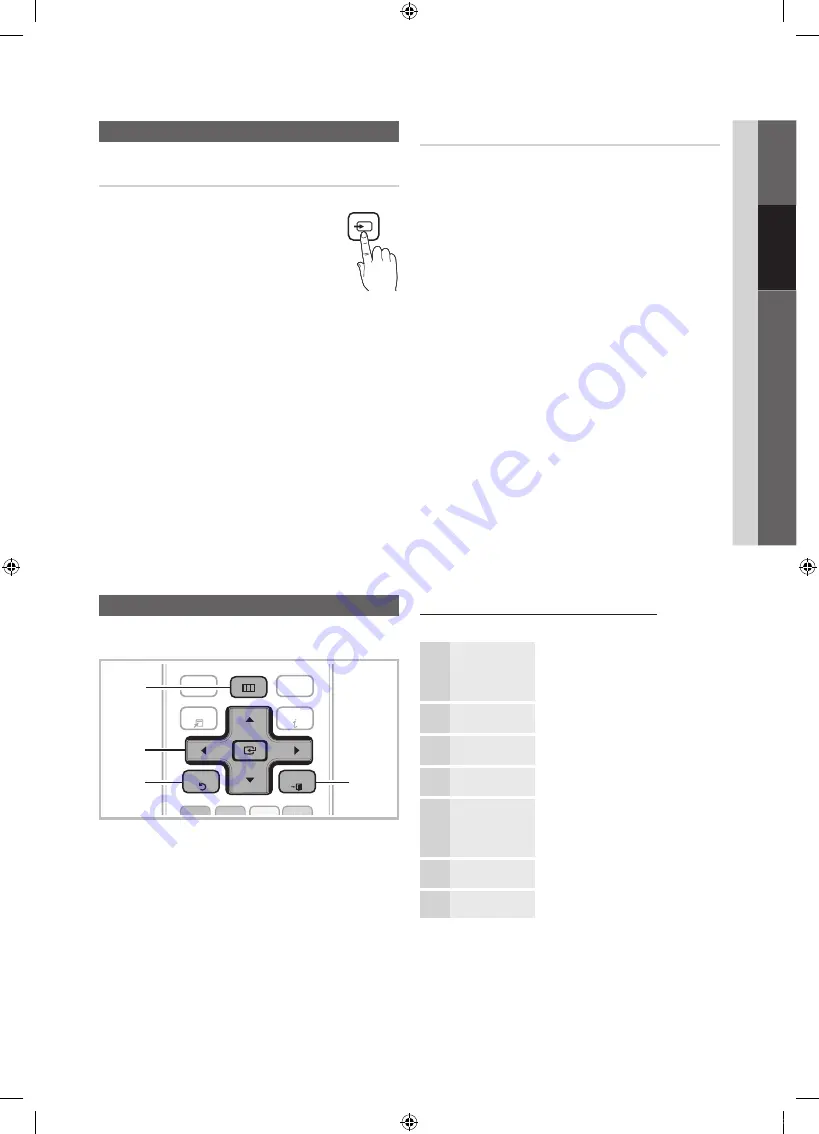
13
English
02
Connections
Changing the Input Source
Source List
Use to select TV or an external input sources
such as a DVD / Blu-ray player / cable box /
STB satellite receiver.
O
MENU
m
→
Input
→
Source List
→
ENTER
E
■
TV / PC / AV / Component / HDMI1/DVI /
HDMI2 / HDMI3 / HDMI4 / USB
✎
You can only choose external devices that
are connected to the TV. In the
Source List
,
connected inputs will be highlighted.
✎
In the
Source List, PC
is always activated.
Edit Name
O
MENU
m
→
Input
→
Edit Name
→
ENTER
E
■
VCR / DVD / Cable STB / Satellite STB / PVR STB /
AV Receiver / Game / Camcorder / PC / DVI PC / DVI
Devices / TV / IPTV / Blu-ray / HD DVD / DMA
: Name
the device connected to the input jacks to make your
input source selection easier.
✎
When connecting an HDMI/DVI cable to the
HDMI IN
1(DVI)
port, you should set the TV to
DVI PC
or
DVI
Devices
mode under
Edit Name
.
SOURCE
Basic Features
How to Navigate Menus
Before using the TV, follow the steps below to learn how to
navigate the menu and select and adjust different functions.
CH LIST
MUTE
POWER
PRE-CH
HDMI
TOOLS
MEDIA.P
FAV.CH
S.MODE
P.MODE
P.SIZE
CC
SLEEP
A
B
C
D
MTS
INFO
SOURCE
4
1
2
3
MENU
RETURN
EXIT
1
MENU
button: Displays the main on-screen menu.
2
ENTER
E
/ Direction button: Move the cursor and
select an item. Confirm the setting.
3
RETURN
button: Returns to the previous menu.
4
EXIT
button: Exits the on-screen menu.
How to Operate the OSD (On Screen Display)
The access step may differ depending on the selected menu.
1
MENU
m
The main menu options appear on
the screen:
Picture, Sound, Channel, Setup,
Input, Application, Support.
2
▲
/
▼
Select an icon with the
▲
or
▼
button.
3
ENTER
E
Press
ENTER
E
to access the
sub-menu.
4
▲
/
▼
Select the desired submenu with
the
▲
or
▼
button.
5
◄
/
►
Adjust the value of an item with the
◄
or
►
button. The adjustment in
the OSD may differ depending on
the selected menu.
6
ENTER
E
Press
ENTER
E
to confirm the
selection.
7
EXIT
e
Press
EXIT
.
[UC32C4000]BN68-02651B-Eng.indb 13
2010-06-24 오후 3:20:51














































