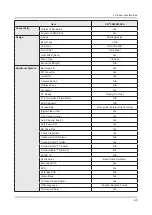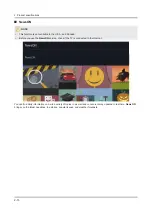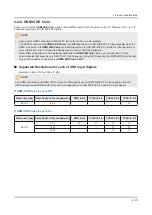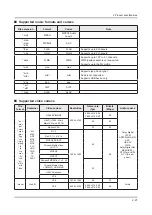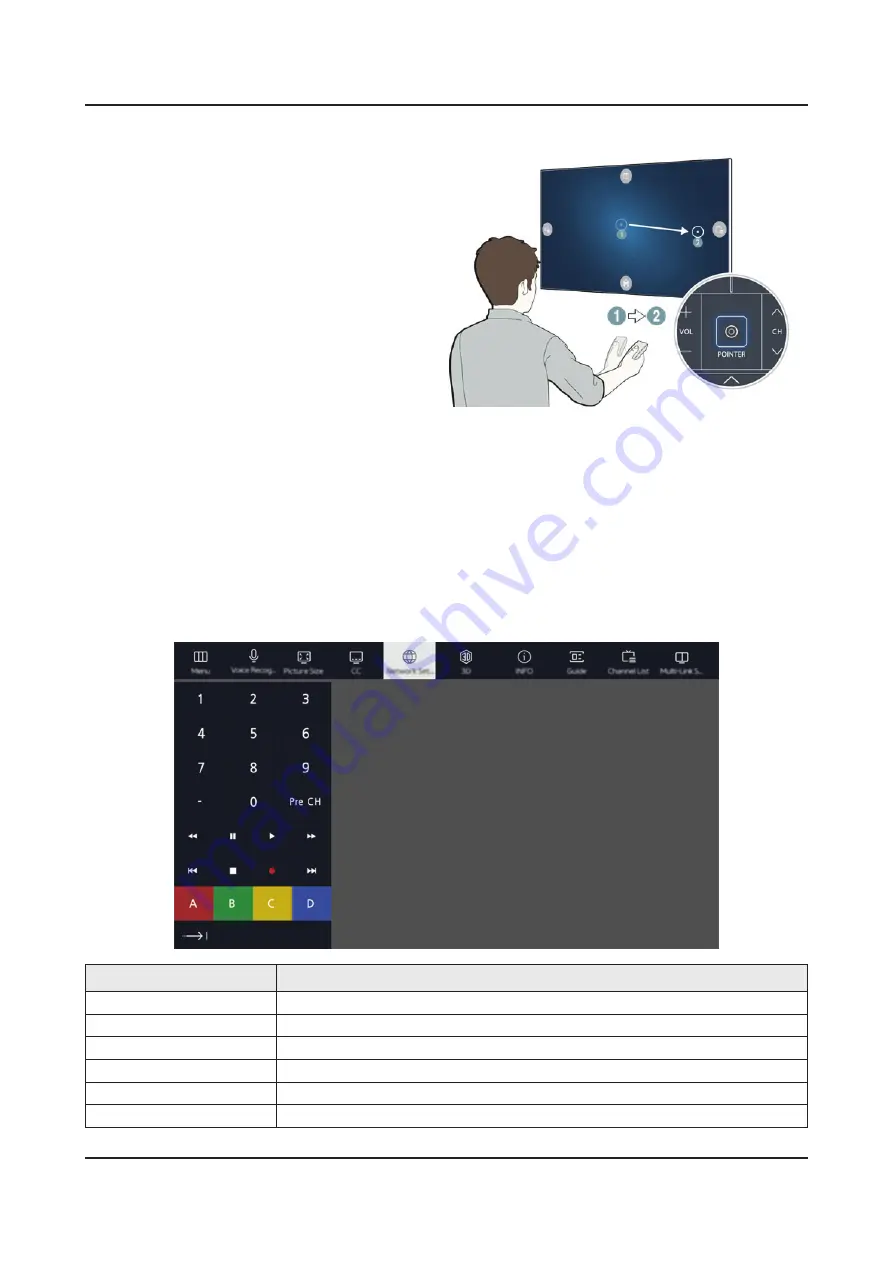
2-9
2. Product specifications
Operating the TV with the POINTER button
Place a finger on the
POINTER
button and move the
Samsung Smart Control. The pointer on the screen
moves in the direction you moved the Samsung Smart
Control. Move the pointer to select an item on the
screen.
Operating the TV with the directional buttons and the Enter button
Press the directional buttons (up, down, left, and right) to move the pointer, focus, or cursor in the direction you want or
to change a setting shown on the focused item. Press the Enter button to select an item or run a focused item. Press and
hold the Enter button to view the Guide while watching the TV.
To adjust the pointer speed, select
•
MENU
-
System
-
Smart Control Settings
-
Motion Sensitivity
.
To use the
•
POINTER
button and the movement of the Samsung Smart Control to operate your TV,
Voice Guide
must
be set to
Off
.
To view a tutorial that shows how to use the
•
POINTER
button, select
MENU
-
Support
-
Smart Control Tutorial
.
Displaying and using the On-Screen Remote
Button
Description
Menu
Displays the menu on the screen.
Voice Recognition
Runs the Voice Recognition function.
Picture Size
Changes the picture size.
Caption
Turns captions on or off.
Network Settings
Displays screens that allow you to change your network settings.
3D
Turns the 3D function on or off.