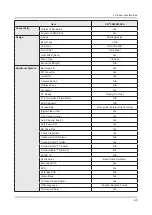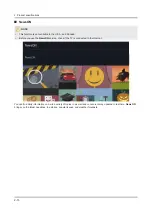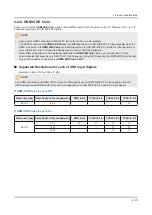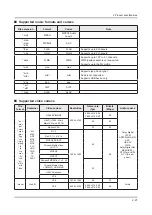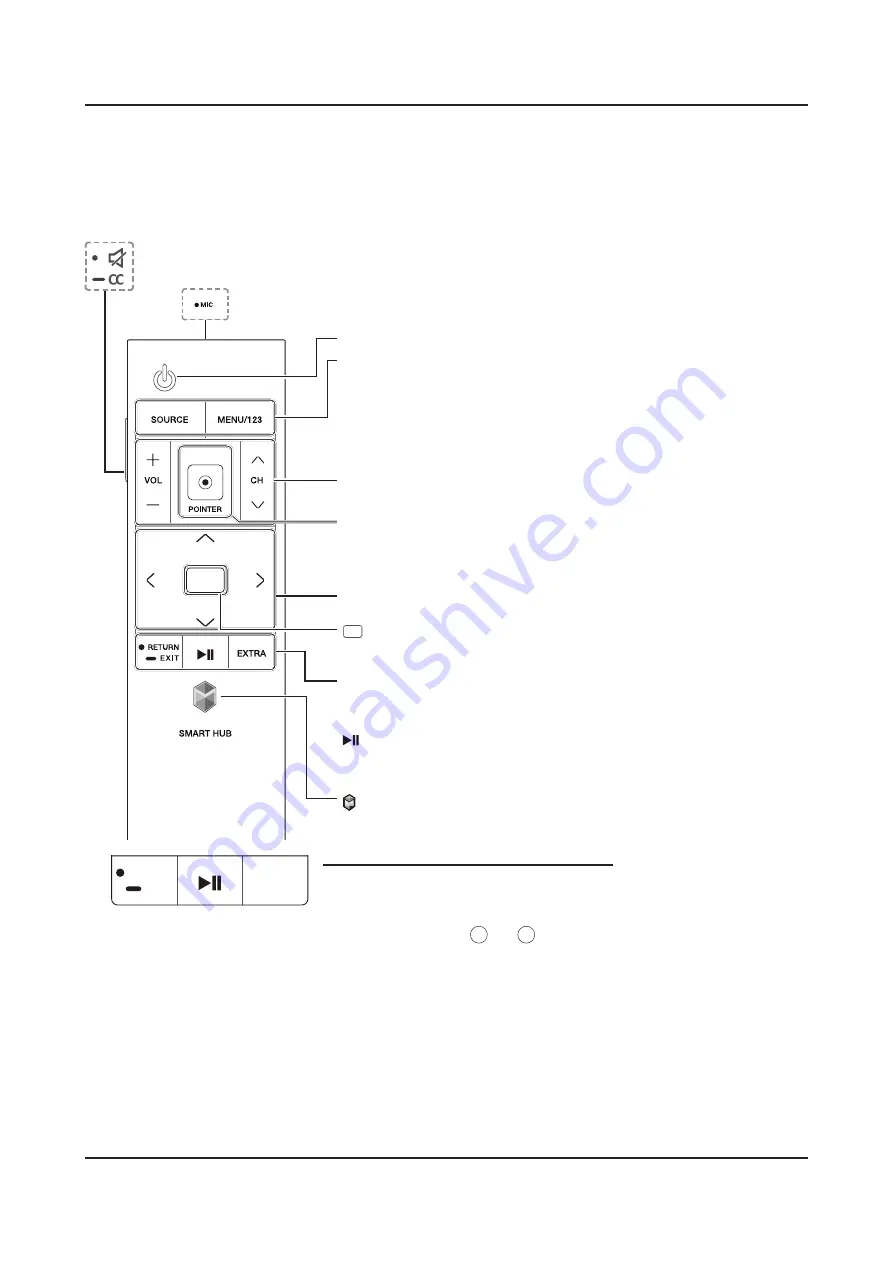
2-8
2. Product specifications
2-4. Viewing the Functions
2-4-1. The Samsung Smart Control
Buttons and Functions
English - 6
2. The Samsung Smart Control
: Press this button to mute the sound temporarily.
–
CC
: Press and hold this button to show or hide captions on the TV's screen.
MIC
: Use the microphone with the Voice Recognition and Voice functions.
: Turns the TV on or off.
SOURCE
: Displays and selects the available video sources.
MENU/123
: Press this button to display the On-Screen Remote.
Displays the numeric buttons, the Source button, the Menu
button, and other function buttons on the top of the screen
so that you can run functions conveniently.
–
Press and hold this button to run the
Voice Recognition
function.
POINTER
: Place a finger on the
POINTER
button and move the
Samsung Smart Control. The pointer on the screen moves in
the direction you moved the Samsung Smart Control. Press the
POINTER
button to select or run a focused item.
y
: Changes the volume.
z
: Changes the channel.
<
>
¡
£
: Moves the focus and changes the values seen on
the TV's menu.
(Enter):
Press this button to select or run a focused item.
–
Press and hold this button to launch the
Guide
while you
are watching the TV.
RETURN
: Press this button to return to the previous menu.
–
EXIT
: Press and hold this button to exit the currently
running function on the TV's screen.
: Use these buttons with a specific feature according to the
directions on the TV's screen.
EXTRA
: Displays related information about the current program.
SMART HUB
: Press this button to bring up
Smart Hub
applications. (See the e-Manual chapter, "Smart Features >
Smart Hub.")
N
When you are in a dark place, the Samsung Smart Control lights up its buttons so that you can identify
their printed names.
Pairing the TV to the Samsung Smart Control
①
②
When you turn on the TV for the first time, the Samsung Smart Control
pairs to the TV automatically. If the Samsung Smart Control does not
pair to the TV automatically, point it at the remote control sensor of
the TV, and then press and hold the buttons labeled
①
and
②
in the
diagram on the left simultaneously for 3 seconds or more.
Using the SOURCE button to switch between video sources
Press the
SOURCE
button to switch between external devices connected to the TV. For example, to switch to
a game console connected to the second HDMI connector, press the
SOURCE
button. The
Source
list appears
across the top of the screen. From the
Source
list, select
HDMI2
.
N
The connector names may differ with the product chosen.
[JS9000-ZA]BN68-06963A-02ENG.indb 6
YWX\TWYTY]GGG㝘䟸GXaY`a\_
한국어 - 12
06. 삼성스마트컨트롤
버튼 명칭 및 설명
¢
: 일시적으로 소리를 끌 수 있습니다.
−
1초 이상 길게 누르면
음성안내
,
화면해설 방송
,
자막
,
고대비 화면
,
포커스 확대
의 기능을 쉽게 켜고 끌 수 있습니다.
마이크
: 리모컨에 내장된 마이크로 음성 인식 기능을 사용할 수 있습니다.
ਜ࠸ੲܒ
ਜ਼۾
ଡ଼֦
੬ు
ࠣө
ބಎ
ाఝݞ
ܱ
ތװ
: TV의 전원을 켜고 끕니다.
외부입력
: TV의 입력 신호를 변경할 수 있습니다.
메뉴/123
: 가상리모컨 화면이 나타납니다. 화면에 숫자 버튼, 콘텐츠 제어 및
다양한 기능 버튼이 나타나 간편하게 원하는 기능을 실행할 수 있습니다.
−
1초 이상 길게 누르면
음성 인식
기능을 실행할 수 있습니다.
포인터
: 손가락을 올려 놓으면 화면에 포인터가 나타납니다. 리모컨을 움직여
원하는 곳으로 포인터를 이동하고 버튼을 눌러 선택할 수 있습니다.
< > ¡ £
: 포인터 또는 포커스를 이동할 수 있으며 TV 메뉴의 설정된
항목을 변경할 수 있습니다.
(엔터)
:
엔터 버튼을 눌러 포커스된 항목을 선택하거나 실행할 수
있습니다.
−
TV 시청 중 1초 이상 길게 누르면
방송 안내
를 실행할 수 있습니다.
복귀
: 이전 메뉴로 돌아갑니다.
−
종료
:
1초 이상 길게 누르면 화면에 실행 중인 기능을 종료할 수 있습니다.
: 동영상, 사진 및 음악을 재생하거나 녹화된 방송 프로그램을 시청할 때
콘텐츠를 제어할 수 있습니다.
멀티스크린
: TV 화면을 분할하여 방송 시청, 웹 검색, 동영상 시청 등 다양한
기능을 동시에 사용할 수 있습니다.
: 스마트 허브를 실행합니다. 앱이 실행 중일 때, 버튼을 누르면 쉽게
종료할 수 있습니다.
ਜ࠸ੲܒ
ਜ਼۾
ଡ଼֦
੬ు
ࠣө
ބಎ
ाఝݞ
ܱ
ތװ
TV와 연결하기
①
②
TV를 켜면 삼성스마트컨트롤과 자동으로 연결됩니다. 자동으로
연결되지 않으면 삼성스마트컨트롤의 ①번 버튼과 ②번 버튼을
동시에 3초 이상 누르세요. 그래도 동작이 되지 않으면 건전지를
교체해 보세요.
−
삼성스마트컨트롤은 한 대의 TV에만 연결해 사용할 수 있습니다.
[JS9500]BN68-06964D-Kor.indb 12
YWX\TWXTX`GGG㝘䟸GXaZ\aZ]
: Press this button to mute the sound temporarily.
CC
-
: Press and hold this button to show or hide captions on the TV's screen.
MIC
:
Use the microphone with the Voice Recognition and Voice functions.
Turns the TV on or off.
SOURCE
: Displays and selects the available video sources.
MENU/123
: Press this button to display the On-Screen Remote.
Displays the numeric buttons, the Source button, the Menu button, and
other function buttons on the top of the screen so that you can run functions
conveniently.
Press and hold this button to run the Voice Recognition function.
-
y
: Changes the volume.
z
: Changes the channel.
English - 6
2. The Samsung Smart Control
: Press this button to mute the sound temporarily.
–
CC
: Press and hold this button to show or hide captions on the TV's screen.
MIC
: Use the microphone with the Voice Recognition and Voice functions.
: Turns the TV on or off.
SOURCE
: Displays and selects the available video sources.
MENU/123
: Press this button to display the On-Screen Remote.
Displays the numeric buttons, the Source button, the Menu
button, and other function buttons on the top of the screen
so that you can run functions conveniently.
–
Press and hold this button to run the
Voice Recognition
function.
POINTER
: Place a finger on the
POINTER
button and move the
Samsung Smart Control. The pointer on the screen moves in
the direction you moved the Samsung Smart Control. Press the
POINTER
button to select or run a focused item.
y
: Changes the volume.
z
: Changes the channel.
<
>
¡
£
: Moves the focus and changes the values seen on
the TV's menu.
(Enter):
Press this button to select or run a focused item.
–
Press and hold this button to launch the
Guide
while you
are watching the TV.
RETURN
: Press this button to return to the previous menu.
–
EXIT
: Press and hold this button to exit the currently
running function on the TV's screen.
: Use these buttons with a specific feature according to the
directions on the TV's screen.
EXTRA
: Displays related information about the current program.
SMART HUB
: Press this button to bring up
Smart Hub
applications. (See the e-Manual chapter, "Smart Features >
Smart Hub.")
N
When you are in a dark place, the Samsung Smart Control lights up its buttons so that you can identify
their printed names.
Pairing the TV to the Samsung Smart Control
①
②
When you turn on the TV for the first time, the Samsung Smart Control
pairs to the TV automatically. If the Samsung Smart Control does not
pair to the TV automatically, point it at the remote control sensor of
the TV, and then press and hold the buttons labeled
①
and
②
in the
diagram on the left simultaneously for 3 seconds or more.
Using the SOURCE button to switch between video sources
Press the
SOURCE
button to switch between external devices connected to the TV. For example, to switch to
a game console connected to the second HDMI connector, press the
SOURCE
button. The
Source
list appears
across the top of the screen. From the
Source
list, select
HDMI2
.
N
The connector names may differ with the product chosen.
[JS9000-ZA]BN68-06963A-02ENG.indb 6
YWX\TWYTY]GGG㝘䟸GXaY`a\_
: Moves the focus and changes the values seen on the TV's
menu.
English - 6
2. The Samsung Smart Control
: Press this button to mute the sound temporarily.
–
CC
: Press and hold this button to show or hide captions on the TV's screen.
MIC
: Use the microphone with the Voice Recognition and Voice functions.
: Turns the TV on or off.
SOURCE
: Displays and selects the available video sources.
MENU/123
: Press this button to display the On-Screen Remote.
Displays the numeric buttons, the Source button, the Menu
button, and other function buttons on the top of the screen
so that you can run functions conveniently.
–
Press and hold this button to run the
Voice Recognition
function.
POINTER
: Place a finger on the
POINTER
button and move the
Samsung Smart Control. The pointer on the screen moves in
the direction you moved the Samsung Smart Control. Press the
POINTER
button to select or run a focused item.
y
: Changes the volume.
z
: Changes the channel.
<
>
¡
£
: Moves the focus and changes the values seen on
the TV's menu.
(Enter):
Press this button to select or run a focused item.
–
Press and hold this button to launch the
Guide
while you
are watching the TV.
RETURN
: Press this button to return to the previous menu.
–
EXIT
: Press and hold this button to exit the currently
running function on the TV's screen.
: Use these buttons with a specific feature according to the
directions on the TV's screen.
EXTRA
: Displays related information about the current program.
SMART HUB
: Press this button to bring up
Smart Hub
applications. (See the e-Manual chapter, "Smart Features >
Smart Hub.")
N
When you are in a dark place, the Samsung Smart Control lights up its buttons so that you can identify
their printed names.
Pairing the TV to the Samsung Smart Control
①
②
When you turn on the TV for the first time, the Samsung Smart Control
pairs to the TV automatically. If the Samsung Smart Control does not
pair to the TV automatically, point it at the remote control sensor of
the TV, and then press and hold the buttons labeled
①
and
②
in the
diagram on the left simultaneously for 3 seconds or more.
Using the SOURCE button to switch between video sources
Press the
SOURCE
button to switch between external devices connected to the TV. For example, to switch to
a game console connected to the second HDMI connector, press the
SOURCE
button. The
Source
list appears
across the top of the screen. From the
Source
list, select
HDMI2
.
N
The connector names may differ with the product chosen.
[JS9000-ZA]BN68-06963A-02ENG.indb 6
YWX\TWYTY]GGG㝘䟸GXaY`a\_
(Enter)
: Press this button to select or run a focused item.
Press and hold this button to launch the Guide while you are watching
-
the TV.
RETURN
: Press this button to return to the previous menu.
EXIT
-
: Press and hold this button to exit the currently running function
on the TV's screen.
한국어 - 12
06. 삼성스마트컨트롤
버튼 명칭 및 설명
¢
: 일시적으로 소리를 끌 수 있습니다.
−
1초 이상 길게 누르면
음성안내
,
화면해설 방송
,
자막
,
고대비 화면
,
포커스 확대
의 기능을 쉽게 켜고 끌 수 있습니다.
마이크
: 리모컨에 내장된 마이크로 음성 인식 기능을 사용할 수 있습니다.
ਜ࠸ੲܒ
ਜ਼۾
ଡ଼֦
੬ు
ࠣө
ބಎ
ाఝݞ
ܱ
ތװ
: TV의 전원을 켜고 끕니다.
외부입력
: TV의 입력 신호를 변경할 수 있습니다.
메뉴/123
: 가상리모컨 화면이 나타납니다. 화면에 숫자 버튼, 콘텐츠 제어 및
다양한 기능 버튼이 나타나 간편하게 원하는 기능을 실행할 수 있습니다.
−
1초 이상 길게 누르면
음성 인식
기능을 실행할 수 있습니다.
포인터
: 손가락을 올려 놓으면 화면에 포인터가 나타납니다. 리모컨을 움직여
원하는 곳으로 포인터를 이동하고 버튼을 눌러 선택할 수 있습니다.
< > ¡ £
: 포인터 또는 포커스를 이동할 수 있으며 TV 메뉴의 설정된
항목을 변경할 수 있습니다.
(엔터)
:
엔터 버튼을 눌러 포커스된 항목을 선택하거나 실행할 수
있습니다.
−
TV 시청 중 1초 이상 길게 누르면
방송 안내
를 실행할 수 있습니다.
복귀
: 이전 메뉴로 돌아갑니다.
−
종료
:
1초 이상 길게 누르면 화면에 실행 중인 기능을 종료할 수 있습니다.
: 동영상, 사진 및 음악을 재생하거나 녹화된 방송 프로그램을 시청할 때
콘텐츠를 제어할 수 있습니다.
멀티스크린
: TV 화면을 분할하여 방송 시청, 웹 검색, 동영상 시청 등 다양한
기능을 동시에 사용할 수 있습니다.
: 스마트 허브를 실행합니다. 앱이 실행 중일 때, 버튼을 누르면 쉽게
종료할 수 있습니다.
ਜ࠸ੲܒ
ਜ਼۾
ଡ଼֦
੬ు
ࠣө
ބಎ
ाఝݞ
ܱ
ތװ
TV와 연결하기
①
②
TV를 켜면 삼성스마트컨트롤과 자동으로 연결됩니다. 자동으로
연결되지 않으면 삼성스마트컨트롤의 ①번 버튼과 ②번 버튼을
동시에 3초 이상 누르세요. 그래도 동작이 되지 않으면 건전지를
교체해 보세요.
−
삼성스마트컨트롤은 한 대의 TV에만 연결해 사용할 수 있습니다.
[JS9500]BN68-06964D-Kor.indb 12
YWX\TWXTX`GGG㝘䟸GXaZ\aZ]
: Use these buttons with a specific feature according to the directions on
the TV's screen.
EXTRA
: Displays related information about the current program.
English - 6
2. The Samsung Smart Control
: Press this button to mute the sound temporarily.
–
CC
: Press and hold this button to show or hide captions on the TV's screen.
MIC
: Use the microphone with the Voice Recognition and Voice functions.
: Turns the TV on or off.
SOURCE
: Displays and selects the available video sources.
MENU/123
: Press this button to display the On-Screen Remote.
Displays the numeric buttons, the Source button, the Menu
button, and other function buttons on the top of the screen
so that you can run functions conveniently.
–
Press and hold this button to run the
Voice Recognition
function.
POINTER
: Place a finger on the
POINTER
button and move the
Samsung Smart Control. The pointer on the screen moves in
the direction you moved the Samsung Smart Control. Press the
POINTER
button to select or run a focused item.
y
: Changes the volume.
z
: Changes the channel.
<
>
¡
£
: Moves the focus and changes the values seen on
the TV's menu.
(Enter):
Press this button to select or run a focused item.
–
Press and hold this button to launch the
Guide
while you
are watching the TV.
RETURN
: Press this button to return to the previous menu.
–
EXIT
: Press and hold this button to exit the currently
running function on the TV's screen.
: Use these buttons with a specific feature according to the
directions on the TV's screen.
EXTRA
: Displays related information about the current program.
SMART HUB
: Press this button to bring up
Smart Hub
applications. (See the e-Manual chapter, "Smart Features >
Smart Hub.")
N
When you are in a dark place, the Samsung Smart Control lights up its buttons so that you can identify
their printed names.
Pairing the TV to the Samsung Smart Control
①
②
When you turn on the TV for the first time, the Samsung Smart Control
pairs to the TV automatically. If the Samsung Smart Control does not
pair to the TV automatically, point it at the remote control sensor of
the TV, and then press and hold the buttons labeled
①
and
②
in the
diagram on the left simultaneously for 3 seconds or more.
Using the SOURCE button to switch between video sources
Press the
SOURCE
button to switch between external devices connected to the TV. For example, to switch to
a game console connected to the second HDMI connector, press the
SOURCE
button. The
Source
list appears
across the top of the screen. From the
Source
list, select
HDMI2
.
N
The connector names may differ with the product chosen.
[JS9000-ZA]BN68-06963A-02ENG.indb 6
YWX\TWYTY]GGG㝘䟸GXaY`a\_
: Press this button to bring up Smart Hub applications.
POINTER
: Place a finger on the POINTER button and move the Samsung
Smart Control. The pointer on the screen moves in the direction you moved
the Samsung Smart Control. Press the POINTER button to select or run a
focused item.
English - 6
2. The Samsung Smart Control
: Press this button to mute the sound temporarily.
–
CC
: Press and hold this button to show or hide captions on the TV's screen.
MIC
: Use the microphone with the Voice Recognition and Voice functions.
: Turns the TV on or off.
SOURCE
: Displays and selects the available video sources.
MENU/123
: Press this button to display the On-Screen Remote.
Displays the numeric buttons, the Source button, the Menu
button, and other function buttons on the top of the screen
so that you can run functions conveniently.
–
Press and hold this button to run the
Voice Recognition
function.
POINTER
: Place a finger on the
POINTER
button and move the
Samsung Smart Control. The pointer on the screen moves in
the direction you moved the Samsung Smart Control. Press the
POINTER
button to select or run a focused item.
y
: Changes the volume.
z
: Changes the channel.
<
>
¡
£
: Moves the focus and changes the values seen on
the TV's menu.
(Enter):
Press this button to select or run a focused item.
–
Press and hold this button to launch the
Guide
while you
are watching the TV.
RETURN
: Press this button to return to the previous menu.
–
EXIT
: Press and hold this button to exit the currently
running function on the TV's screen.
: Use these buttons with a specific feature according to the
directions on the TV's screen.
EXTRA
: Displays related information about the current program.
SMART HUB
: Press this button to bring up
Smart Hub
applications. (See the e-Manual chapter, "Smart Features >
Smart Hub.")
N
When you are in a dark place, the Samsung Smart Control lights up its buttons so that you can identify
their printed names.
Pairing the TV to the Samsung Smart Control
①
②
When you turn on the TV for the first time, the Samsung Smart Control
pairs to the TV automatically. If the Samsung Smart Control does not
pair to the TV automatically, point it at the remote control sensor of
the TV, and then press and hold the buttons labeled
①
and
②
in the
diagram on the left simultaneously for 3 seconds or more.
Using the SOURCE button to switch between video sources
Press the
SOURCE
button to switch between external devices connected to the TV. For example, to switch to
a game console connected to the second HDMI connector, press the
SOURCE
button. The
Source
list appears
across the top of the screen. From the
Source
list, select
HDMI2
.
N
The connector names may differ with the product chosen.
[JS9000-ZA]BN68-06963A-02ENG.indb 6
YWX\TWYTY]GGG㝘䟸GXaY`a\_
Pairing the TV to the Samsung Smart Control
When you turn on the TV for the first time, the Samsung Smart Control pairs
to the TV automatically. If the Samsung Smart Control does not pair to the TV
automatically, point it at the remote control sensor of the TV, and then press and
hold the buttons labeled
1
and
2
in the diagram on the left simultaneously for
3 seconds or more.