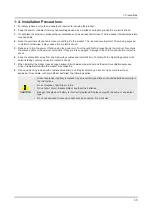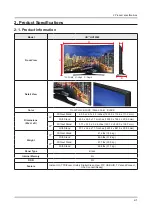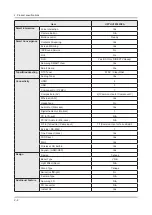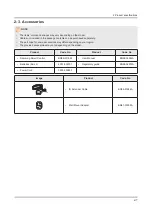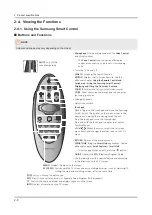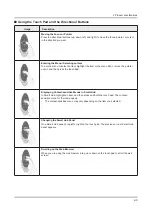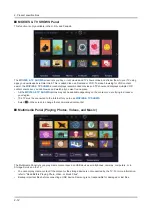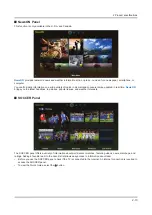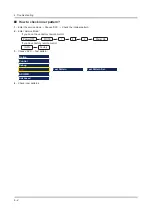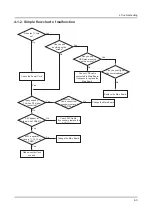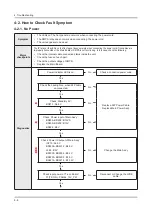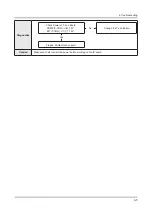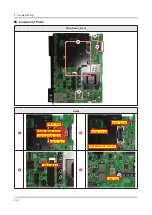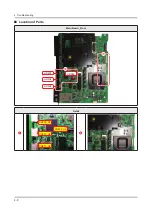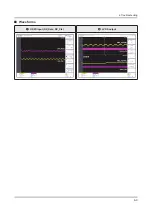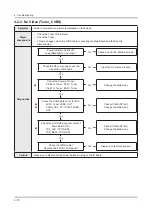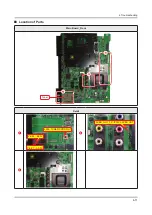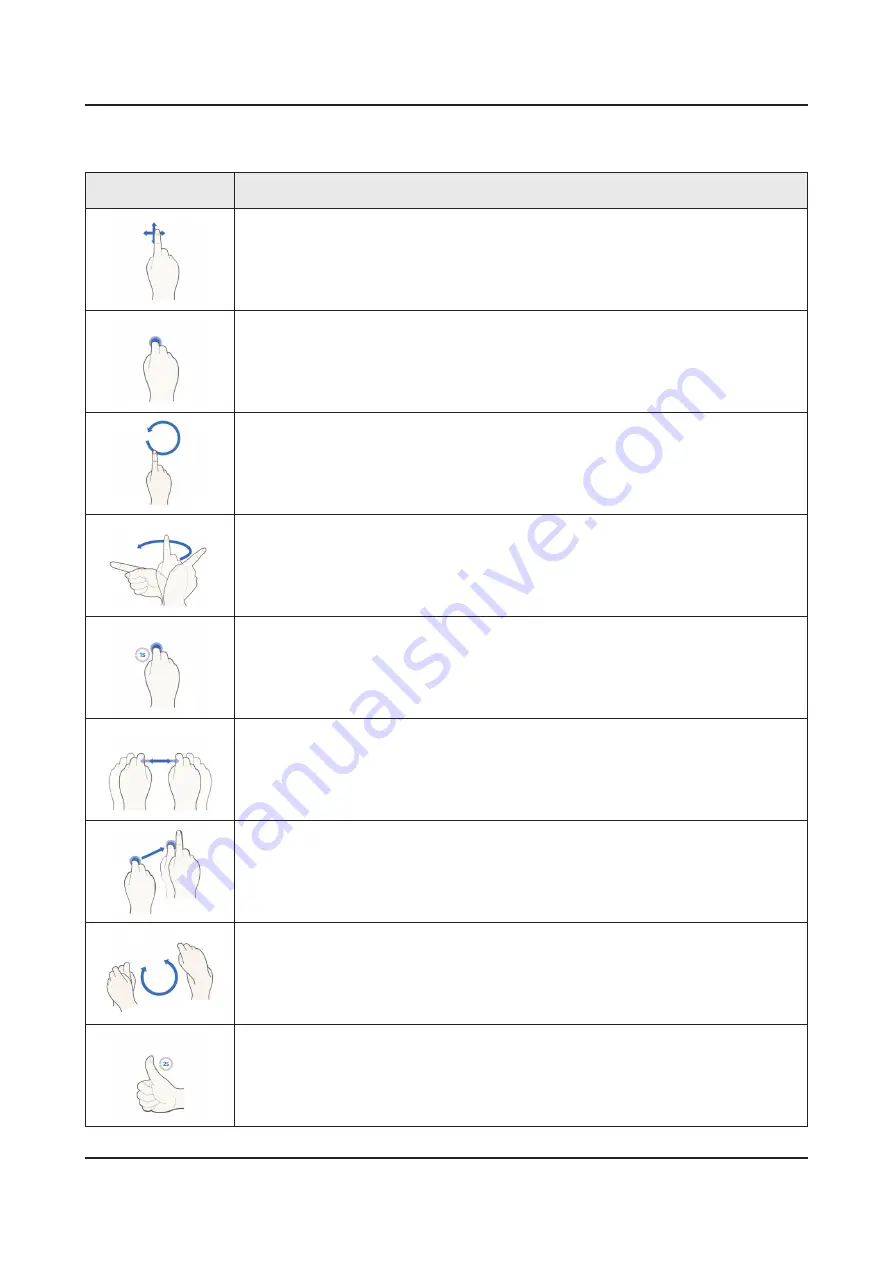
2-14
2. Product specifications
2-4-3. Motion Control
The following basic motion control commands are available:
Image
Description
Moving the pointer
Moving your hand moves the pointer accordingly.
Selecting an item
Fold down and raise your index finger to select items. This is the equivalent of clicking
a mouse button. You can select a TV menu or run a function. Keeping your index finger
lowered is like holding down a remote control button.
Returning to the previous menu
Make a circle with your hand in the counterclockwise direction to return to the previous menu.
Moving from one Smart Hub panel to another
Move your hand from left to right or from right to left as you would turn a book page. You can
move directly from one Smart Hub panel to another.
Example: SAMSUNG APPS panel → On TV panel
•
Displaying the Context-sensitive Menu on Smart Hub
Fold your index finger down for 1 second and then raise it. This displays the context-sensitive
menu that is available for the selected item.
Zooming the picture on the screen in or out
Facing the camera, raise both hands, and then raise the index finger on both hands. Two
pointers appear on the screen when the TV recognizes the hands. Fold the index fingers of
both hands down, and then horizontally widen or close your hands. This lets you zoom the
picture on the screen in or out when the TV is displaying a web page, map, or photo.
Panning a Zoomed-in Picture
To pan a zoomed-in picture, fold the index finger on one hand down, move the hand in the
desired direction, and then raise the index finger.
Rotating a Picture
Facing the camera, raise both hands, and then raise the index finger on both hands. Two
pointers appear on the screen when the TV recognizes the hands. Fold the index fingers of
both hands down, and then make a circle with your hands in clockwise or counterclockwise
direction. You can rotate the picture when a video or photo is displayed on the screen.
Using Like function
On Facebook, without activating Motion Control, face the camera, and then raise and hold a
thumb up for 2 seconds. This automatically adds the Facebook 'Like' icon. Available only in
Facebook.
Содержание UN HU7250F Series
Страница 19: ...2 6 2 Product specifications Item UN HU7250FXZA Accessory Slim Gender Cable N A ...
Страница 36: ...Waveforms 1 HDMI input RX_Data RX_Clk 2 LVDS output 4 9 4 Troubleshooting ...
Страница 39: ...Waveforms 1 CVBS OUT Grey Bar 3 LVDS output 4 12 4 Troubleshooting ...
Страница 41: ...Location of Parts Main Board_Front Tuner 1 2 Detail 1 Pin 4 B3 3V Pin 1 A3 3V 2 4 14 4 Troubleshooting ...
Страница 42: ...Waveforms 2 CH_CLK CH_VALID 2 CH_CLK CH_VALID 3 LVDS output 4 15 4 Troubleshooting ...
Страница 44: ...Location of Parts Main Board_Front 1 2 Detail 1 R1019 C1011 COMP2_Y_CVBS 2 4 17 4 Troubleshooting ...
Страница 45: ...Waveforms 1 CVBS OUT Grey Bar 3 LVDS output 4 18 4 Troubleshooting ...
Страница 69: ...Factory Menu Name Data Range B10_Gain Advanced 4 42 4 Troubleshooting ...