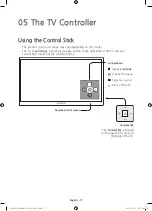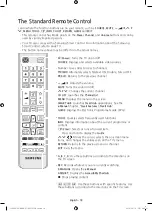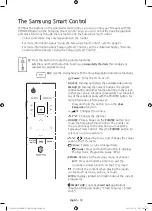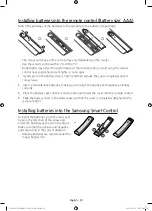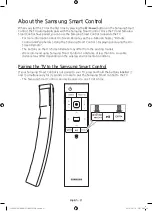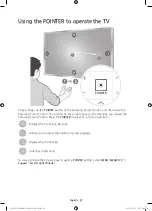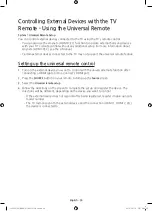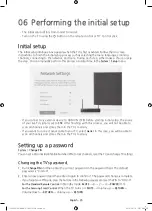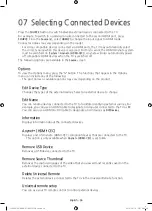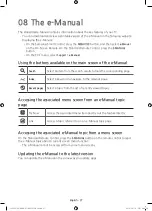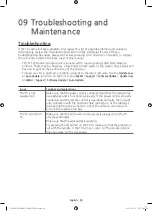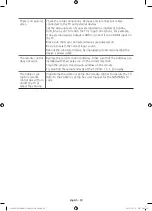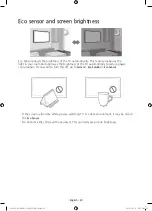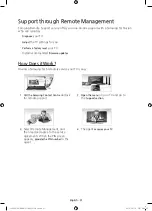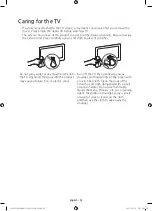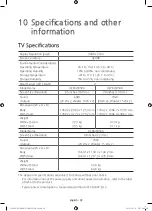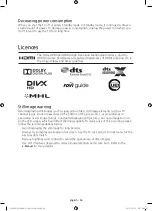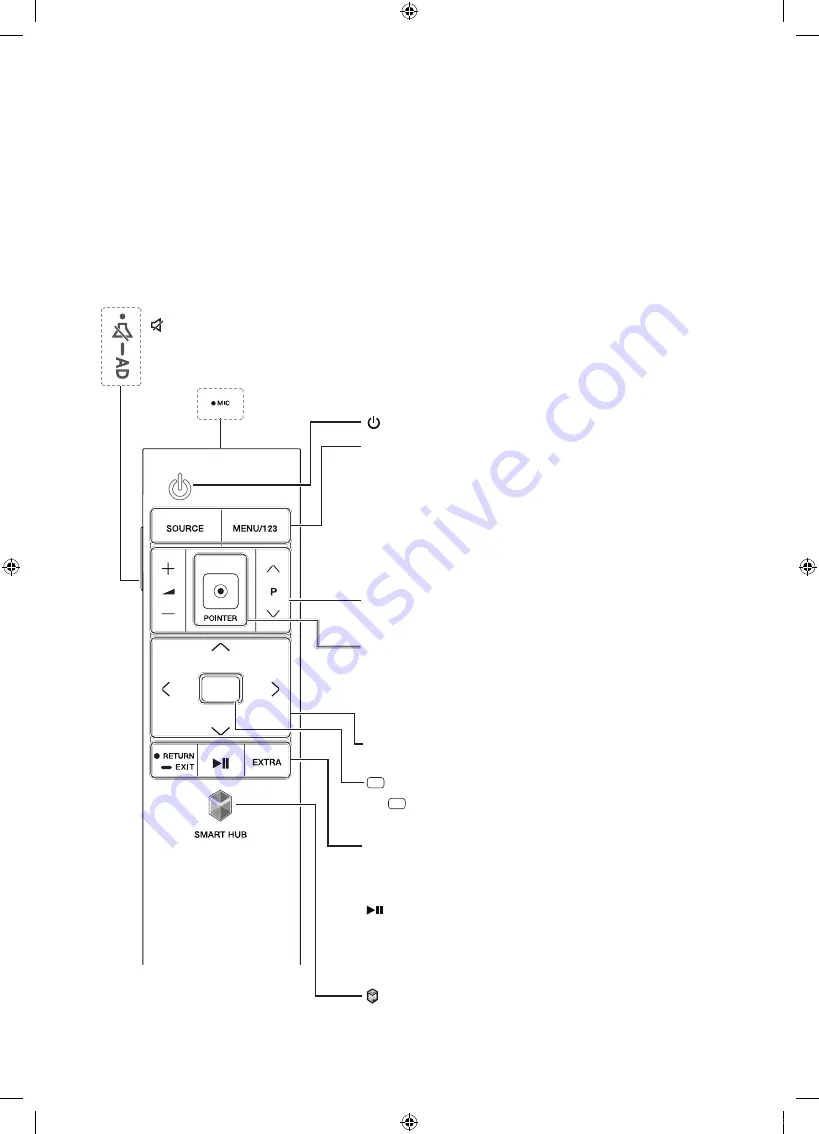
English - 19
The Samsung Smart Control
Without the buttons on the standard remote control, you can control your TV easily with the
POINTER button on the Samsung Smart Control. Also, you can control the Voice Recognition
and Voice functions through the microphone on the Samsung Smart Control.
-
Colours and shape may vary depending on the model.
-
For more information about "Using the Samsung Smart Control", refer to page 21.
-
For more information about Samsung Smart Control, see the e-Manual chapter, "Remote
Control and Peripherals > Using the Samsung Smart Control."
: Press this button to mute the sound temporarily.
-
AD
: Press and hold this button to bring up
Accessibility Shortcuts
that enables or
disables Accessibility menus.
MIC
: Use the microphone with the Voice Recognition and Voice functions.
(
Power
): Turns the TV on or off.
SOURCE
: Displays and selects the available video sources.
MENU/123
: Displays the numeric buttons, the content
control button, and other function buttons on the screen
so that you can run functions conveniently. You can select
any of these buttons easily with the POINTER button. For
more information, refer to page 23.
-
Press and hold this button to run the
Voice
Recognition
function.
POINTER
: Place a finger on the
POINTER
button and
move the Samsung Smart Control. The pointer on
the screen moves in the direction you moved the
Samsung Smart Control. Press the
POINTER
button to
select or run a focused item.
Y
: Changes the volume.
<
P
>
: Changes the channel.
<
>
¡
£
: Moves the focus, and changes the values
seen on the TV's menu.
(
Enter
):
Selects or runs a focused item.
-
(
Guide
): Press and hold this button to displays
the Electronic Programme Guide (EPG).
RETURN
: Returns to the previous menu or channel.
-
EXIT
: Press and hold this button to exit the
currently running function on the TV's screen.
: Controls the content when playing the media
content such as movie, picture, or music.
EXTRA
: Displays related information about the current
programme.
SMART HUB
: Launches
Smart Hub
applications.
(See the e-Manual chapter, "Smart Features > Smart
Hub.")
[JS9500-XU]BN68-07183G-01ENG.indb 19
2015-03-16 오후 6:46:22
Содержание UE88JS9500
Страница 37: ...This page is intentionally left blank JS9500 XU BN68 07183G 01ENG indb 37 2015 03 16 6 46 27...
Страница 38: ...This page is intentionally left blank JS9500 XU BN68 07183G 01ENG indb 38 2015 03 16 6 46 27...
Страница 39: ...This page is intentionally left blank JS9500 XU BN68 07183G 01ENG indb 39 2015 03 16 6 46 27...