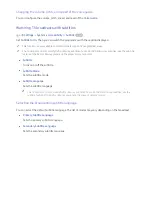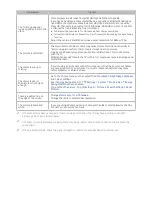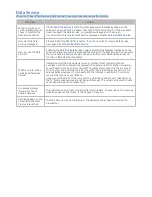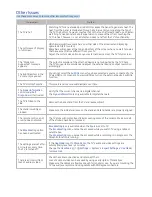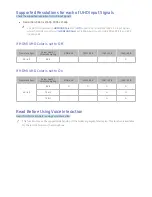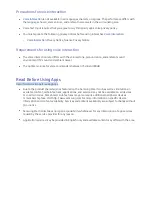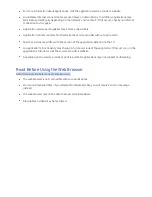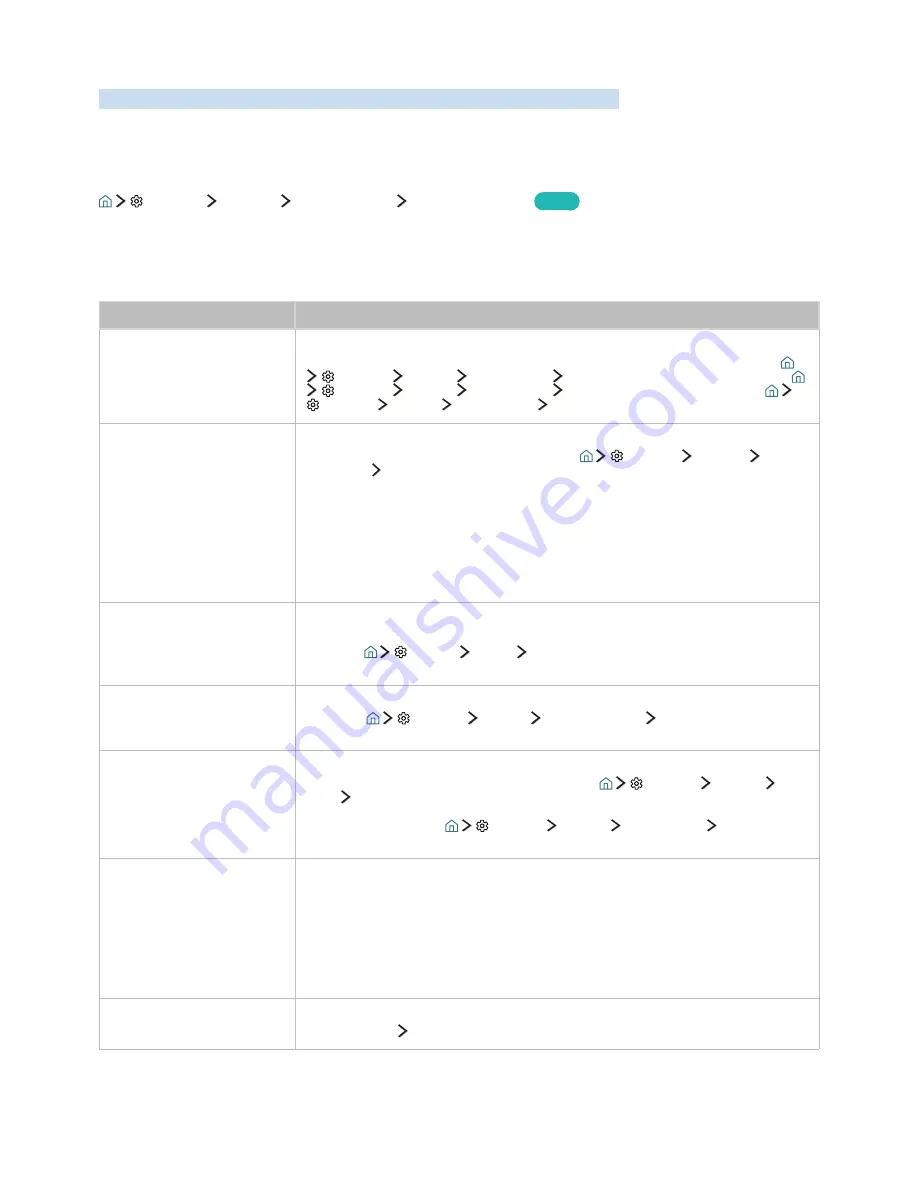
74
There Is a Problem with the Picture
When the TV has trouble with the picture, these steps may help resolve the problem.
Testing the picture
Settings
Support
Self Diagnosis
Start Picture Test
Try Now
Before you review the list of problems and solutions below, use
Start Picture Test
to determine if the
problem is caused by the TV. The
Start Picture Test
displays a high definition picture you can examine for
flaws or faults.
The problem
Try this!
Flickering and Dimming
If your Samsung Television is flickering or dimming sporadically, you may need to
disable some of the energy efficiency features. Disable
Energy Saving Mode
(
Settings
System
Eco Solution
Energy Saving Mode
) or
Eco Sensor
(
Settings
System
Eco Solution
Eco Sensor
) or
Motion Lighting
(
Settings
System
Eco Solution
Motion Lighting
).
Component Connections/
Screen Colour
If the colour on your Samsung television screen is not correct or the black and
white colours are off, run
Start Picture Test
(
Settings
Support
Self
Diagnosis
Start Picture Test
).
If the test results indicate that the problem is not caused by the TV, do the
following:
●
Confirm that the video input connectors are connected to the correct external device
video output connectors.
●
Check the other connections as well. If the TV is connected to an external device via
a component cable, confirm that the Pb, Pr, and Y jacks are plugged into their proper
connectors.
Screen Brightness
If the colours on your Samsung TV are correct but just a little too dark or bright,
try adjusting the following settings first.
●
Select
Settings
Picture
Expert Settings
menu and adjust the
Backlight
,
Contrast
,
Brightness
,
Sharpness
,
Colour
, and
Tint (G/R)
settings.
Ghosting, Blurring, or
Juddering
If you notice ghosting or blurring on the screen, use the
Auto Motion Plus
function (
Settings
Picture
Expert Settings
Auto Motion Plus
) to
resolve the issue.
Unwanted Powering Off
If your Samsung TV appears to turn off by itself, try disabling some of the TV's
energy efficiency functions. See if
Sleep Timer
(
Settings
System
Time
Sleep Timer
) has been enabled. The
Sleep Timer
automatically turns the
TV off after a specified period of time. If the Sleep Timer has not been enabled,
see if
Auto Power Off
(
Settings
System
Eco Solution
Auto Power
Off
) has been enabled and disable them.
Problems Powering On
When the TV is turned on, the remote control receiver flashes 5 times before the
screen turns on.
If you are having problems powering on your Samsung television, there are a
number of things to check before calling the service department. Confirm that
the TV's power cord is connected correctly at both ends and that the remote
control is operating normally. Make sure that the antenna cable or cable TV cable
is firmly connected. If you have a cable or satellite box confirm that it is plugged
in and turned on.
Unable to find a Channel
If your TV is not connected to a cable box or satellite box, run
Auto Tuning
(
Broadcasting
Auto Tuning
).