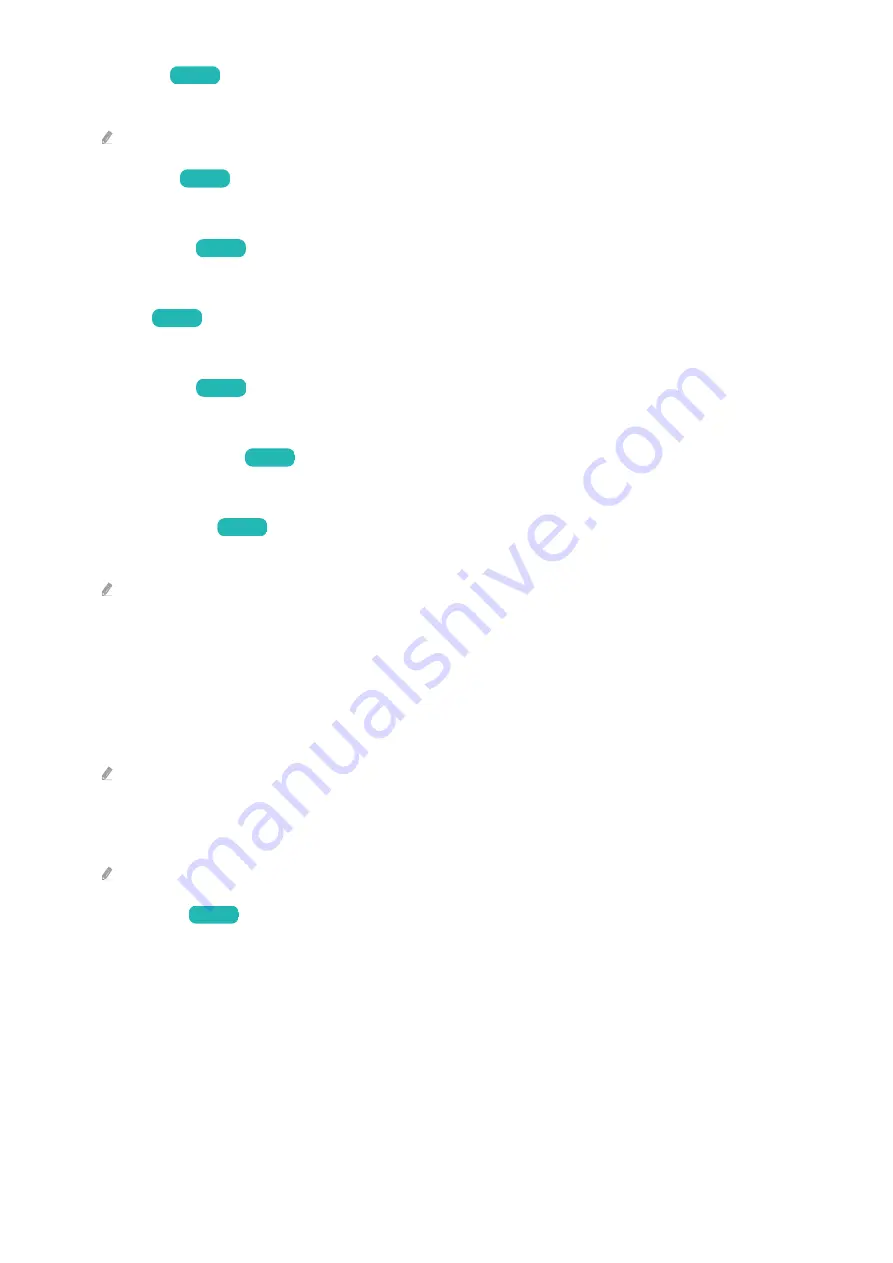
•
Film Mode
Try Now
Touch up an old video to improve the picture quality for a better viewing experience.
This function is only available when the input signal is TV, or HDMI (1080i).
•
Colour Tone
Try Now
Select an appropriate colour tone, according to the viewing situation.
•
White Balance
Try Now
Adjust the brightness of the colours red, green and blue so that the brightest area of the picture becomes white.
•
Gamma
Try Now
Adjust the medium brightness of a video.
•
Shadow Detail
Try Now
Adjust the brightness of a dim picture. The closer to 5, the brighter the dim picture.
•
Colour Space Settings
Try Now
Select a range of colours that can be expressed on the picture.
•
Smart Calibration
Try Now
Automatically adjust the picture quality of a movie to obtain the quality intended by the movie producer.
This function may not be supported depending on the model or geographical area.
To use this function, use a Smartphone that is compatible with the function. The list of compatible models is
shown below.
– Galaxy models: Galaxy S, Galaxy Note, Galaxy Fold, and Galaxy Flip Series models that were released after
January 2019
– iPhone models: Models with a Face ID function that were released after January 2019
Supported models may differ depending on the situation.
•
Peak Brightness
Adjust the maximum brightness for a brighter screen.
This function may not be supported depending on the model or geographical area.
•
Reset Picture
Try Now
Reset the picture settings to the default values.
- 142 -
















































