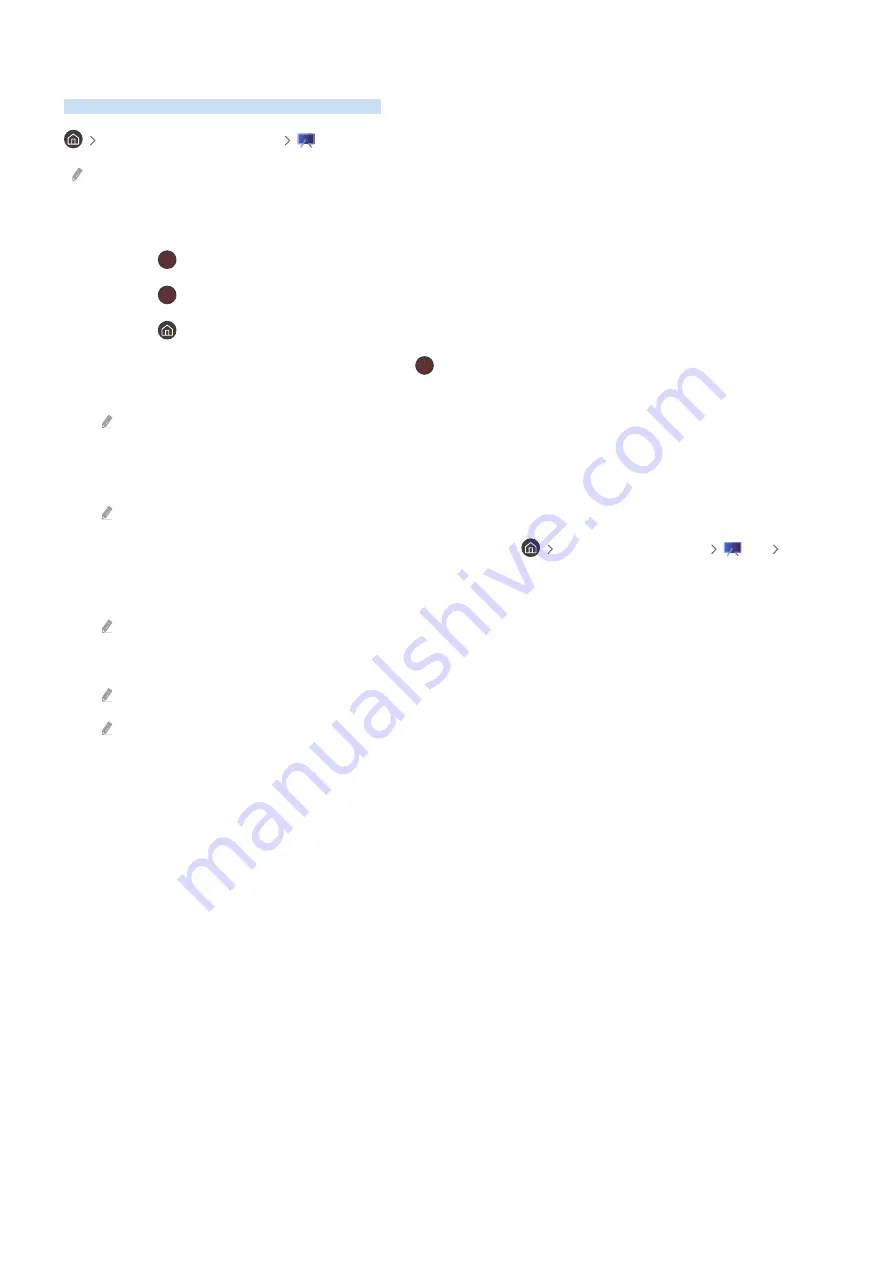
Using Art Mode
Learn about the functions available in Art Mode.
left directional button
Art
This function is supported only in The Frame.
You can use
Art
mode function to display image content such as artworks or photos when you are not watching TV
in full screen mode.
• Press the
button while using the TV, the TV switches to
Art
mode.
• Press the
button in
Art
mode to enter to
Media
Home.
• Press the
button in
Art
mode to enter to
Art
Home.
• To turn off the TV completely, press and hold the
button on the remote control, or press the TV Controller
button of the TV.
If you use a remote control other than the Samsung Smart Remote, the TV may not be turned off completely.
• In
Art
mode, the brightness and colour tone of your TV are automatically adjusted depending on the ambient,
and the TV can be automatically turned off.
The TV is set by default so that the screen turns off automatically when the ambient light dims in
Art
mode.
• Configure the motion sensor settings by using
Art Mode Options
(
left directional button
Art
Art
Mode Options
) at the bottom of the
Art
home displayed on the TV or using the mobile SmartThings app. The TV
may automatically turn on or off by detecting user motions and other visual changes.
This function may not be supported depending on the model or geographical area.
• While in
Art
mode, use the SmartThings app on your mobile device to save photos on the device to the TV.
This function may not be supported depending on the TV model or mobile device.
Supported features may differ depending on the version of the SmartThings app.
- 54 -
















































