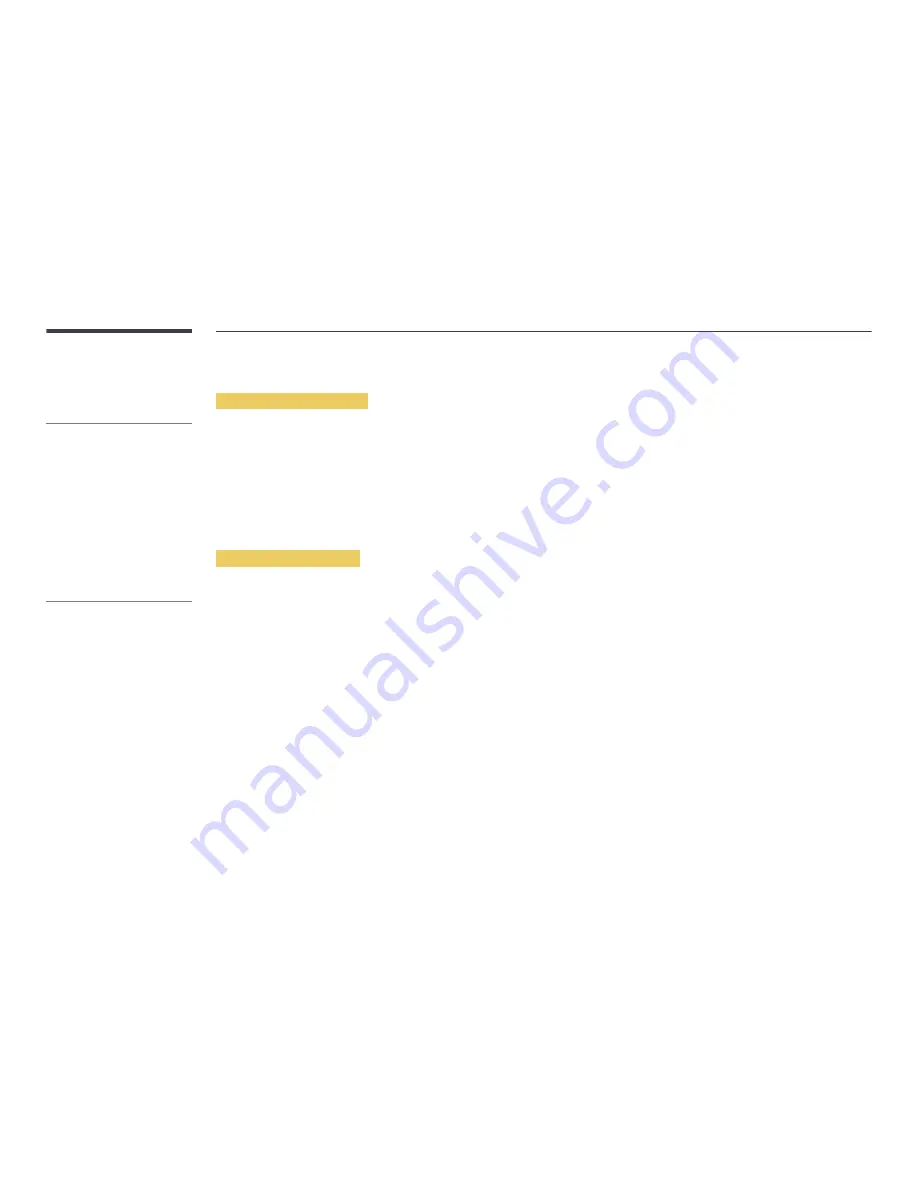
151
Using a USB device
Connecting a USB device
1
Turn on your product.
2
Connect a USB device containing photo, music and/or movie files to the USB port on the back or side panel of the product.
3
A message
New device connected.
appears when the USB device is connected properly. Select type of content to play from
Videos
,
Photos
, and
Music
.
―
If only one USB device is connected, files saved on the USB device are displayed automatically.
―
To view content saved on a USB device, connect the USB device to a USB port on the product.
Removing a USB device
Removing a USB device from Source
1
Press
SOURCE
on the remote control. Alternatively, go to
Source
using the OSD menu.
MENU
m
→
Support
→
Contents Home
→
Source
→
ENTER
E
2
Select a USB device and press
TOOLS
on the remote control.
Tools
option appears.
3
Select
Safely Remove USB Device
and wait until the USB device is disconnected. The USB device is disconnected.
Deleting AllShare Play from the screen
1
Go to the
AllShare Play
page.
MENU
m
→
Support
→
Contents Home
→
AllShare Play
→
ENTER
E
2
Select all options except
My list
and press
E
on the remote control.
3
Select a USB device and press
TOOLS
on the remote control.
Tools
option appears.
4
Select
Safely Remove USB Device
and wait until the USB device is disconnected. The USB device is disconnected.
It is recommended to use a USB HDD that
has a power adapter.
It is recommended to remove a USB
device using the
Safely Remove USB
Device
function.















































